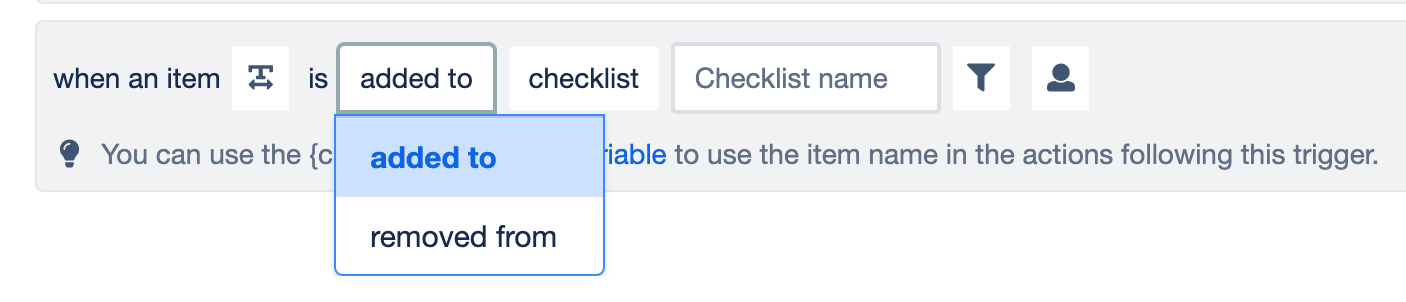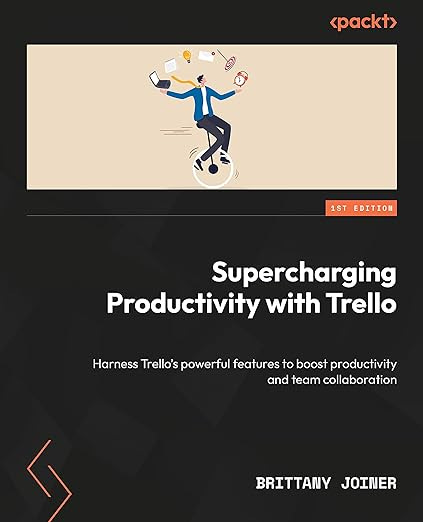My most handy Trello checklist automation yet
Plus did you know you can manage your marketing personas in Trello, AND use this hack to keep track of your most favorite boards?
This week’s edition is brought to you from the rainy Crystal Beach, TX 🌧️ Any day at the beach is still a good day, right?
Btw, Taco’s hungry! Submit your burning questions about Trello and I’ll answer it in a future edition of this newsletter!
🌮 Updating existing checklists
🗞️ Did you sign up for the Trello book club?
🛎️ Finding your favorite boards when you have a lot
💪 Managing personas in your Trello boards
⚡ [PREMIUM]
🌮 Dear Taco
This is a section where readers can submit their Trello questions, and each week I’ll pick one and answer it! It’s like “Dear Abby” but make it trello. Have a question you want to submit? Share it here.
I'm using Trello as my CRM. I need to have a checklist template that I can use across multiple cards. When I update the template by adding another item, is there a way to update all the other duplicate checklists automatically?
~ LynnetteLynette, I’m glad you asked this because I’ve been wondering the same thing and your question forced me to figure it out 😂
So, I’ve solved it! Here’s what you need to do.
Have a card called “Stored Checklists” or something like that, which holds your templated checklists.
Then create a card button that when you click it, it adds that template checklist to a card, and then links the cards together. Like this:
(Just substitute “Hook Up” for your checklist… I used my camping checklist for hooking up the truck to the camper.)
And then set up another rule so that when you add an item to a checklist on that main template card in Stored Checklists, it can find all the linked cards and adds the checklist item. (Use the variable {checklistitemname} to dynamically copy that new item over.)
If you want to do this for “removing” an item from a checklist, follow the same rule as above, except click on “added” to and you’ll see an option for removed, and choose the “remove item” action.
Unfortunately, I don’t know a good way to update if you’ve edited an existing item. So I’d recommend if you need to edit an item to remove it and then re-add it with your edited updates.
Want to submit your question? Maybe it’ll be featured next week!
🗞 New(s) and Links
📕 Let’s talk Trello together! In case you missed it last week, I’m launching a book club going through my book Supercharging Productivity with Trello.
For four weeks in July, each Monday we’ll hop on Zoom at 9:30 EST and go through a specific part of my book. I’ll lead us in some guided discussion questions, answer any questions you have, and mention any bonus content I’d have included if I could have written unlimited pages 😃
If you want to join, all you need to do is reply back with a screenshot of your receipt or fill out this form and I’ll add you to the calendar invite! (Yes they’ll be recorded, so don’t worry if you can’t make it every week!)
Also, have you saved your spot for the inaugural Trello Trailblazers event?
Trello Trailblazers is a new club for all the Trello enthusiasts to join together and nerd out about our favorite tool together. Think virtual happy hours, learning events, workshops and just general camraderie. 💙
🛎️ Trello Tip of the Week
Having trouble finding specific boards? Star ones that you use most frequently. To star, just click the star icon next to the title of a board.
You can easily access starred boards from the starred menu at the top of every board, and whenever you go to Trello.com the starred boards show up right at the top:
Lol, curious about any of my starred boards?? Reply back and ask me about them!
💪 Featured Power-Up
All my marketers, product managers, and business owners, I’ve never seen a Power-Up like this before, but I just discovered the Personas Power-Up. It allows you to create personas, and then specify those personas on your cards.
Creating personas is easy—you can even get help from AI. And it generates a whole persona profile for you.
Inside cards (such as product or feature ideas), you can add one of your created personas. It’s nice because you can hover over that and get details about that persona, which can help you better define the issue at hand and empathize with that person to craft the most appropriate solution.
And you can see all the cards that have been assigned to a persona, which can be helpful to see at a glance what kind of things you’re working on and make sure you have all your personas covered and aren’t forgetting anyone.
I wouldn’t use this on every board, but I just created a Marketing Flywheel board of different activities that I want to do to help grow my Trello brand. And this would be really useful to think about who I am trying to reach with those activities.
Special shoutout to my premium sponsors!
Thanks to:
Mike Day - Dreamsuite Mike
🎉 New Website 🎉
Trello Consulting done differently
Amazing Fields
Build custom workflows with extra data for cards with formulas, formatting, styling, custom fields, and everything else you could imagine needing to make Trello do your bidding.Gmail by Cardbox
Integrate Gmail and Trello Effortlessly with Cardbox – The Ultimate Email Management & Collaboration ToolTurn Trello into a business hub with robust Power-Ups for recruitment, customer support, employee directory, knowledge base and more.
The best all in one power-up for planning, tracking and managing work across boards. Use extended board, dashboard and Gantt views and setup card mirrors across boards
Unito
Turn forms and surveys into Trello cards automatically as soon as they’re received in Jotform, Typeform, or SurveyMonkey. Unito’s integrations keep your Trello boards in sync with the rest of your stack.Make the review and approval process an absolute breeze with Approvals for Trello, and say goodbye to never-ending email chains and having to chase your teammates for feedback.
Email in Trello
Organize & automate your Email in Trello. Connect any Trello board with Gmail, Outlook, Yahoo & more.
Btw, haven’t gotten a copy of my Trello book yet? What are you waiting for?
The following content is only available for Premium Subscribers. Go to your substack settings and upgrade to a monthly or annual subscription!
Keep reading with a 7-day free trial
Subscribe to How To Trello to keep reading this post and get 7 days of free access to the full post archives.