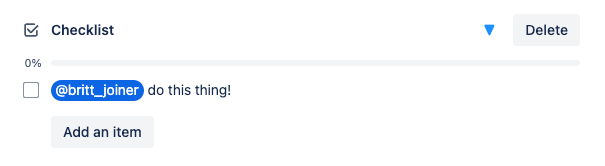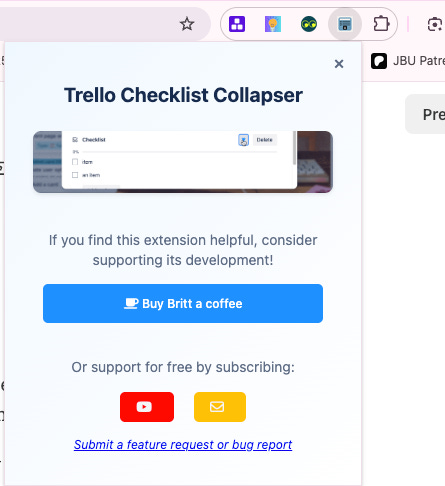I’m back!! Did you miss me? I had a great time in UK and Colorado and now I’m prepping to move into the camper full time in just two weeks! You know my Trello boards are the only thing keeping me sane.
Today, I’ve got 3 tips for making sure you’re getting the most out of Trello and a quick way to get a whole lot more.
Special shoutout to my premium sponsors!
Thanks to:
Mike Day - Dreamsuite Mike
🎉 New Website 🎉
Trello Consulting done differently
Notes and Docs
Advanced notes and documents like in Notion, OneNote, or Confluence, but designed to be part of your Trello experience. Keep everything together without the need to jump back and forth between apps.Amazing Fields
Build custom workflows with extra data for cards with formulas, formatting, styling, custom fields, and everything else you could imagine needing to make Trello do your bidding.Turn Trello into a business hub with robust Power-Ups for recruitment, customer support, employee directory, knowledge base and more.
The best all in one power-up for planning, tracking and managing work across boards. Use extended board, reports, master boards, Gantt views and card mirroring across boards.
Unito
With Unito you can easily connect Trello to your other business critical apps with live bi-directional sync. In just a few minutes you can create your first flow, no coding or technical resources needed. Try it free today.Sendboard - Email for Trello
Organize & automate your Email in Trello. Connect any Trello board with Gmail, Outlook, Yahoo & more.Do more and enhance your Trello experience with the Handy Power-Ups Pack! Discover a variety of Power-Ups designed to boost your and your team's productivity. Try them out with a free trial and experience the difference today!
2-Way Card Mirror & Sync by FullZinc
Sync cards across boards and workspaces! Any edits to one card will be automatically mirrored to any other cards.
Log Work – Time Tracking & Reporting for Trello
Easily log time on cards and build custom reports across multiple boards by users, boards, or any custom field. Powerful, flexible, and built to fit your workflow. Unlock more advanced functionality when used together with Any Fields Power-Up.
🌮 Dear Taco
This is a section where readers can submit their Trello questions, and each week I’ll pick one and answer it! It’s like “Dear Abby” but make it trello. Have a question you want to submit? Share it here.
Is there a way to pull my checklist to-dos/due dates into a calendar view?
~ Sophia
Yes! It’s not available in the Workspace Calendar view, but for an individual board, you can go to the Calendar View or the Calendar Power-Up and you’ll see checklist items plotted on the calendar date:
You don’t need to have Trello Premium for this — just check out the Calendar Power-Up!
Want to submit your question? Maybe it’ll be featured next week!
🗞 Don’t use Trello on hard mode
You’re making Trello way harder on yourself if you’re not doing these three things:
Visualizing your cards in a way that works for you
Are you using Board and Workspace views in Trello? Use Workspace views to combine cards across multiple boards and plot them in a table or Calendar View so you have a one-stop view showing you everything on your plate for a given day across multiple areas.
Did you know you can bookmark view links? Try it out. Go ahead and click the icon next to a board name to change the view (try Calendar!) and notice the URL changes. You can save that link so every time you go there, it drops you into your preferred view.
Uplevel with the right Power-Ups
There’s a million Power-Ups… how do you know which ones are right for you? Well, it depends on what you’re trying to accomplish.
For an all-in-one comprehensive Project Management Power-Up, I tend to recommend Placker. Not only do you get all the reports you need, there’s also features to help with capacity planning. And you get even more views and filters of your cards than you can see in Trello alone.
For more Power-Up recommendations, check out my list at Best Trello Power-Ups.
Use checklists instead of comments
Stop tagging team members in comments and asking them to do things! It gets lot and it’s a mess to scroll around and try to see when and who you asked, and to see if it’s done or not.
Instead, use checklist items. If you’re on Trello Standard or higher, you can assign members and due dates to the checklist items, giving you even more visibility into who is doing what.
Using the free version of trello? You can still tag members in the name of a checklist item for quick visibilty of who is meant to be working on it.
Want more tips?
Check out my new course that I just released with Rob Hean, all about Trello for Project Management. It’s a great way to learn about the core features of Trello that can help you succeed, while also giving you pro tips to make sure you’re getting the most of out Trello and preventing anything from falling through the cracks.
🍷 Pairs well with Trello:
Are your boards feeling cluttered with checklists? Use my free Chrome Extension for collapsing and expanding checklists on cards!
It’s free and easy to use - doesn’t even require logging into Trello. Just add the Chrome Extension and then refresh your Trello pages.
I take feature requests so if you’d like to see something in there, just click the Checklist Collapser Chrome Extension icon to submit feedback!
When you’re ready, here’s how I can help you
🤓 Need 1:1 help with Trello? I offer consulting on a limited basis, but I have a network of colleagues who can also support you! Fill out this form if you’d like to book a time for help with Trello.
📚 Looking for a 1-stop Trello resource? Check out my book, Supercharging Productivity with Trello. You’ll find everything you need, whether you’re getting started or taking Trello to the next level. Bonus - reply back to this email with your receipt, and I’ll send you some bonus video content going through each part of the book.
Thanks for reading!! I’ll see ya next week 👋