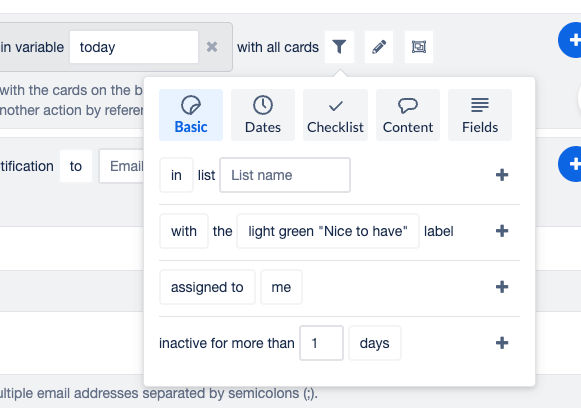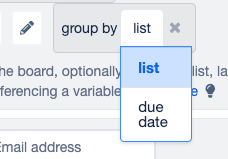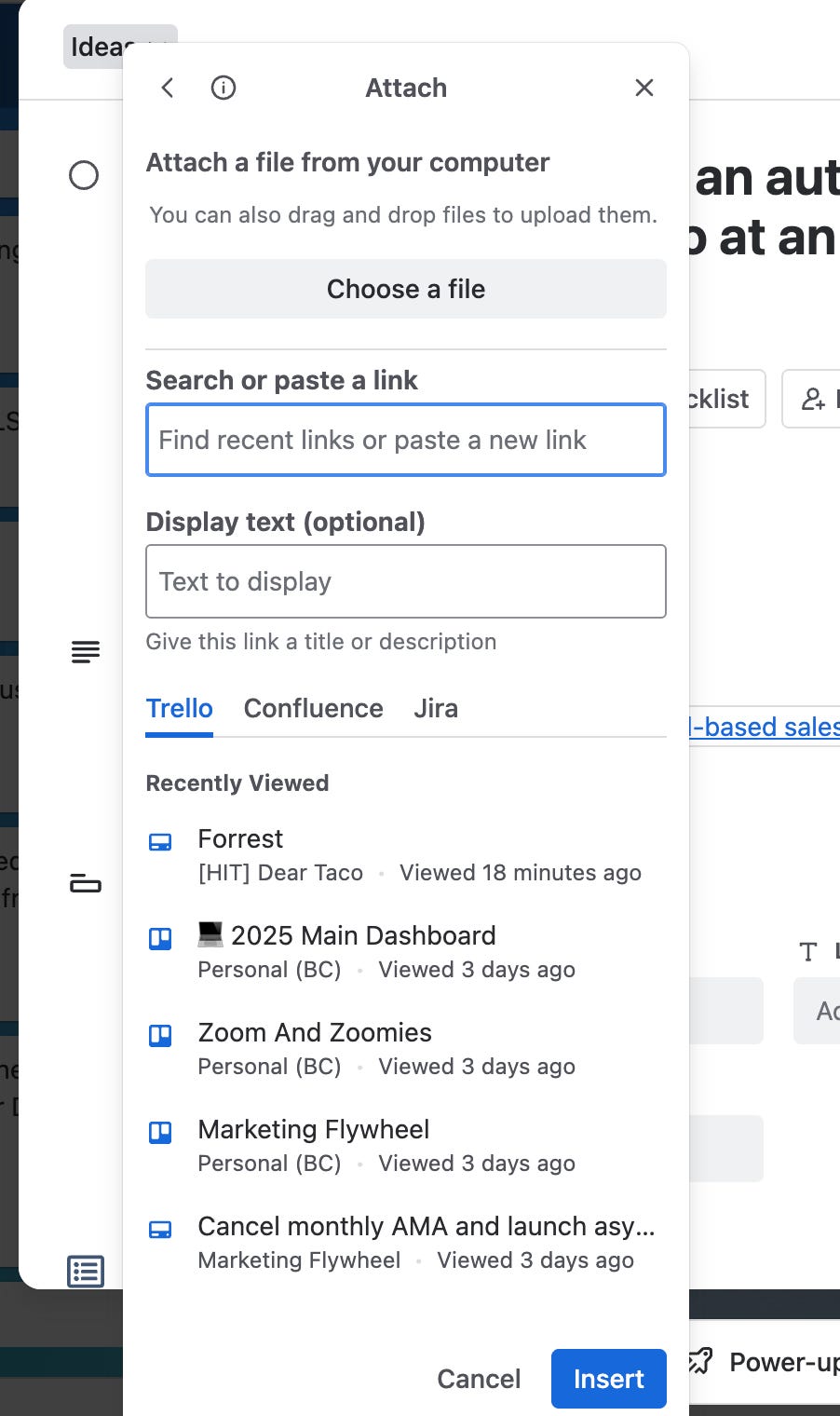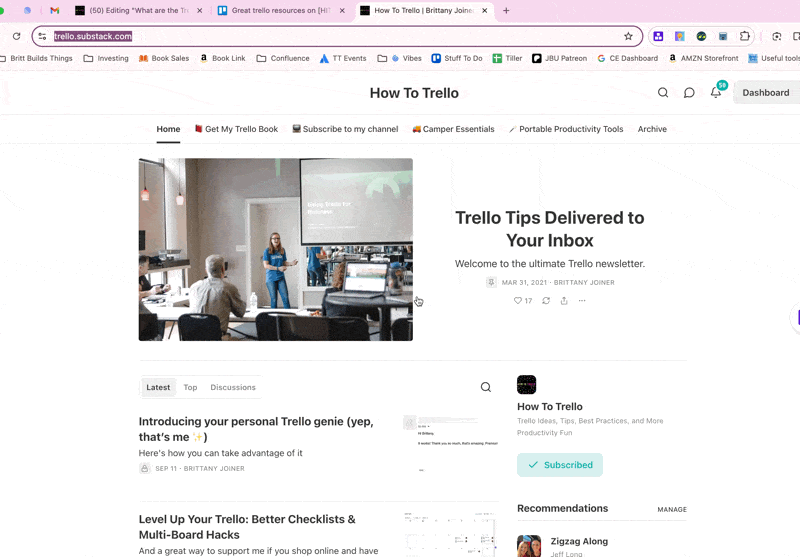Everyone’s clicking more in Trello, but I’m convinced it’s because I need to do a better job sharing all the shortcuts in Trello. For instance, did you know you can attach links and images to a card just by pressing CMD/Ctrl + V?
Keep reading and I’ll show you!
But first a shoutout to my premium sponsors!
Thanks to:
Trello Consulting done differently
Amazing Fields
Build custom workflows with extra data for cards with formulas, formatting, styling, custom fields, and everything else you could imagine needing to make Trello do your bidding.Turn Trello into a business hub with robust Power-Ups for recruitment, customer support, employee directory, knowledge base and more.
The best all in one power-up for planning, tracking and managing work across boards. Use extended board, reports, master boards, Gantt views and card mirroring across boards.
Unito
With Unito you can easily connect Trello to your other business critical apps with live bi-directional sync. In just a few minutes you can create your first flow, no coding or technical resources needed. Try it free today.Sendboard - Email for Trello
Organize & automate your Email in Trello. Connect any Trello board with Gmail, Outlook, Yahoo & more.Do more and enhance your Trello experience with the Handy Power-Ups Pack! Discover a variety of Power-Ups designed to boost your and your team's productivity. Try them out with a free trial and experience the difference today!
2-Way Card Mirror & Sync by FullZinc
Sync cards across boards and workspaces! Any edits to one card will be automatically mirrored to any other cards.
Log Work – Time Tracking & Reporting for Trello
Easily log time on cards and build custom reports across multiple boards by users, boards, or any custom field. Powerful, flexible, and built to fit your workflow. Unlock more advanced functionality when used together with Any Fields Power-Up.
🌮 Dear Taco
This is a section where readers can submit their Trello questions, and each week I’ll pick one and answer it! It’s like “Dear Abby” but make it trello. Have a question you want to submit? Share it here.
Have you done a video on the Reports scheduled automation?
I think this can be useful, but besides using their standard ones of cards assigned to me or overdue cards, I haven't been able to figure out much else.
Thanks,
Forrest
Forrest! It’s taken me a minute to get to this question, mostly because the answer is shockingly ✨ no✨ I haven’t done much on report automation! I prefer instead creating Board or Workspace Views that show the cards that fit a “report” (like overdue, completed tasks, breakout by member, etc), and when the view doesn’t fit the bill, then I look at Power-Ups, like Placker.
That being said, I see folks using it for creative things all the time. The trick is to click that filter button on the action and look through all your options in there to craft exactly the cards that you want to see.
So for instance, maybe you want an email report every morning with the cards that are assigned to you for the day in a specific label. Keep clicking that + button and you can get as detailed as you want.
There’s only two ways of grouping them though, and while I think “member” would be a great option, I can see why that would be complicated to build, and I don’t imagine Trello prioritizing it anytime soon.
Another gotcha is that this only works across a single board. If you wanted your email report to reference cards across multiple boards though, you could create a “mirrored board” that has mirrored cards from all your other boards and then create a single report automation from that board.
Want to submit your question? Maybe it’ll be featured next week!
🛎️ Newbie tips
Term of the week
Attachments: files, links, and other clickable attributes you can embed on Trello cards
Tip of the week
One of the beauties of Trello is being able to keep everything affiliated with an item in one place. Whether it’s a contact, a project, or just a task, there’s often images, files, articles, or even other trello cards associated with it.
Trello makes it easy to keep those things together.
Pro tip: You don’t have to go to that menu to attach something. If you copy a link (even another trello card), and open a card and click CMD/Ctrl + V, you can “paste” the link or image right on the trello card!
When you’re ready, here’s how I can help you
🤓 Need 1:1 help with Trello? I offer consulting on a limited basis, but I have a network of colleagues who can also support you! Fill out this form if you’d like to book a time for help with Trello.
📚 Looking for a 1-stop Trello resource? Check out my book, Supercharging Productivity with Trello. You’ll find everything you need, whether you’re getting started or taking Trello to the next level. Bonus - reply back to this email with your receipt, and I’ll send you some bonus video content going through each part of the book.
Thanks for reading!! I’ll see ya next week 👋