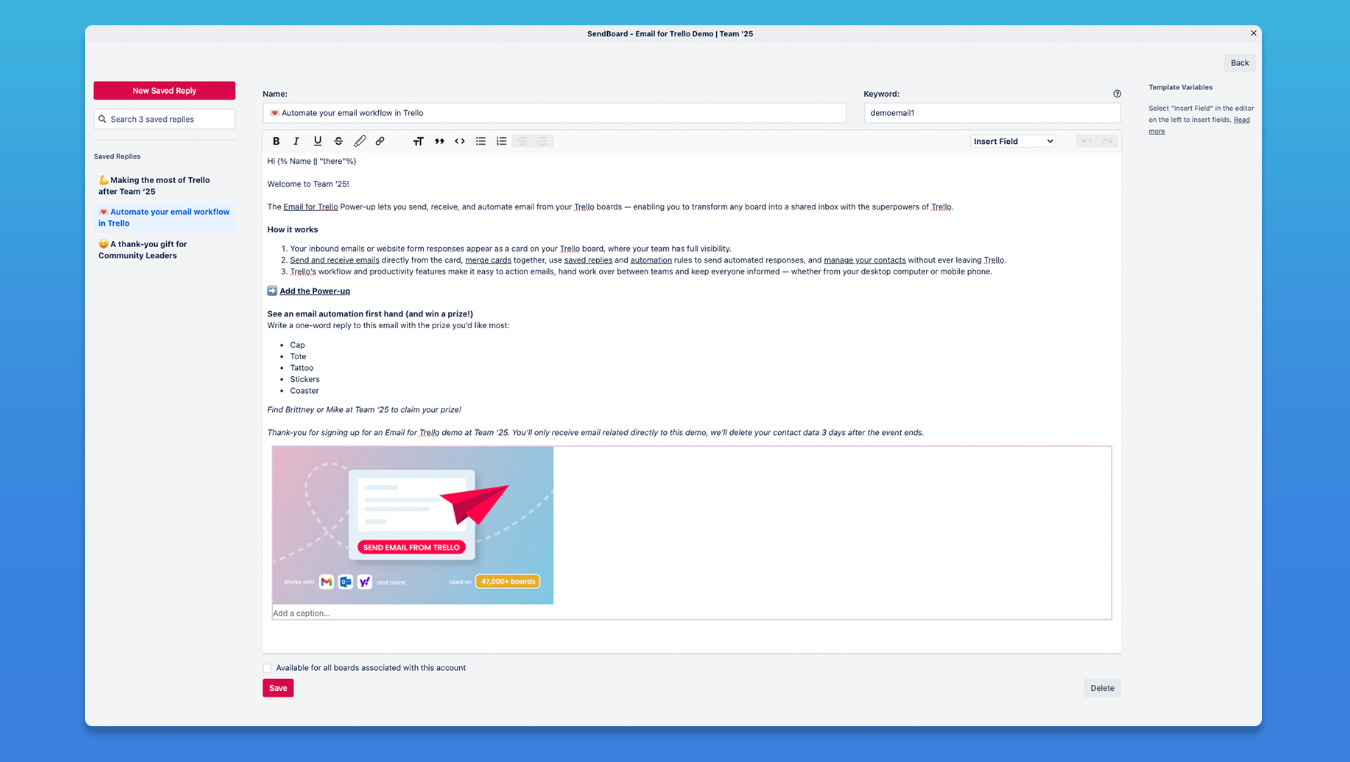Better Trello Automation: Email Workflows + Smarter Card Repeats
Read this in less than 3 minutes!
Heya folks! I’m working on some improvements and updates around here, and as a result newsletters are gonna be a little more bite size to so your inbox has a fighting chance and you get something more digestible. 🍽️
Today we’re talking about:
Email automation in Trello
Card repeating (but not the power-up!)
Quick shoutout to my premium sponsors!
Thanks to:
Trello Consulting done differently
Amazing Fields
Build custom workflows with extra data for cards with formulas, formatting, styling, custom fields, and everything else you could imagine needing to make Trello do your bidding.Turn Trello into a business hub with robust Power-Ups for recruitment, customer support, employee directory, knowledge base and more.
The best all in one power-up for planning, tracking and managing work across boards. Use extended board, reports, master boards, Gantt views and card mirroring across boards.
Unito
With Unito you can easily connect Trello to your other business critical apps with live bi-directional sync. In just a few minutes you can create your first flow, no coding or technical resources needed. Try it free today.Sendboard - Email for Trello
Organize & automate your Email in Trello. Connect any Trello board with Gmail, Outlook, Yahoo & more.Do more and enhance your Trello experience with the Handy Power-Ups Pack! Discover a variety of Power-Ups designed to boost your and your team’s productivity. Try them out with a free trial and experience the difference today!
2-Way Card Mirror & Sync by FullZinc
Sync cards across boards and workspaces! Any edits to one card will be automatically mirrored to any other cards.
Log Work – Time Tracking & Reporting for Trello
Easily log time on cards and build custom reports across multiple boards by users, boards, or any custom field. Powerful, flexible, and built to fit your workflow. Unlock more advanced functionality when used together with Any Fields Power-Up.
🌮 Dear Taco
This is a section where readers can submit their Trello questions, and each week I’ll pick one and answer it! It’s like “Dear Abby” but make it trello. Have a question you want to submit? Share it here.
Love your work! I’m setting up send board - I want to complete a form with an email address, then move it to a list where it emails a templates email / I’m having troubke setting up how my name lions when it’s sent and how to personalise it - do you have any step by step for emails ? I sell my mums handmade bags in Australia - Terressa
Hey Terressa! Yes I have the perfect solution for you. You’re going to want to check out Sendboard - the Email for Trello Power-Up. I sometimes use it in combination with Forms by Blue Cat Power-Up.
Forms by Blue Cat Power-Up will let you set up a public form and make one of those fields map to a custom field on the card or the name of the card.
You can these use Sendboard to set up email template and reply to the email from the custom field or the name of the card and reach out to the person!
The Sendboard crew actually wrote up a great blog post describing how they built this exact use and we used it earlier this year when I was at Team’25.
Their team is also super helpful, so if you have any questions at all, you can message their support team and they’ll get you sorted out!
Want to submit your question? Maybe it’ll be featured next week!
⚡Automation tips
A new subscriber recently asked me about tips for using Trello for meeting boards, and it reminded me of one of my favorite automations, which is useful even outside of meetings.
Repeating cards, but with more control.
I don’t use the Card Repeater Power-Up anymore. Instead, I use Scheduled Automations in Trello.
This creates cards on regular intervals and you can even set relative due dates (like due three days from when it’s created) or even have custom data in the name like {weeknumber} or {date} so you can keep track of which iteration it is.

To access the automation menu, click the lightning bolt at the top right of your Trello board and choose Rules, then go to the Scheduled tab on the left, and click Create Automation, then Add Trigger, and select the frequency you want it to occur. Then add the actions!