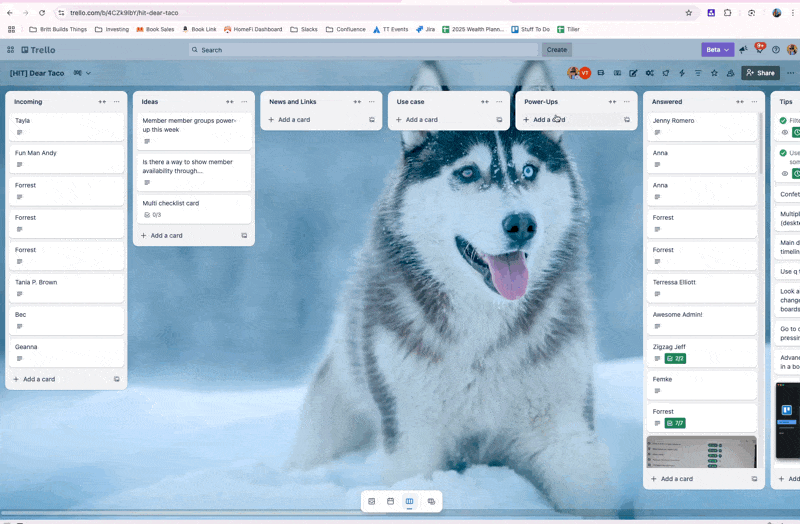Collapsing Checklists, Filtering Like a Pro, and the New Trello Beta 🔥
It's a big week in the Trello-verse. What do you think of the changes?
Happy Taco Thursday! It’s an exciting week in the Trello-verse. More of you are getting access to the new beta features in Trello. What do you think? Reply back and tell me your thoughts, ask me any questions, or let me know if you don’t have access yet but want it!
🌮 Dear Taco
This is a section where readers can submit their Trello questions, and each week I’ll pick one and answer it! It’s like “Dear Abby” but make it trello. Have a question you want to submit? Share it here.
I love using Trello to organize my tasks, but I often find that long checklists make my cards feel overwhelming. In tools like Workflowy, checklists can be collapsed, making it easier to focus on just one section at a time.
Is there currently a way to collapse checklists in Trello, or is this something Trello might consider adding in the future? It would be a game-changer for keeping boards visually streamlined while still maintaining detailed task lists.
Looking forward to your thoughts!
Best,
Geanna
Hey Geanna! Great question, i think you can actually collapse the checklists on mobile, but i agree, sometimes it would be nice in desktop too!
While there’s not a native way to do this, I actually built something that you could use to do this if you’re okay with adding a Chrome Extension.
It adds a little purple collapse icon on each checklist, and a button on the side of the card in the “Actions” section. Clicking any of those icons/buttons will expand or collapse all the checklist items.
Note - at the moment, I don’t have a way for you to do this with just one checklist vs all of them. If that’s something you’re interested in, reply back and let me know, and I’ll see if I can make it happen.
Want to use it? Just follow this link to activate it.
You’ll be prompted to create a free PixieBrix account and install the Chrome Extension. After you do that, you should see a message asking you to confirm if you want to “activate” the mod. Click the activate button and then head over to a Trello card with checklists, and try it out! (You may need to refresh the page if you already had Trello open before installing the Chrome Extension.)
Want to submit your question? Maybe it’ll be featured next week!
🗞 New in Trello
Have you seen the new Trello? Atlassian gave me a sneak peek and I’m already changing my workflows for the better. Take a look and let me know what you think!
PS - make sure you’re subscribed because I’ve got some more content coming soon about features like the Planner!
🛎️ Newbie tips
New to Trello? This section will help you get up to speed and become a pro before you know it!
Term of the week
Filters: A way to search or sort cards based on criteria like labels or due dates, keywords, last activity, and members!
Tip of the week
You can access filters by clicking this icon at the top of your board (or by pressing F)
BONUS: When you click on filters, the URL updates to include those filters. You can copy that bookmark that URL to save that filtered view and come back to it later. This is really handy if you find yourself regularly filtering a board to cards due this week that are assigned to you (or any other combination of filters). Save that link and you can go directly to the view rather than have to open the filters every time!
💡 Inspiration and ideas
🍷 Pairs well with Trello
Remember when I mentioned Hoop, the new AI productivity tool built by some of the same folks who created Trello many years ago? It just got a new upgrade and now supports collecting tasks from multiple inboxes! Check out my review if you haven’t seen it. Although it doesn’t replace Trello for me, it’s a nice tool for using AI to capture tasks for you from emails, meetings, and Slack!
Special shoutout to my premium sponsors!
Thanks to:
Mike Day - Dreamsuite Mike
🎉 New Website 🎉
Trello Consulting done differently
Notes and Docs
Advanced notes and documents like in Notion, OneNote, or Confluence, but designed to be part of your Trello experience. Keep everything together without the need to jump back and forth between apps.Amazing Fields
Build custom workflows with extra data for cards with formulas, formatting, styling, custom fields, and everything else you could imagine needing to make Trello do your bidding.Turn Trello into a business hub with robust Power-Ups for recruitment, customer support, employee directory, knowledge base and more.
The best all in one power-up for planning, tracking and managing work across boards. Use extended board, reports, master boards, Gantt views and card mirroring across boards.
Unito
With Unito you can easily connect Trello to your other business critical apps with live bi-directional sync. In just a few minutes you can create your first flow, no coding or technical resources needed. Try it free today.Make the review and approval process an absolute breeze with Approvals for Trello, and say goodbye to never-ending email chains and having to chase your teammates for feedback.
Sendboard - Email for Trello
Organize & automate your Email in Trello. Connect any Trello board with Gmail, Outlook, Yahoo & more.Do more and enhance your Trello experience with the Handy Power-Ups Pack! Discover a variety of Power-Ups designed to boost your and your team's productivity. Try them out with a free trial and experience the difference today!
2-Way Card Mirror & Sync by FullZinc
Sync cards across boards and workspaces! Any edits to one card will be automatically mirrored to any other cards.
When you’re ready, here’s how I can help you
🤓 Need 1:1 help with Trello? I offer consulting on a limited basis, but I have a network of colleagues who can also support you! Fill out this form if you’d like to book a time for help with Trello.
📚 Looking for a 1-stop Trello resource? Check out my book, Supercharging Productivity with Trello. You’ll find everything you need, whether you’re getting started or taking Trello to the next level. Bonus - reply back to this email with your receipt, and I’ll send you some bonus video content going through each part of the book.
Thanks for reading!! I’ll see ya next week 👋