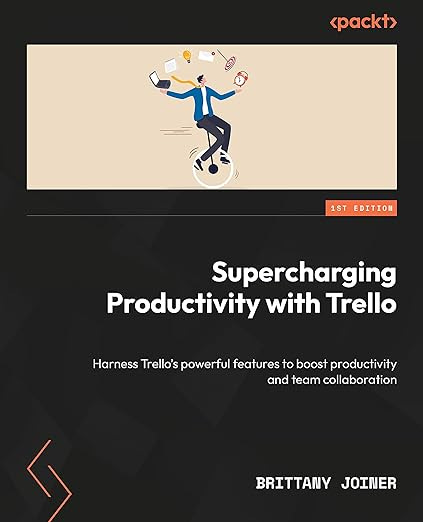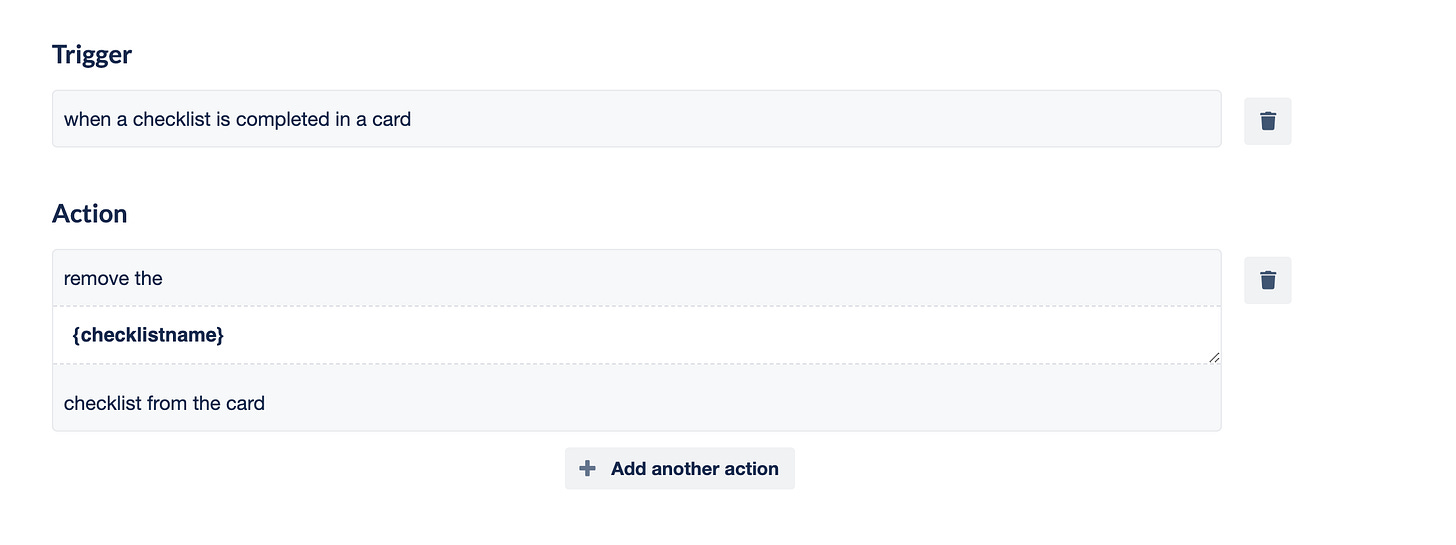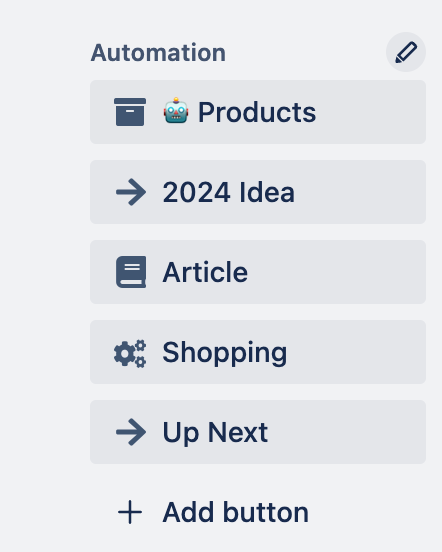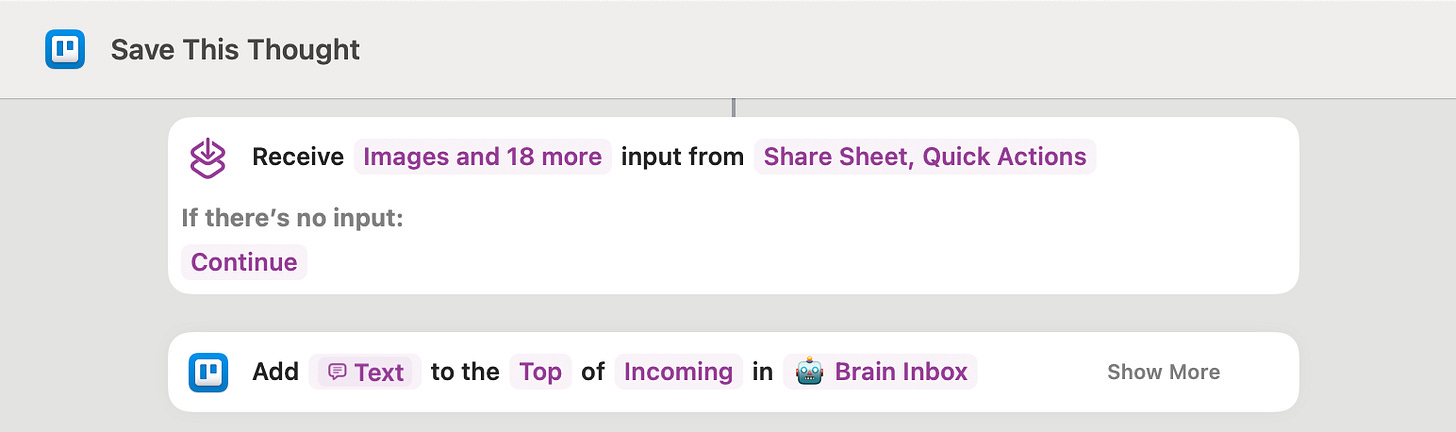Every Trello card should go through this board
I'll show you how a Brain Inbox board makes your Trello-life so much simpler for capturing ideas and items and then sorting them out later.
It’s Trello Thursday! I’m going to start coining that turn. I’m joining you from Lexington, KY, this week in the beautiful bluegrass! But enough about my location, let’s talk Trello:
🌮 Automatically move checklists on a card
🗞️ Get information in Trello with these Power-Ups!
🛎️ See what you need in Trello with these views
💡 Why every card should go through this one board
💪 Use this Power-Up to view descriptions without opening cards
Need a guide to setting up Trello, building automations, and adding Power-Ups to improve your workflows? I’m obsessed with Trello and I literally wrote the book on it!
Okay, now back to the show!
🌮 Dear Taco
This is a section where readers can submit their Trello questions, and each week I’ll pick one and answer it! It’s like “Dear Abby” but make it trello. Have a question you want to submit? Share it here.
I used multiple checklists in a card. Is it possible for a checklist to automatically move to the bottom of the checklists once all the items in that checklist have been completed?
~ RJHey RJ! Great question!
The easiest and quickest solve would be to make an automation that removes a checklist once you complete it that way it just moves off the card, like this:
You’d use the trigger in Rules under the Checklists section when a checklist is completed on the card (not a specific checklist; click the “the” button and choose “a.”)
Then choose an action under checklists and click “add” on the first checklist item listed to then choose “remove” and use the variable {checklistname}, which will reference the checklist that was just completed and remove it.
Unfortunately, there’s not a way to move it to the bottom of the card, so if you want to keep it on the card this won’t work. I’m hoping maybe this will solve if you’re looking for a way to move it out of the way and don’t need to keep the checklist since it’s been completed. If you don’t need to see the items but just want to make a note, you could also include an automation action that posts a comment that says {checklistname} was completed, so then you’ll have a log that it was completed, but it won’t clutter the card.
Want to submit your question? Maybe it’ll be featured next week!
🗞 New(s) and Links
Want information in your Trello boards but don’t want to give everyone access to your boards? Join the Trello Trailblazer’s event next week as we talk about Power-Ups for getting info into Trello via forms.
We’ve got some awesome Power-Ups joining to show us how you can create a form which creates a card on your Trello board when it’s filled out. They’re also offering some special discounts, so come join!
🛎️ Trello Tip of the Week
If you’re looking for a more helpful way to view your cards to prioritize tasks, check out this video I just made about Board Views in Trello (I even show you how to view custom fields in table view with the Amazing Fields Power-Up!)
💡 Use Case Idea
An oldie but a goodie… if you have a lot of boards, you’ll find value in having a “Brain Inbox”.
I’ve written about this before, but I have a single board that pretty much every card starts in. Then once a week, I sort the cards to their relevant boards.
I use automation to create buttons on the cards that sort them to the right place, whether it’s my side project ideas, something i want to read, or something I want to buy.
Recently, I just started incorporating Apple Shortcuts so I can quickly add something to this board from anywhere on my phone!
This saves me so much time from having to click through all the options for boards when I’m just trying to quickly capture something, whether it be an idea, something I want to read or buy, a product I want to try, or just a great quote.
I also keep another list called “Reference” which are mostly quotes that I just want to keep in mind and reflect on.
💪 Featured Power-Up
I’ve discovered another Mig Power-Up today and while I wouldn’t use this on every board, it will be handy on some.
Have you ever wished you could see the description of a card without opening it? This Show Description Power-Up does exactly what it says 😂
Add it to the board, and boom, you’re all set. The first bits of a card description will be displayed on the card.
I think this probably works best if you write a line or two in your card descriptions that can be used as a subheadline to your card names (main headlines). Like this:
Give it a try! (Also if you are joining our Mighty Morphins Power-Up event next week, Mig is offering a special discount code for their package of Power-Ups, so you’ll want to join!)
Special shoutout to my premium sponsors!
Thanks to:
Mike Day - Dreamsuite Mike
🎉 New Website 🎉
Trello Consulting done differently
Notes and Docs
Advanced notes and documents like in Notion, OneNote, or Confluence, but designed to be part of your Trello experience. Keep everything together without the need to jump back and forth between apps.Amazing Fields
Build custom workflows with extra data for cards with formulas, formatting, styling, custom fields, and everything else you could imagine needing to make Trello do your bidding.Turn Trello into a business hub with robust Power-Ups for recruitment, customer support, employee directory, knowledge base and more.
The best all in one power-up for planning, tracking and managing work across boards. Use extended board, reports, master boards, Gantt views and card mirroring across boards.
Unito
Turn forms and surveys into Trello cards automatically as soon as they’re received in Jotform, Typeform, or SurveyMonkey. Unito’s integrations keep your Trello boards in sync with the rest of your stack.Make the review and approval process an absolute breeze with Approvals for Trello, and say goodbye to never-ending email chains and having to chase your teammates for feedback.
Email in Trello
Organize & automate your Email in Trello. Connect any Trello board with Gmail, Outlook, Yahoo & more.Do more and enhance your Trello experience with the Handy Power-Ups Pack! Discover a variety of Power-Ups designed to boost your and your team's productivity. Try them out with a free trial and experience the difference today!
🤔 Did you find at least one thing useful in this newsletter? I’d be thrilled if you’d share it on LinkedIn or with a friend!
The following content is only available for Premium Subscribers. Go to your substack settings and upgrade to a monthly or annual subscription!
Keep reading with a 7-day free trial
Subscribe to How To Trello to keep reading this post and get 7 days of free access to the full post archives.