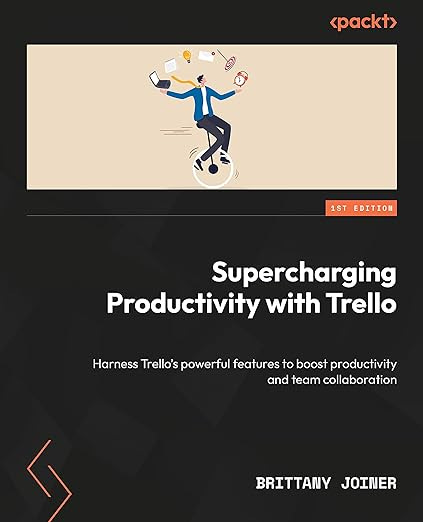Here's why you can trust me to help you Trello
Plus your weekly dose of Trello tips and tricks for handling your cards, sharing automation, and more!
These pretty views sponsor today’s Trello news 😍
Sipping my coffee, talking Trello, and taking in these views. Do Thursdays get any better than this??
🌮 Sharing and managing Trello automations
🗞️ Here’s why you’re in good hands with me
🛎️ Quickly handle cards assigned to you with this tip
💡 Organize repeatable content in Trello
⚡ [PREMIUM] Log previous values of core fields to keep history
Need a guide to setting up Trello, building automations, and adding Power-Ups to improve your workflows? I’m obsessed with Trello and I literally wrote the book on it!
Okay, now back to the show!
🌮 Dear Taco
This is a section where readers can submit their Trello questions, and each week I’ll pick one and answer it! It’s like “Dear Abby” but make it trello. Have a question you want to submit? Share it here.
Hi, i am struggling with different workspaces and setting up the automations. how do you handle this? create everything with an admin account or on your personal account? and how do you share the automations so everyone in the workspace can use them even when you would leave the workspace?
~FemkeHey Femke,
This is the bane of my Trello existence 😂 As much as I do love Trello, if I could have one wish to make it absolutely perfect, I’d ask that there were easier ways to share automations with people.
Unfortunately you really only have two options. One of which, you’ve already described and is typically what I prefer to do: create a “service account” (or admin account) that multiple people have access to and build all the automations there.
The pro’s to this approach are that multiple people can access and edit those rules, and it also can make it more clear when an action is happening as automation vs a member actually doing it. The con’s are: you’ll have to switch Trello accounts everytime you want to go to automation (although with the account switcher that’s actually not too bad of an experience) and you’ll need to pay for another user in your workspace (assuming you are automating on more than one board and don’t want to create a different admin account for every board, I’d recommend just keeping one account).
The only other option you really have for sharing automation is using Automation/Command Libraries. While only available for premium or enterprise users, this is kinda like being able to import/export automations to/from other people in your workspace. This is most useful for “transferring ownership” of automations as it really doesn’t help with the day to day management of them.
This can be useful if you have a dedicated Trello admin who you know will primarily be doing the automation setup and management, and then transferring that over if/when they move to another role.
Want to submit your question? Maybe it’ll be featured next week!
🗞 New(s) and Links
If I can toot my own horn for a second, I wanted to share an exciting milestone that I hit in the Atlassian Community: I reached Level 10!
As you contribute to the Atlassian (read-Trello) community, you get points for doing things like answering questions, writing articles, having your answer be selected as a helpful answer or upvoted, etc. As you get those points, you hit different levels and this week I hit level 10 and have amassed 2,213 likes, submitted 913 answers, and created 2,055 total posts! I’ve also been a community leader for 7 years. Wild.
I’m really honored to reach this milestone and I hope you all know this means you’re in great hands with my Trello tips and tricks each week :) Thanks for all your questions and encouragement and your Trello enthusiasm, which is what keeps me going!
🛎️ Trello Tip of the Week
While you have a card selected (front or back), press the spacebar to add yourself to the card. From the board, press Q to toggle on a filter to show only cards assigned to you! Just press Q again if you want to turn it off.
💡 Use Case Idea
Using Trello for newsletter management.
Okay maybe you don’t all have a newsletter, but I’d venture to guess we all have something that we report out and share on a consistent bases, whether it’s work, or family updates, or something else.
I love using Trello to keep track of editions of my content so I can see what I’ve shared and stash ideas for whats to come.
First of all, I keep track of my Dear Taco questions and make sure they all get answered. And I also write down the tips I share each week so I know I don’t share duplicate ones.
Same with use case ideas and Power-Ups. I don’t want to just share the same things over and over so I use Trello to jot down what I’ve mentioned each week. It’s also helpful to go look back over old ones and repurpose sometimes as we get new folks joining in here all the time and they’re great reminders for folks who may have missed it before.
Nothing fancy automation-wise in this board - just lists with the topics and cards! You could use the lists as sections of your newsletter/family updates/weekly team updates, etc. Try it out with any sort of regular cadence you share!
Special shoutout to my premium sponsors!
Thanks to:
Mike Day - Dreamsuite Mike
🎉 New Website 🎉
Trello Consulting done differently
Notes and Docs
Advanced notes and documents like in Notion, OneNote, or Confluence, but designed to be part of your Trello experience. Keep everything together without the need to jump back and forth between apps.Amazing Fields
Build custom workflows with extra data for cards with formulas, formatting, styling, custom fields, and everything else you could imagine needing to make Trello do your bidding.Turn Trello into a business hub with robust Power-Ups for recruitment, customer support, employee directory, knowledge base and more.
The best all in one power-up for planning, tracking and managing work across boards. Use extended board, reports, master boards, Gantt views and card mirroring across boards.
Unito
Turn forms and surveys into Trello cards automatically as soon as they’re received in Jotform, Typeform, or SurveyMonkey. Unito’s integrations keep your Trello boards in sync with the rest of your stack.Make the review and approval process an absolute breeze with Approvals for Trello, and say goodbye to never-ending email chains and having to chase your teammates for feedback.
Email in Trello
Organize & automate your Email in Trello. Connect any Trello board with Gmail, Outlook, Yahoo & more.Do more and enhance your Trello experience with the Handy Power-Ups Pack! Discover a variety of Power-Ups designed to boost your and your team's productivity. Try them out with a free trial and experience the difference today!
Tables & Spreadsheets
Easily create and manage tables within your cards, track tasks, budgets, and more with customizable columns. Perfect for teams needing organized data at their fingertips. Enhance your Trello experience with flexible tables and boost your productivity today!
🤔 Did you find at least one thing useful in this newsletter? I’d be thrilled if you’d share it on LinkedIn or with a friend!
The following content is only available for Premium Subscribers. Go to your substack settings and upgrade to a monthly or annual subscription!
⚡ Automation Tip of the Week
Keep reading with a 7-day free trial
Subscribe to How To Trello to keep reading this post and get 7 days of free access to the full post archives.