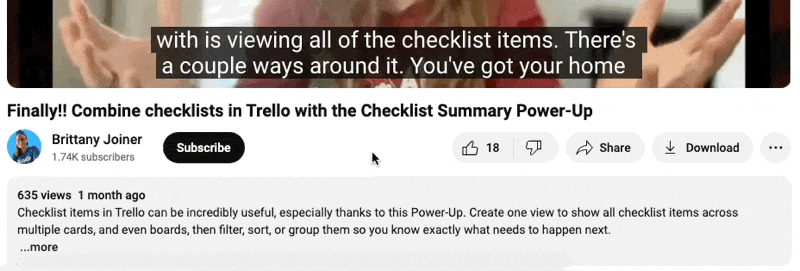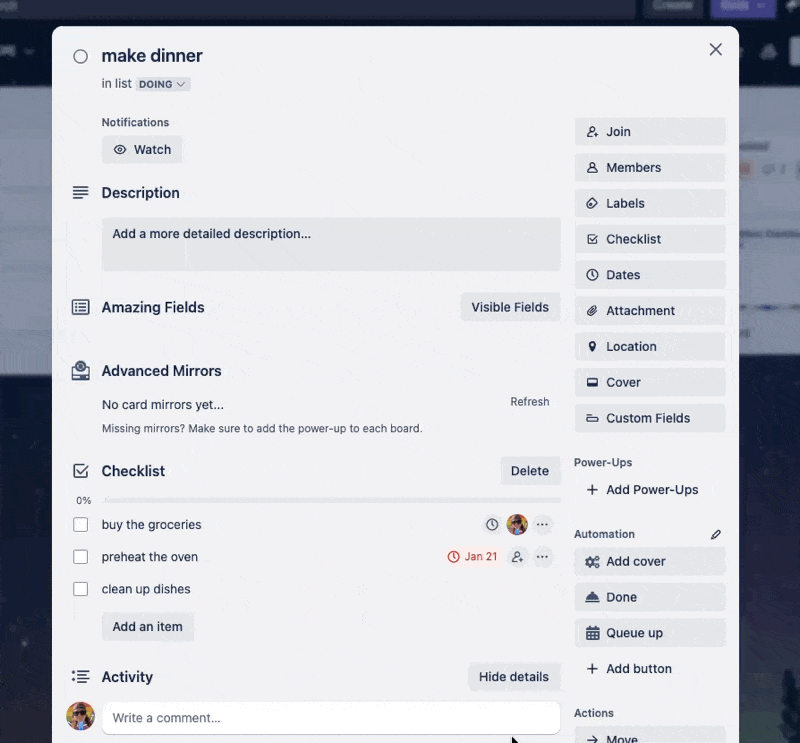Inbox, Automation, and a Bit of Trello Magic ✨
Powerful tips and a special invite to the first ever Trello conference
I’ve been a little dark as I’ve been involved in Atlassian’s campaign promoting some of the new features they’re launching in Trello!
Check out my first video here, showing off the fancy Trello Inbox:
Don’t see it yet in Trello? Reply back and I’ll have my people talk to your people (aka- I’ll see if i can sneak you in the beta 😉)
More videos to come, so make sure you’re subscribed to my YouTube Channel to get updates!
🌮 Dear Taco
The people have spoken!! We love Dear Taco, and I got a bunch of submissions! 💪 Keep sending over your questions; Taco loves to have a good queue.
This is a section where readers can submit their Trello questions, and each week I’ll pick one and answer it! It’s like “Dear Abby” but make it trello. Have a question you want to submit? Share it here.
Is there any way to add a cover photo to automated cards? I do gray covers on cards I add to my to-do list myself and red card covers on automation cards. Right now I have to manually add the card cover after the card is created.
~Jenny Romero
Hey Jenny! So, the answer is _technically_ yes, but it requires being comfortable with the Trello API. You can access a lot of stuff with the Trello API via the “get url” section at the bottom of the Content tab of actions.
So to automatically add that cover to another automation you’re running…
Get an API key and token for Trello. (Here’s a video showing how to do that.)
Go to any automation rules you have for creating cards.
Click “add another action”, and go to the Content tab.
Click where it says “get” url at the bottom, and choose “put to”.
In the url field paste this: https://api.trello.com/1/cards/{cardid}?key=YOURKEY&token=YOURTOKEN
Note the {cardid} - leave this as is so it gets the id of the current card that you’re running automation on.
In the “with payload” section, paste this: { "cover": {"color": "red" } }
It should look like this:
Now click save, and when that automation runs, it will run that action, adding the cover. Here’s an example of how it works for me when i added that action to a card button:
Jenny (or anyone else), - feel free to reply back to this email if you need me to explain anything or record a loom walking through this!
🗞 Coming up
Are you coming to TrelloCon on April 10th? This is the first-ever conference dedicated entirely to Trello—free to attend, both virtually and in person.
You’ll be able to:
Connect with other Trello users (and experts!)
Explore the new features coming to Trello
Learn about best practices in Trello (including hands on workshops)
Win prizes!
Discover Power-Ups that will supercharge your Trello boards
🛎️ Newbie tips
New to Trello? This section will help you get up to speed and become a pro before you know it!
Term of the week
“Watch”: a term for receiving notifications about activity on an item. You can watch cards, lists, or boards.
Tip of the week
Watching is a really handy way to keep track of what’s going on for something, even if you’re not assigned to it. You may use it to keep track of a task you’re interested in, or something that you’re blocked on. Getting notifications about when it moves to another list, or comments with status updates can be helpful!
You can watch a card by clicking the eye button at the top of a card, the three dots at the top of a list (and then Watch), or the three dots at the top right of a board (and then choosing Watch).
WARNING: You might be tempted to “watch” everything. No such thing as too much information, right? WRONG. If you watch everything, you might as well be watching “nothing” because you’ll be swarmed with alerts and ignore every single one of them. Trust me. Been there, done that.
⚡ Automation tips
If you have specific types of cards you want to watch, but don’t want to remember to manually click that “watch” button every time, you can build an automation, like this.
Let’s say you know you want to watch every card that has the “design” label on it. Click the lightning bolt at the top of the then choose Rules, and Create Automation, then Add Trigger, and go to Card Changes. Choose the label trigger, click the plus button, then go to Members and add an action for “subscribe” to the card.
Btw, I’m thinking about do a “30 seconds to build an automation” series where I record step by step how to set up an automation like this that solves a very specific problem. Would you be interested??
Special shoutout to my premium sponsors!
Thanks to:
Mike Day - Dreamsuite Mike
🎉 New Website 🎉
Trello Consulting done differently
Notes and Docs
Advanced notes and documents like in Notion, OneNote, or Confluence, but designed to be part of your Trello experience. Keep everything together without the need to jump back and forth between apps.Amazing Fields
Build custom workflows with extra data for cards with formulas, formatting, styling, custom fields, and everything else you could imagine needing to make Trello do your bidding.Turn Trello into a business hub with robust Power-Ups for recruitment, customer support, employee directory, knowledge base and more.
The best all in one power-up for planning, tracking and managing work across boards. Use extended board, reports, master boards, Gantt views and card mirroring across boards.
Unito
With Unito you can easily connect Trello to your other business critical apps with live bi-directional sync. In just a few minutes you can create your first flow, no coding or technical resources needed. Try it free today.Make the review and approval process an absolute breeze with Approvals for Trello, and say goodbye to never-ending email chains and having to chase your teammates for feedback.
Sendboard - Email for Trello
Organize & automate your Email in Trello. Connect any Trello board with Gmail, Outlook, Yahoo & more.Do more and enhance your Trello experience with the Handy Power-Ups Pack! Discover a variety of Power-Ups designed to boost your and your team's productivity. Try them out with a free trial and experience the difference today!
2-Way Card Mirror & Sync by FullZinc
Sync cards across boards and workspaces! Any edits to one card will be automatically mirrored to any other cards.
When you’re ready, here’s how I can help you
🤓 Need 1:1 help with Trello? I offer consulting on a limited basis, but I have a network of colleagues who can also support you! Fill out this form if you’d like to book a time for help with Trello.
📚 Looking for a 1-stop Trello resource? Check out my book, Supercharging Productivity with Trello. You’ll find everything you need, whether you’re getting started or taking Trello to the next level. Bonus - reply back to this email with your receipt, and I’ll send you some bonus video content going through each part of the book.
Thanks for reading!! I’ll see ya next week 👋