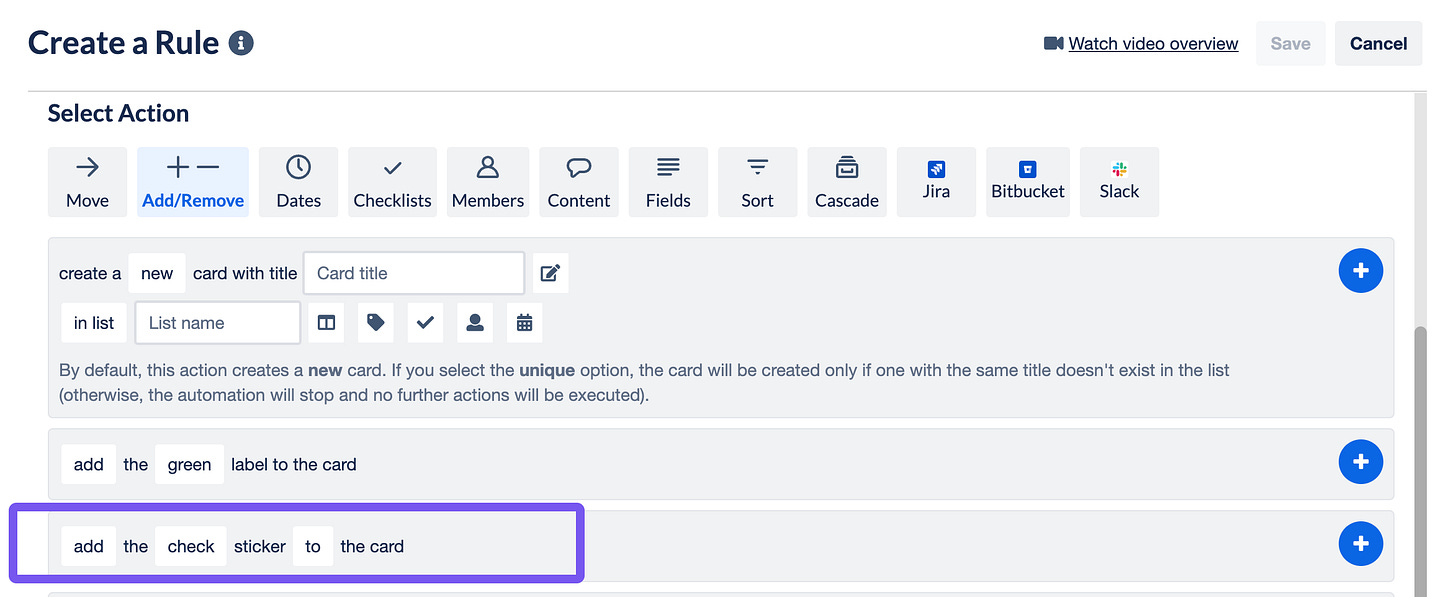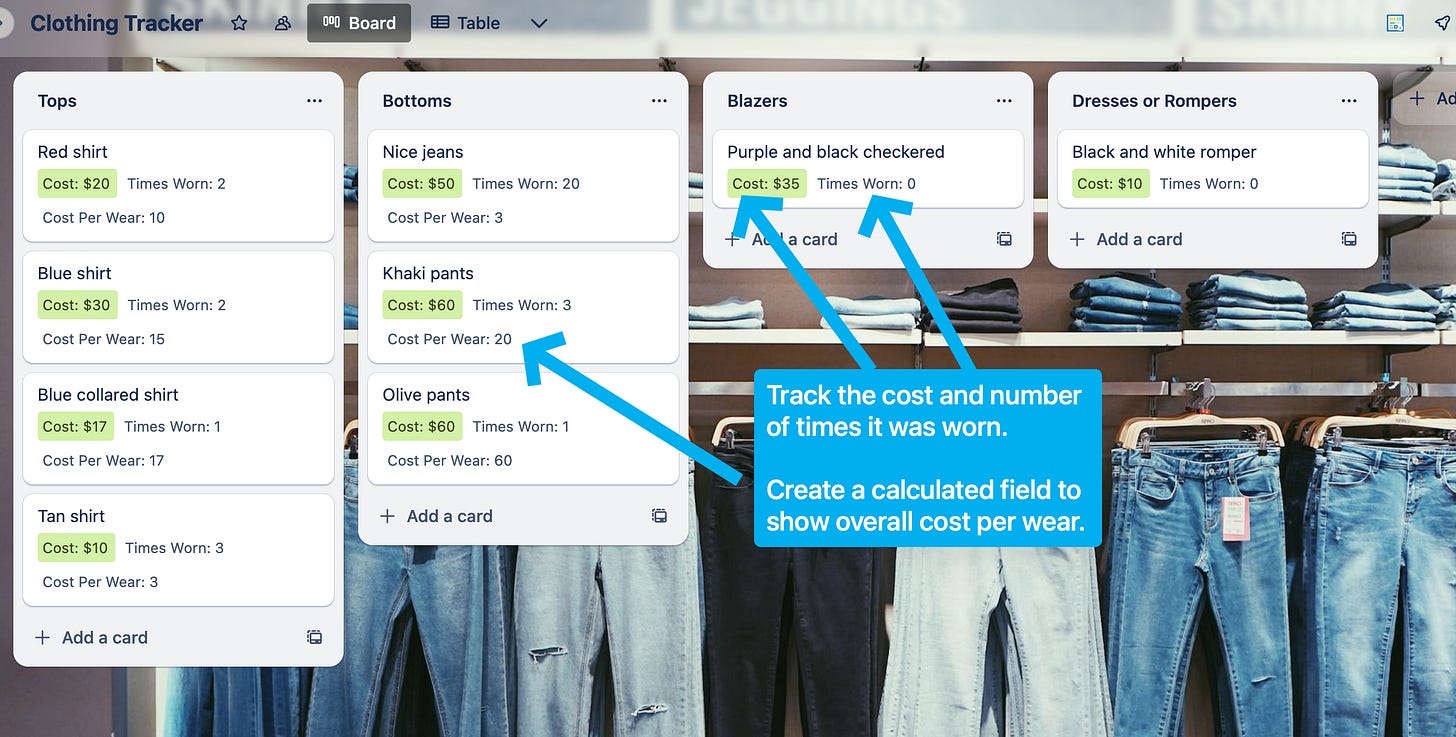It's getting wild(card) in Trello Automation
Take your automation to the next level with wildcards, track your clothes, set a timestamp when your card is completed, and more!
Happy Thursday! It’s time for your weekly edition of “Where in the world is Britt’s Trello email coming from?”
I’m coming to you from Boston today! 🏛️ 📜
Okay now on to Trello.
In This Edition
🌮 Using * in automation
🙋 Focus Bear helping me GSD
🗞️ Chrome Extensions bugging out!
🛟 Set a timestamp when a card is completed
💡Track your clothes in Trello!
🌮 Dear Taco
This is a section where readers can submit their Trello questions, and each week I’ll pick one and answer it! It’s like “Dear Abby” but make it trello. Have a question you want to submit? Share it here.
I'm trying to do more and more with Butler. I have a two part question.
How do I correctly use the "*" when making a Butler command? (see attached screenshot)
Do you know if there's an ability to add custom stickers to cards via Butler?
Thanks so much and keep up the AMAZING work!(Screenshot in question)
Hey Jonathan!
Thats for reaching out! To use the *, it’s a wildcard, which is useful if you need to find something specific in text in a card and then reference it later. This can be helpful if you’re trying to capture specific text from a card name/description or comment! This is useful if you have cards that get formatted a certain way, or you’re looking for something specific and don’t want to have to make multiple rules for any possible value a card name could have.
Here’s an example of how you’d use it.
When a card with a name starting with "invoice #{*}" is added to "Inbox", post comment "@board Invoice number {wildcard1} is in this card!"
You can read more about it in the Trello support docs.
As far as your second question… yes! You can add stickers to the cards with automation actions! Set up a trigger and head to the Add/Remove section. You can choose the sticker and the placement (by clicking “to”).
Happy stickering!!
🌮 Taco is hungryyyyyy and needs more questions! Do you have a burning question about Trello? Just ask, and I’ll answer it in a future edition!
🙋 Britt’s Pick
I was diagnosed with ADHD about a year ago, and no one was surprised by this. Except for me… a little bit. Because I’m a productivity star! How can I have problems focusing!? But I realized that it actually makes sense because ADHD folks tend to find coping mechanisms… a la productivity hacks and tools.
Anyways, one of my favorite tools is Focus Bear. They’re not a sponsor, I’m just a fan so wanted to share in case it helps anyone else.
When I’m using Focus Bear, I can choose Focus types and it will block specific apps and sites so I can actually focus. I can create custom modes so when I’m working on YouTube videos, YouTube is allowed, but it’s blocked in other modes.
Here’s an example from their site so you can see it in action.
It’s also a good way to remind me to take breaks. I start a session and have to say what I’m working on, and when it’s nearing the end, I can extend it, or finish strong and state what I accomplished and take a break!
They also have features for incorporating more morning routines and “wind down” routines, but admittedly I don’t use those much.
Check it out if you’re looking for another fun productivity tool!
🗞 New(s) And Upcoming
🚨 Issues with Chrome Extensions and Trello!
If you’re having issues with any Chrome Extensions in Trello, you’re not alone. I’ve seen an uptick in questions about this in the community, and I think the main cause of this is that Trello has been changing some class names of items in the app in order to help with accessibility and general UI improvements. Although Trello has been informing developers of this change, some folks aren’t maintaining Chrome Extensions that they built for Trello many years ago, so these will likely stop working unless the developer makes necessary changes.
TLDR; If you’re having trouble, I’d recommend reaching out to the builder of the Chrome Extension (you can typically find this by going to the Chrome Web Store page).
🛟 How To and FAQs
💡 Use Case Idea: A Clothing Tracker 👕
I came up with this idea at a conference recently when someone mentioned they were tracking their clothes in a spreadsheet. And it reminded me when I actually used to do that when I was a kid 😂
Nerd that I am had a Word Document where I kept track of all my clothes, when something was in the wash, etc. It had zero productivity purpose, it was just somehow fun for me. It’s a shock I make Trello boards for all sorts of things now. 🤣
But if folks are doing this in spreadsheet, then I figured folks may want to do it in Trello! I built out a concept board using the Amazing Fields Power-Up.
I created three Amazing Fields:
Cost (Number field with Currency format)
Times Worn (Number field)
Cost Per Wear (Number field, calculated)
If you’re curious, here’s the settings I used on the Cost Per Wear field.
You can manually update this board, or if you’re using a Standard or Premium version of Trello (and Amazing Fields), you can add some automation to this.
Here’s how:
In the Times Worn field, check the box on the bottom right for Auto Sync with Custom Field.
This will automatically create a custom field and keep it mirrored with the Amazing Field.
Create a board button called “Wore it” and for the action, go to Custom Fields and choose “increase _Times Wore by 1”. Your rule should look like this.
Now, whenever you wear an item, just click the button on the card, and it will increment the number of times its been worn and then automatically update the cost per wear!
I’m not sure if this is useful for everyone. Or anyone. But as with most of my use cases, I hope showing you this functionality in Trello inspires you and maybe helps you think of more things you can do, or ways to improve your current workflows!
Note - I’m not adding this to the Premium Templates Workspace because I don’t have custom fields enabled on that one, so copying it would do much good. That’s why I included all the screenshots above for setting up the rules and Amazing Fields!
Special shoutout to my premium sponsors!
Thanks to:
Mike Day -
🎉 New Website 🎉Trello Consulting done differently
Gmail by Cardbox
Integrate Gmail and Trello Effortlessly with Cardbox – The Ultimate Email Management & Collaboration ToolTurn Trello into a business hub with robust Power-Ups for recruitment, customer support, employee directory, knowledge base and more.
The best all in one power-up for planning, tracking and managing work across boards. Use extended board, dashboard and Gantt views and setup card mirrors across boards
Unito
Connect Trello to other tools through Unito's deep two-way integrations and build powerful workflows. Keeping work tools in sync shouldn't require dozens of Zaps. Build one Unito flow instead.Make the review and approval process an absolute breeze with Approvals for Trello, and say goodbye to never-ending email chains and having to chase your teammates for feedback.
Email in Trello
Organize & automate your Email in Trello. Connect any Trello board with Gmail, Outlook, Yahoo & more.