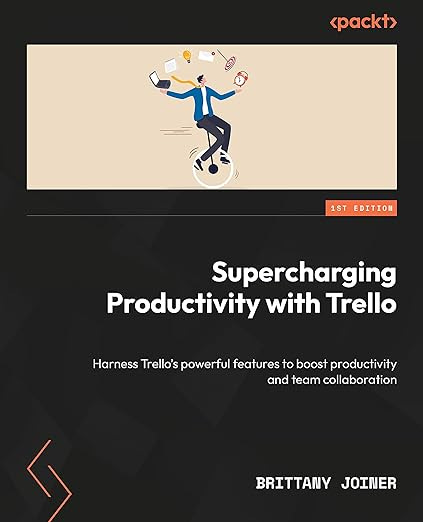Let's build Trello automations together
Plus using Trello to coordinate your fun free time, view all your cards in Trello, and the real custom fields Power-Up will enter the chat.
Happy Thursday! I’ll be heading to Austin, TX, next week for a conference! I don’t have much unscheduled time, but if you’re in the area and wanna meet up, let me know!
Now, let’s dive into Trello!
🌮 My first non-English taco question (about collaborator changes)
🗞️ Build automations with me in my latest workshop
🛎️ View all your cards in Trello at this link
💡 Fun Files in Trello
💪 Customized custom fields in Trello
⚡ [PREMIUM]
🌮 Dear Taco
This is a section where readers can submit their Trello questions, and each week I’ll pick one and answer it! It’s like “Dear Abby” but make it trello. Have a question you want to submit? Share it here.
Bagaimana caranya mengupdate trello yang terbaru agar tidak limit
Translation: How to update Trello to the latest so it doesn't limit
~ Tsabita Aulia Rahma Hey Tsabita!
I think this question is asking about upgrading Trello to be used without limits on boards or collaborators. If that’s the case, you’ll want to open the sidebar on the LEFT from any board (you can do this by pressing [ on your keyboard).
And choose the Workspace settings option, then Upgrade workspace.
Trello is billed by workspace, I explain a bit more about that in this video:
From that page, you’ll see the cost and can upgrade! If you only want to upgrade yourself, you’ll need to remove members from the workspace. You can still add people to boards, even if they’re not part of your workspace! And you won’t have to pay for them as long as you only add them to ONE board. (If you’re going to add people to multiple boards, then you might as well leave them as Workspace Members because you’ll need to pay for them anyways.)
Hope this helps! And if you need more help deciphering the limits in Trello, check out this other video I made about the collaborator changes in Trello and what to do about them.
Want to submit your question? Maybe it’ll be featured next week!
🗞 New(s) and Links
Not related to Trello (except that I wouldn’t be living the camping life without my Trello boards), but wanted to share where I’ve been staying for the last month! I just left it earlier this week and I miss it already 😭
If you’re looking for some more Trello videos, I had my second Atlassian Live Learning event this week all about Trello Automation. If you missed it, you can watch the recording here:
🛎️ Trello Tip of the Week
Had a subscriber ask about this last week, and I figured the rest of you all might find it useful too!
If you want to see all the cards you’re assigned to on Trello, go to this link: https://trello.com/u/me/cards. (You don’t need to change anything, that link goes directly to YOUR cards!)
💡 Use Case Idea
I was reading in the NYTimes recently about how to get the most out of summer, and they recommended creating a “Fun File”, which essentially a list of activities and things you can do when you have some downtime.
It really resonated with me because I want to do a lot of things, but I never remember them when I’m actually sitting around with some free time, so I end up just putting on the tv and playing on my phone.
So of course I’m creating a Trello board to store ideas and I want to try to make sure I pick at least one a week! I’m creating lists based on the type activity, and I’m adding cards in there!
If you, too, want to make the most of the next couple months before they breeze by, you should try it out! And it doesn’t just have to be for summer— they could be year-round activities.
PS - I’m filling up cards on my board, and if you want to see the cards and copy as inspo for your own board, my premium subscribers get access to this board. So if you want some ideas, and also some other awesome Trello content, now might be a good chance to upgrade:
💪 Featured Power-Up
I’ve mentioned them before, but since I made a video about getting started with them over the weekend, I wanted to give another shout out! Amazing Fields is the perfect custom fields Power-Up.
You might ask, I already have premium Trello so I get custom fields. Why do I need another Power-Up for it?
Because, well, as much as I do love custom fields in Trello, they’re not really custom. There’s only so much you can do, and pretty much nothing you can style. They’re super powerful and great for automation, but if you’ve ever wished you could do just a bit more, then you’d love Amazing Fields.
Special shoutout to my premium sponsors!
Thanks to:
Mike Day - Dreamsuite Mike
🎉 New Website 🎉
Trello Consulting done differently
Amazing Fields
Build custom workflows with extra data for cards with formulas, formatting, styling, custom fields, and everything else you could imagine needing to make Trello do your bidding.Gmail by Cardbox
Integrate Gmail and Trello Effortlessly with Cardbox – The Ultimate Email Management & Collaboration ToolTurn Trello into a business hub with robust Power-Ups for recruitment, customer support, employee directory, knowledge base and more.
The best all in one power-up for planning, tracking and managing work across boards. Use extended board, dashboard and Gantt views and setup card mirrors across boards
Unito
Turn forms and surveys into Trello cards automatically as soon as they’re received in Jotform, Typeform, or SurveyMonkey. Unito’s integrations keep your Trello boards in sync with the rest of your stack.Make the review and approval process an absolute breeze with Approvals for Trello, and say goodbye to never-ending email chains and having to chase your teammates for feedback.
Email in Trello
Organize & automate your Email in Trello. Connect any Trello board with Gmail, Outlook, Yahoo & more.
Btw, haven’t gotten a copy of my Trello book yet? What are you waiting for?
The following content is only available for Premium Subscribers. Go to your substack settings and upgrade to a monthly or annual subscription!
Keep reading with a 7-day free trial
Subscribe to How To Trello to keep reading this post and get 7 days of free access to the full post archives.