Making Sense of Trello’s Calendars (Oh, and a new podcast!)
It's a date! Let's talk about these fields and views.
Happy Taco Thursday! One more day til ya girl is full-time in the camper!
Want to follow along with the adventure? I’m starting a podcast called Zoom and Zoomies.
You know Trello will eventually come up in the podcast, but it’s really about how we’re traveling and working remotely and helping folks learn tools and systems for “portable productivity”. (New term I’m trying to coin.) It’s also a great way to learn about “digital nomad” life (yeah, look that one up!) if you’ve ever been curious.
Our first episode drops today, so listen then subscribe if you want more!
Get your podcasts somewhere else? Find us on more directories here.
Quick shoutout to my premium sponsors!
Thanks to:
Trello Consulting done differently
Notes and Docs
Advanced notes and documents like in Notion, OneNote, or Confluence, but designed to be part of your Trello experience. Keep everything together without the need to jump back and forth between apps.Amazing Fields
Build custom workflows with extra data for cards with formulas, formatting, styling, custom fields, and everything else you could imagine needing to make Trello do your bidding.Turn Trello into a business hub with robust Power-Ups for recruitment, customer support, employee directory, knowledge base and more.
The best all in one power-up for planning, tracking and managing work across boards. Use extended board, reports, master boards, Gantt views and card mirroring across boards.
Unito
With Unito you can easily connect Trello to your other business critical apps with live bi-directional sync. In just a few minutes you can create your first flow, no coding or technical resources needed. Try it free today.Sendboard - Email for Trello
Organize & automate your Email in Trello. Connect any Trello board with Gmail, Outlook, Yahoo & more.Do more and enhance your Trello experience with the Handy Power-Ups Pack! Discover a variety of Power-Ups designed to boost your and your team's productivity. Try them out with a free trial and experience the difference today!
2-Way Card Mirror & Sync by FullZinc
Sync cards across boards and workspaces! Any edits to one card will be automatically mirrored to any other cards.
Log Work – Time Tracking & Reporting for Trello
Easily log time on cards and build custom reports across multiple boards by users, boards, or any custom field. Powerful, flexible, and built to fit your workflow. Unlock more advanced functionality when used together with Any Fields Power-Up.
Hey Trello Travel Agents, looking for some Trello Itineraries? This week I discovered one of our lovely premium subscribers, Dee Beck has a bunch of awesome Travel Trello Templates. I’m no agent, but I definitely want to check these out next time I’m going to Orlando or Mexico!
🌮 Dear Taco
This is a section where readers can submit their Trello questions, and each week I’ll pick one and answer it! It’s like “Dear Abby” but make it trello. Have a question you want to submit? Share it here.
I'm loving the new Mirror Cards feature. Is there any way for the mirror card to have it's own due date? Currently it shows the one from the original card, but since they live in other boards a unique due date would be awesome.
Thank you.
~Forrest
Hey Forrest, great question! There’s no way for it to have its own due date as mirror cards are actually not duplicate cards—they’re the original card, just with an embedded view in another board.
Whenever someone wants multiple due dates associated with a card, I suggest moving into checklist territory. At the moment, you kinda have to manually update the card due date to reflect next checklist item. (My dream power-up that I’ll eventually figure out how to share haha).
Someone from Atlassian might chime in and say this is exactly a use case they’d suggest folks moving to Jira for. I can’t confirm yet or not if that functionality would be in Jira, but maybe it is!
Want to submit your question? Maybe it’ll be featured next week!
🗞 In case you missed it…
Last week I dropped a bomb of a video all about my take on the new Trello changes and if folks should be using it for project management.
🛎️ Newbie tips (but also for everyone cause calendars are confusing…)
Term of the week
Calendars: plotting cards by dates. available in multiple ways in Trello…
Tip of the week
This one’s not just for newbies. It’s confusing for a lot of folks these days, because Trello introduced another calendar into the mix.
Workpace/Board Calender View
Trello offer’s Calendar Views, available for a specific board, or a workspace (combining cards across multiple boards). This plots cards based on their Start and Due Dates.
To find this, you’ll need to be using Trello Premium and click on the dropdown next to a board name, then choose Calendar. Or, open the Board Switcher (press B) and scroll all the way down then click Calendar.
Calendar Power-Up
If you want the Calendar View but don’t have Trello Premium, add the Calendar Power-Up. Basically the same thing, but only works on a board and not across multiple boards in a workspace for one view.
Planner
Trello’s just introduced another calendar that you might have seen, which they call Planner. You can open this by pressing g+p or clicking the calendar icon in the floating panel at the bottom of the screen.
This planner is connected to your Google or Outlook calendars, and can be helpful for seeing your meetings on deck and dragging cards over to see tasks vs meetings. Any cards moved into here also appear on your calendar outside of Trello (like if you are looking at Google Calendar app on your phone).
The important thing to know about Planner is that cards don’t appear here automatically. They’ll only go there if you specifically drag them here, and they do NOT have anything to do with due dates.
🛟 Need help with Trello?
Did you know I offer priority support to my premium subscribers? That’s right, if you’re a premium subscriber, you can send me a direct email with what you’re trying to do or something that isn’t working, and I can help! Usually no call required - I’ve gotten pretty good at Loom videos if I do say so myself.
If you find yourself needing Trello help, but aren’t sure that you’d need to book a full on consultant, you might just want to become a premium subscriber so you know you’ve got me on speed dial (what’s the email equivalent of that?)




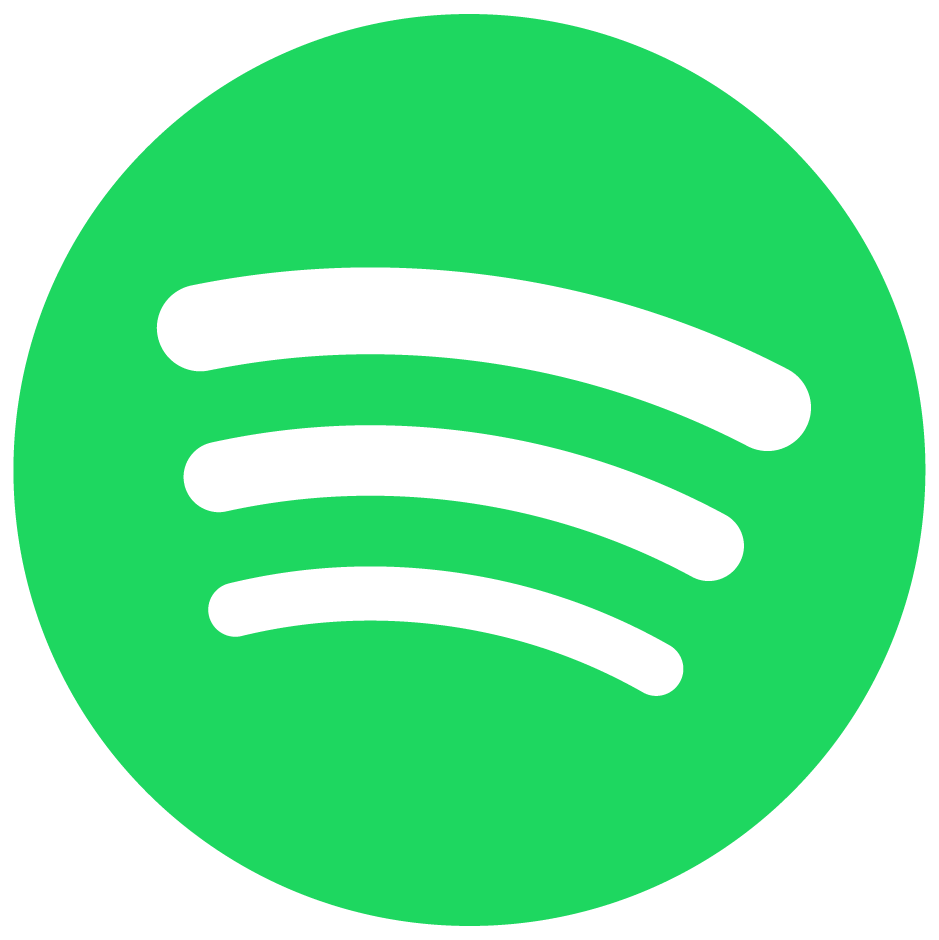



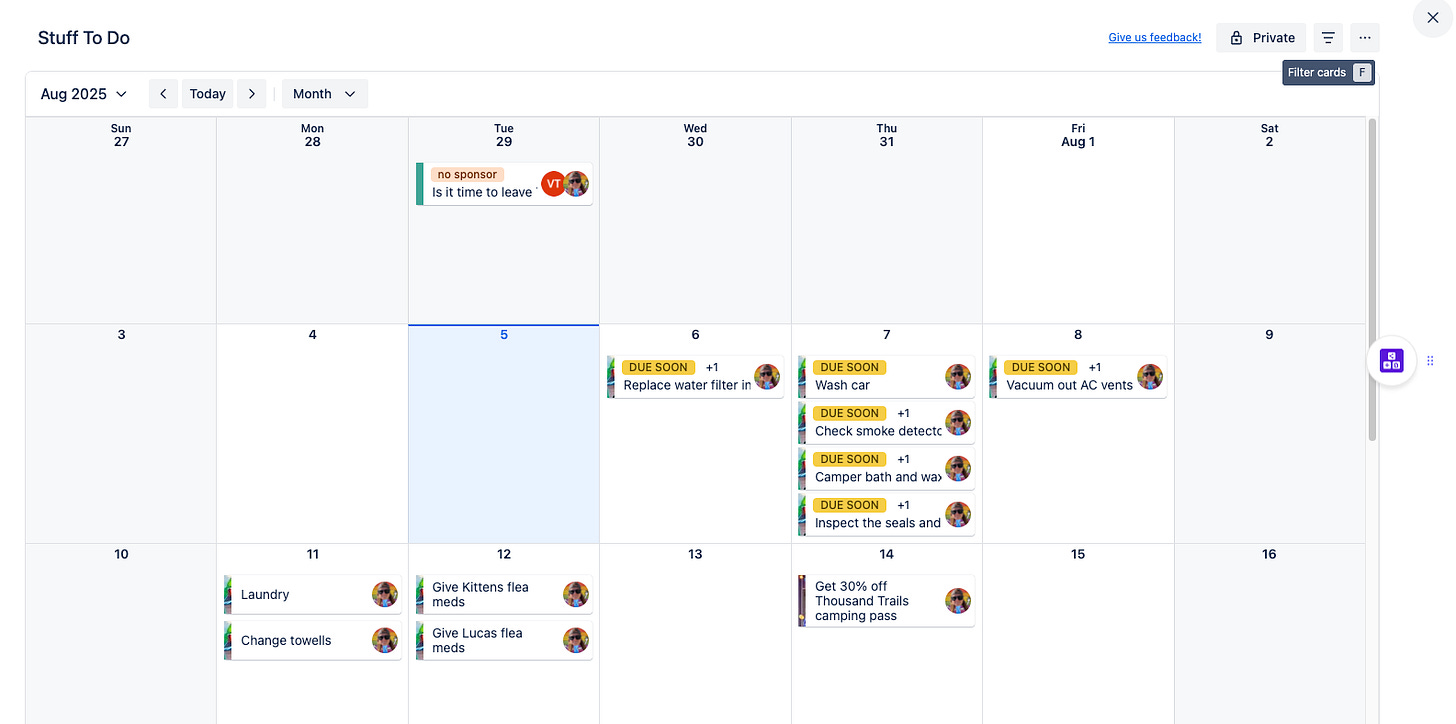
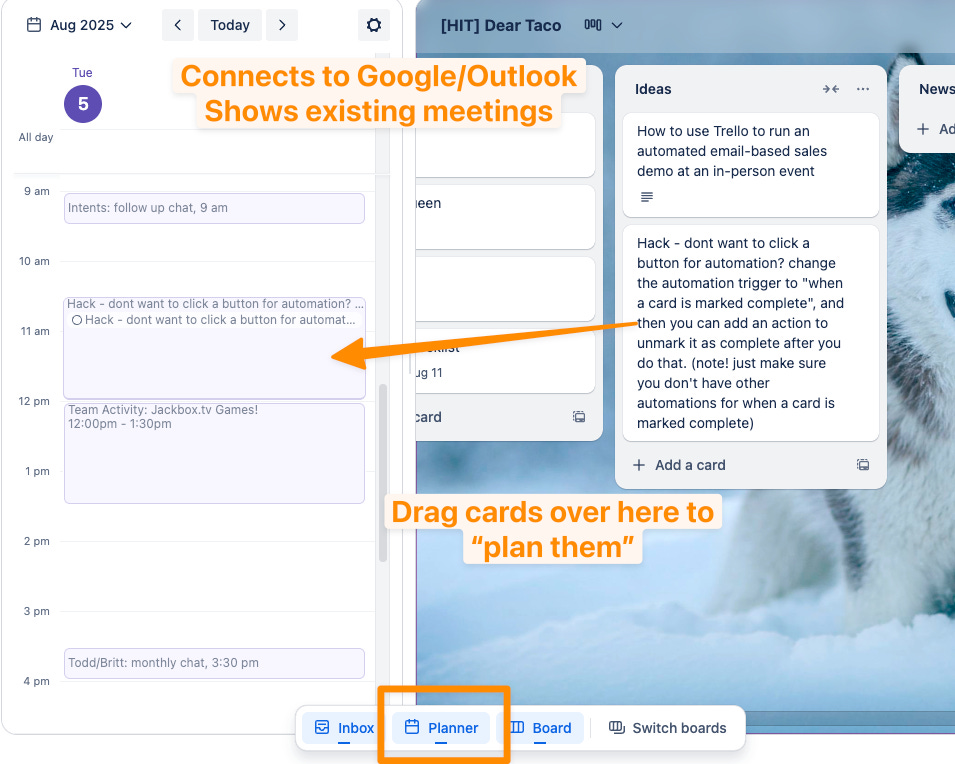

Hi! I have a question when I am in a free workspace and I want to use the planner, it says subscribe to premium, but when I compare the Standard and Premium I also can take the standard subscription to use the planner. Is that correct?