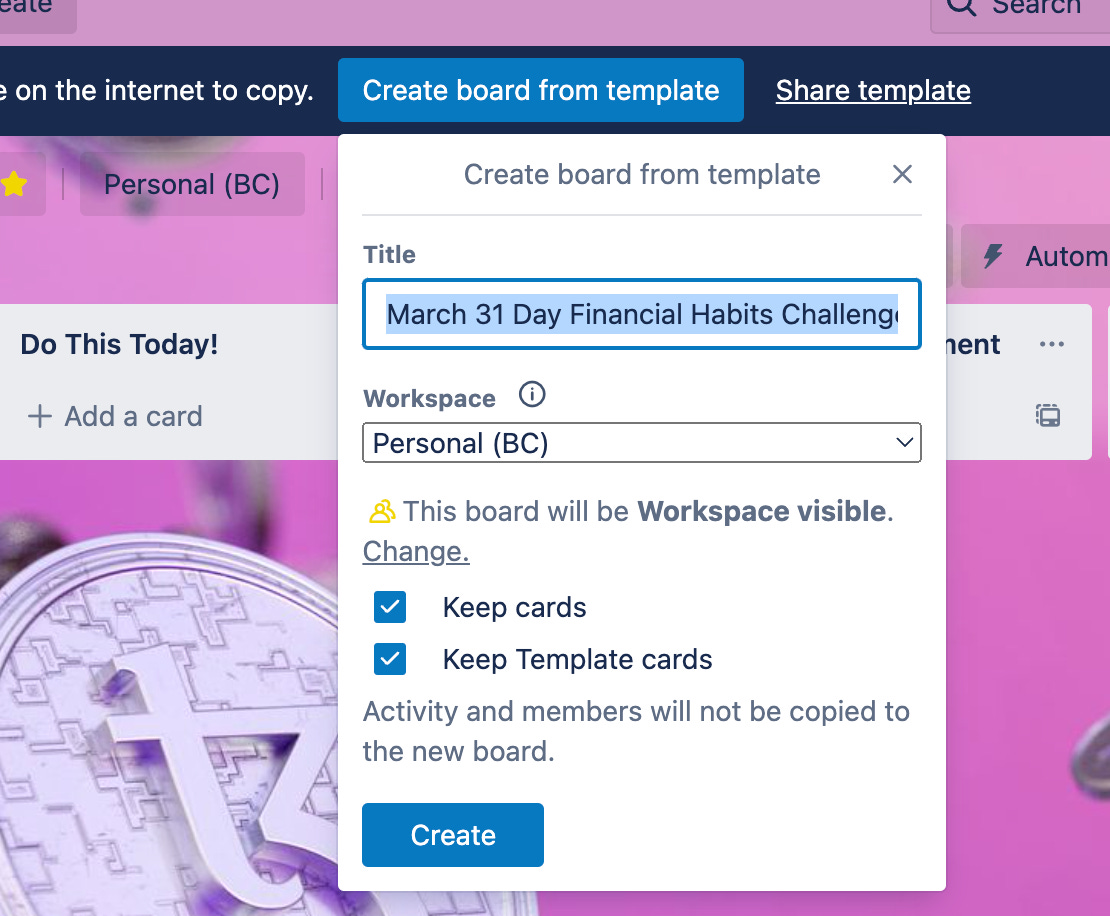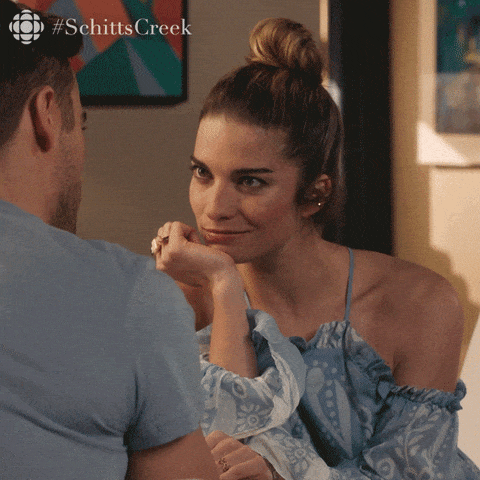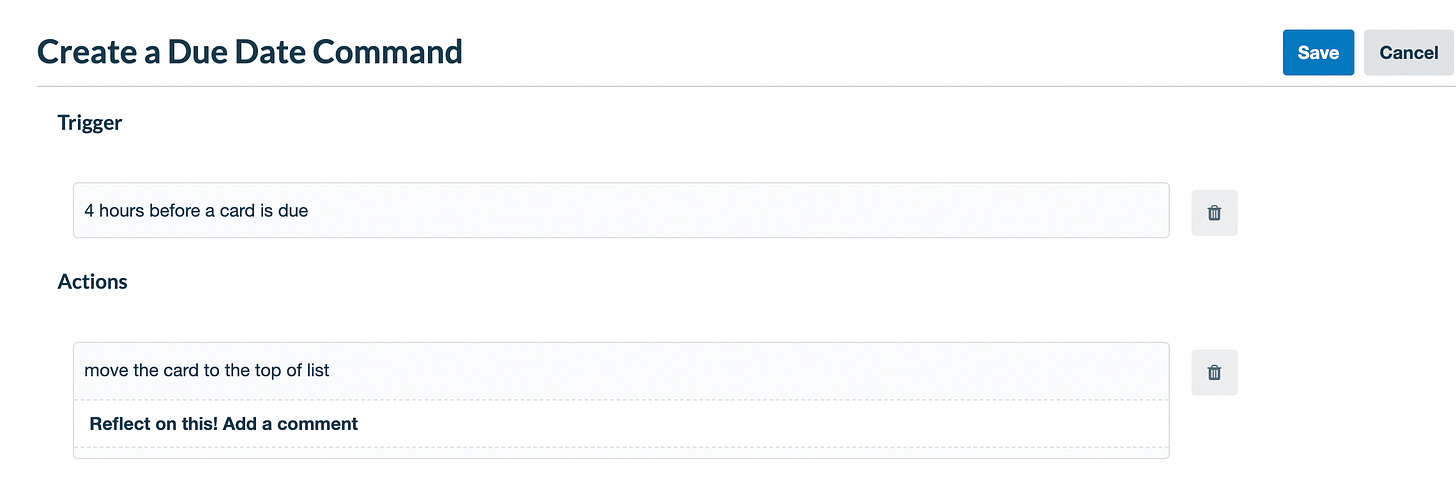I don’t know what most people do in March, but I wanted to give my financial habits some spring cleaning. Teehee.
So I made a list of all sorts of positive financial actions (small, and simple ones, nothing like getting a new job or inheriting a million dollars, and NO I WONT EVEN ASK YOU TO GIVE UP YOUR LATTES).
What does this have to with Trello, you might ask? Well of course I found a way to create this in Trello. Each challenge is a card and you can track your progress over the month.
Not into personal finance? You might still enjoy seeing how I’ve got this board set up and create a similar challenge for yourself with some other habits or small actions you want to take over the next 30 ish days!
Don’t wanna read? Skip to the end and watch my video explanation!
(PS - if this goes well, I think I’m going to try to do some more monthly Trello challenges, like earth friendly ones, home/spring cleaning, and career growth! If you have any other ideas, let me know.)
Grab that template
To get started, you’ll need to copy the template. Just click on that button above and when the board loads, click the big blue “Create board from template” button at the top. Make sure you to keep selected the copy card and template card options:
Now you have your board ready to go!
Here’s how it works:
The Daily Challenges list
This list has a card for each day in March (notice the due dates on them). Each day is a challenge that’s bite sized. They’re meant to take less than 30 minutes, and honestly some will only take a minute or two. Some might be an actual action you have to take, and some might just require some personal reflection and noting that experience.
In any case, they’re all small, tangible actions that will push you closer to a goal (in this case, personal finance mastery!)
Here’s an example of a challenge card:
For some of them, there are links and a description with additional notes and resources. Others are pretty straightforward in the title.
The “Do This Today” list
Before you feel too overwhelmed seeing that to do list, remember, you only have one per day. So don’t do them all at once! Instead, grab one each day from Daily Challenges and drag to your “Do This Today” list. (I’ll show you how to automate this in a second.)
I recommend going in order rather than cherry picking days, but it’s totally your choice. I’m not the personal finance habits police.
The “Reflect on This” list
This list is where you drag a card when you’ve completed the task and you’re ready to reflect on it. While it might take you two seconds to move some money into savings or Venmo a friend, I also encourage you to take another two seconds to just add a comment explaining what you did and anything you learned from it.
Yes, I’ll be the first to admit journaling is cheesy. This is a productivity blog! Why are we writing things down!? But it’s because this is a productivity blog that I want you to actually get something from the experience and not just check a thing off your to do list.
The “Done” list
Once you’ve added a comment, you’re all done! Now watch this list queue up every day with more successful steps towards your promising financial future.
Did someone say prizes?
No not yet, but I guess I’ll say it now!
At the end of the month, submit a screenshot of your completed board via this form, and you’ll be entered in a drawing to win! What will you win? Yeah I’m still fleshing that out. I’m thinking like a $50 visa gift card (ya girl ain’t rich… yet), but if I can get some more folks to help promote this and back it, maybe I can up the stakes a bit!
Don’t worry about remembering the link - it’s in the template board, and it’s also a challenge task for you on April 1st 😊.
Okay, but how do i automate this?
I hear ya - why are we dragging cards over each day? I just want it done! Lucky for you, there’s three simple Trello Automation rules you can create to queue up the cards exactly where you need them.
And if you want a demo walkthrough of setting up these rules, here’s a video to watch. It’s also linked in the template board, so you can find it later if you prefer!
First, head over to Automation —> Due Dates.
Automate queuing up your card for the day.
Lucky for you, I’ve already added due dates to each card, so you’re ready to go! Now you just need to make a rule to pull a card into your daily queue on the day it’s due.
Super simple rule. Just say “on the day a card is due” for the trigger, and the action is to move that card to the “Do This Today” list.
Automate queuing up your card for comment at the end of the day.
I want to remember to reflect on a card because in my mind, it’s not complete until I’ve posted a comment explaining what I did and anything I learned from it! So set up a rule to move it over around the time when it’s due. (I set these to all be due at 10pm at night, so you can adjust accordingly.)
I knew I’d probably be done around 6pm, so I created the trigger to happen 4 hours before a card is due, and then the action is to move it to the next list.
Move it to done!
Easy peasy yeah? Last one, we’ll head over to Rules instead of Due Dates.
We want to move the card to done after we’ve posted a comment on it. But not just after we’ve posted any comment - after we’ve posted a comment on it in the reflection list! (You don’t necessarily NEED this list filter, but I added it in case I wanted to add some comments about the challenges ahead of time to help me prepare or something. Not super likely but I like to be specific with my Trello automation rules to prevent any unintended behaviors.)
Your trigger is when a comment is posted on a card, and click the little filter icon to add specific criteria, like setting which list it’s in! (Check out this short video if you want to see what I mean.)
Your rule should look like this.
Make sure you save each one of these as you create them! You should see them showing up under your Due Dates and Rules section. If you have any problems, comment on here or shoot me an email and I’ll be happy to help you get it working!
Okay you’re all set now! But just in case you missed my voice and face, feel free to watch this video explaining it all.
And if you haven’t already GO GET YOUR TEMPLATE!
Prefer to watch? Here’s a video explaining everything in this post.
As always, comment below or send me an email if you have any questions!