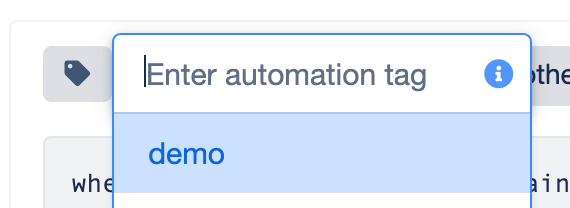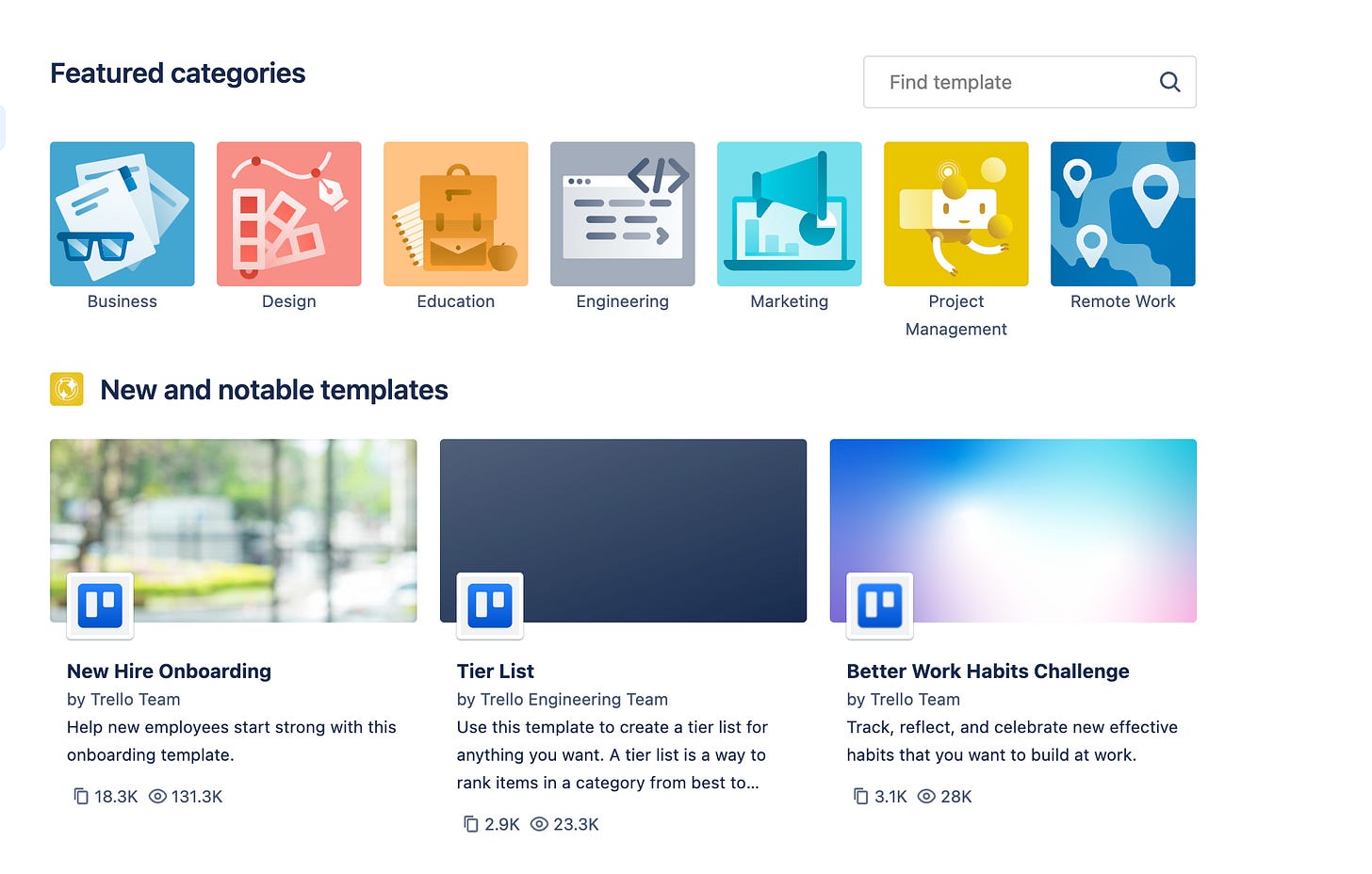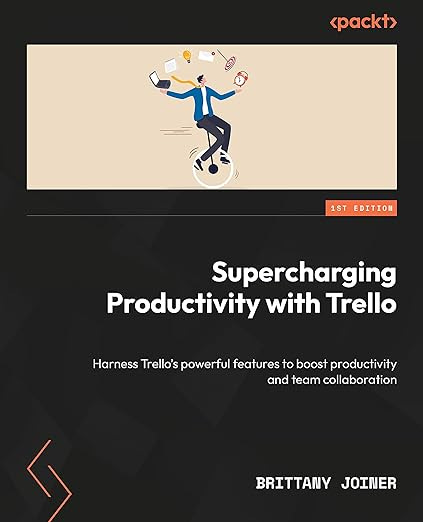Happy Thursday! I’m on my way to Ashville, AL with the camper today. Wish me luck! It’s the longest I’ve driven it so far 🤞 (whopping 7.5 hours)
But enough about the camper; it’s time to talk Trello!
Quick PSA- Dear Taco is looking a little empty, so make sure to submit your Trello questions and I’ll queue them up!
🌮 Moving boards and automations
🗞️ My schedule for Team week!!
🛎️ Trello board inspo
💪 Conditional List Colors
⚡ PREMIUM: Get notified when someone messes with your board
🌮 Dear Taco
This is a section where readers can submit their Trello questions, and each week I’ll pick one and answer it! It’s like “Dear Abby” but make it trello. Have a question you want to submit? Share it here.
Our company was recently acquired and our current premium Trello instance is being pulled by the end of next month. What's the best way to migrate all the board content and automation over to a brand new account?
~ KevinHey Kevin!
The queue was a little full and I think I may be getting to this question a little late 🙈
But if it’s still useful, (or for anyone else wondering) here’s my answer!
Boards
Boards are fairly easy. You don’t even have to copy the boards over, you can just change the workspace. Click the ellipses in the board menu (top right) and choose Settings.
First up is the workspace. You can simply change the workspace to the new one (as long as you’re the board admin).
If you’re not the board admin or you don’t want to move the board but just want to copy it, then you’ll need to copy the board (from the Board Menu), and you can select the new workspace where it will create a duplicate version of the board.
Automation
My one gripe with Trello is that there are not fantastic ways to transfer automation. I think I’d love a spreadsheet file or something that you can upload and download between boards, but the closest you can get is Automation Libraries
For all the automation you want to move over, click the tag icon and choose a tag (create one if you don’t have any yet).
Do this to all the rules you want to move over (unfortunately you can’t do this with board or card buttons, but you can do it with all the other automations!)
Now go to the board you want to move them to, go to the Automation modal and click the tag icon in the top right corner.
Even if the board is in a different workspace, you should be able to see the tag you created.
Click the ✅ icon and it will ask if you want to apply those rules to this board.
(The Shared action really just lets other people in your workspace access these rules, not super helpful if you’re moving workspaces though.)
I hope this helps!!
Want to submit your question? Maybe it’ll be featured next week!
🗞 New(s) and Links
If you’re following
on LinkedIn, make sure you check out his updated LinkedIn page to see more of the products he works with (spoiler, it’s not just Trello). He’ll be super helpful if you’re looking to beef up your business systems, whether you’re looking for automation or workflow processes across a variety of tools. Check it out!Atlassian Team is just a week and a half away!! I can’t believe it! I’ve got a BUNCH planned for the week. Need to start sleeping now.
You can see my schedule on this Trello board (so you can see where I’ll be if you want to meet up!)
If you’re not going to make it but want in on all the action, let me know what you’d do/ask/learn if you were going to Team, and I’ll see if I can make it happen for you.
🛎️ Trello Tip of the Week
If you have an idea for a board but need some inspiration on how you’d set it up, or you’re just looking for ideas on what to make a board for, check out the Trello Templates. There are tons of boards on there and you can search by category or type in a keyword to find boards that you might want to use. And you can just copy the template and customize to your liking!
💪 Featured Power-Up
Since Paid Trello workspaces now allow you to set colors for lists, this Power-Up will do it for you automatically based on when specific criteria is met.
Let’s say you want a list to turn red if you have more then 10 cards in it, or maybe you want to turn it yellow if one of the cards in the list is overdue. This can be a great way to have visual cues for where you need to focus your attention in your board, and by setting the conditional logic, you don’t have to worry about remembering to change the color—it will happen auto-magically.
It’s free for 7 days, and then you can use this Power-Up, and a whole host of others from the Tiny Power-Ups club for just $5/mo.
Special shoutout to my premium sponsors!
Thanks to:
Mike Day -
🎉 New Website 🎉
Trello Consulting done differently
Gmail by Cardbox
Integrate Gmail and Trello Effortlessly with Cardbox – The Ultimate Email Management & Collaboration ToolTurn Trello into a business hub with robust Power-Ups for recruitment, customer support, employee directory, knowledge base and more.
The best all in one power-up for planning, tracking and managing work across boards. Use extended board, dashboard and Gantt views and setup card mirrors across boards
Unito
Turn forms and surveys into Trello cards automatically as soon as they’re received in Jotform, Typeform, or SurveyMonkey. Unito’s integrations keep your Trello boards in sync with the rest of your stack.Make the review and approval process an absolute breeze with Approvals for Trello, and say goodbye to never-ending email chains and having to chase your teammates for feedback.
Email in Trello
Organize & automate your Email in Trello. Connect any Trello board with Gmail, Outlook, Yahoo & more.
Btw, haven’t gotten a copy of my Trello book yet? What are you waiting for?
The following content is only available for Premium Subscribers. Go to your substack settings and upgrade to a monthly or annual subscription!
Keep reading with a 7-day free trial
Subscribe to How To Trello to keep reading this post and get 7 days of free access to the full post archives.