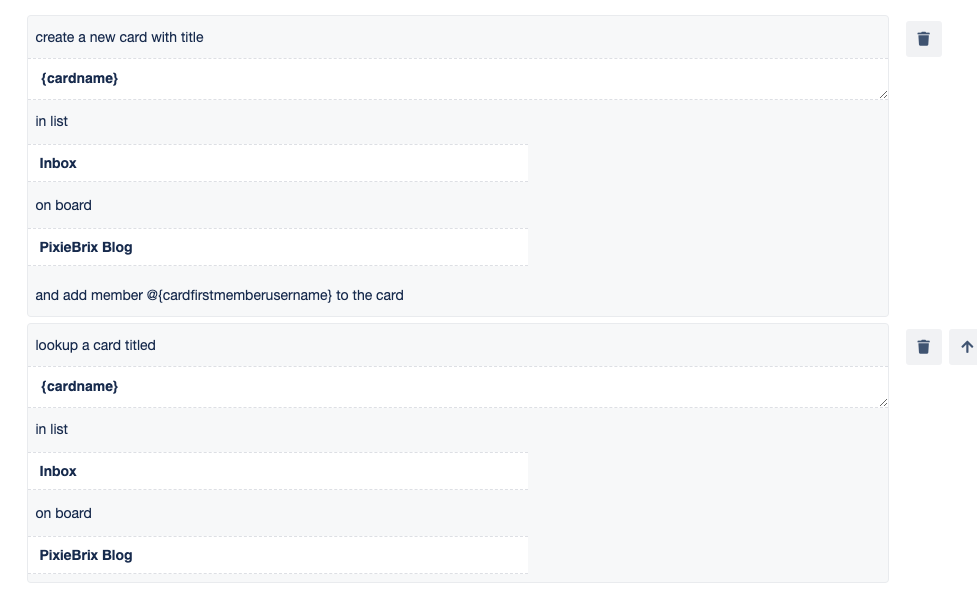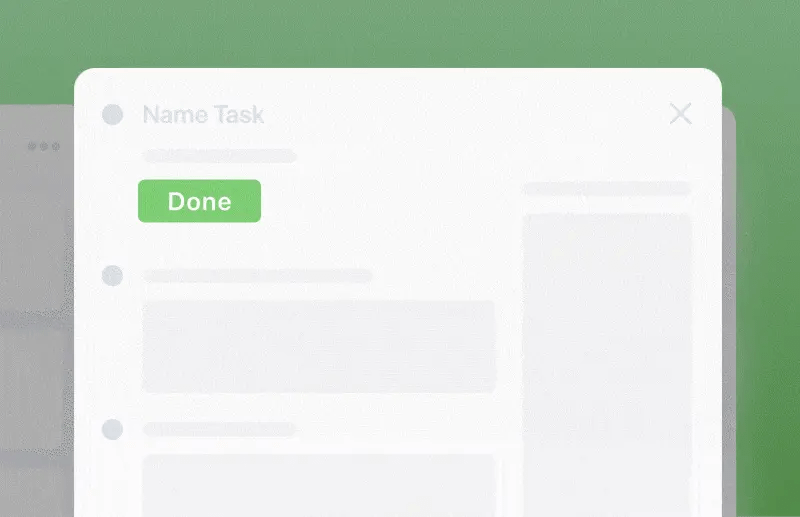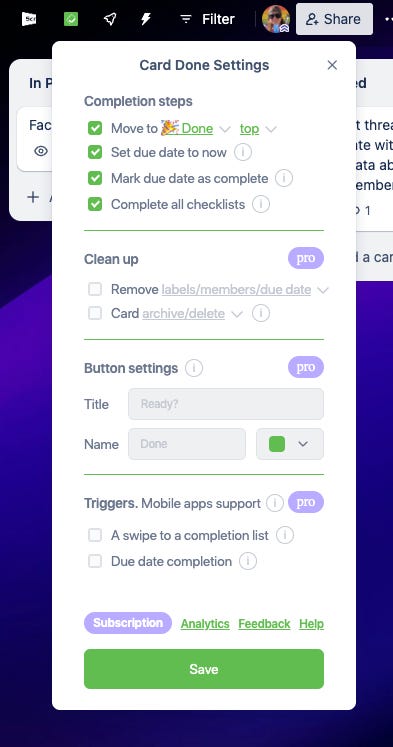One Trello button to rule them all!
Plus some amazing filter tips that will let you use automation and labels to quickly see exactly what you need.
Hey everyone!! I’m coming to you from Baton Rouge this week. 👋
And I’m a bit grumpy with Substack because I started drafting this earlier this week, and I came in to finish things up, and my draft was totally gone 😭 Thank God that never happened with my book.
In This Edition
Custom fields across the board(s)
Monthly Trello AMA is tomorrow
Filter tips
One button for completing all card items!
🌮 Dear Taco
This is a section where readers can submit their Trello questions, and each week I’ll pick one and answer it! It’s like “Dear Abby” but make it trello. Have a question you want to submit? Share it here.
Keeping custom fields on cards consistent when transferring board to board , it seems to overwrite each other sometimes, thanks and keep up the great work!
~JonathanDear Jonathan,
This is a common struggle, so you’re not alone! Field management across multiple boards is a bit of a pain, and to be honest, I’m a little disappointed in myself that I don’t have a fantastic answer for you, but here are a couple of things I tend to recommend.
Check out the Amazing Fields Power-Up. You can Copy Board Configuration settings of fields from one board to the other, which is super handy if you have multiple boards that you want to have consistent fields.
However, it sounds like this might not be quite what you’re looking for… instead, you may want some fields to stay on one board and not go to another board when you move the card. If that’s the case, the best I can recommend is some hacky automation that, instead of actually copying the card, you can build automation that creates a new card on the board with the information from the card.
For instance, you might have a button that says “Move to x Board” and when you click that button it creates a new card on the x board with all the details from the card, except for the custom fields you don’t want to copy. You can use Butler variables to reference aspects of the card you’re trying to “copy”. Your rule might look something like this.
And then just add actions for each custom field that you want to update on the new card.
Admittedly this is a bit hacky and you won’t be able to do everything, like copy over due dates. So it just depends on what type of fields you want copied.
Want to submit your question? Maybe it’ll be featured next week!
🙋 Britt’s Pick
It’s not quite Trello, but it’s close… It’s Jira! Come join me at JiraCon! It’s totally virtual event, so you can join from anywhere in the world. I’ll be giving a talk about how to build automation for Jira in your browser (yes, of course, with PixieBrix!)
Even if you’re not a Jira user, you’ll still learn a thing or two about browser automation, and you can apply most of what I share to Trello as well, since we’re just interacting with elements in the browser!
If you are into Jira, there are going to be a lot of other exciting talks at JiraCon as well, so you won’t want to miss it! Make sure to sign up and use code PBRX30 to get 30% off your ticket, which is already ridiculously low-priced!
🗞 New(s) And Upcoming
Tomorrow is our monthly Trello AMA! That means if you’re a premium subscriber, you’ll be invited to hop on a Zoom call with me and other premium subscribers so we can nerd out about Trello! If you’re looking for help with Trello, it’s the most affordable way to get access and assistance and quick answers to help you need in Trello!
So premium members, I’ll see you tomorrow (check your calendar for the link and reply back if you don’t see it).
Non-premium members, go ahead and click that subscribe button and upgrade your subscription. It’s $9/mo and you can cancel anytime. So if you hate it, all you’ve lost is the price of a cup of coffee!
🛟 How To and FAQs
⚡️ Featured Power-Up
I previously built automation that does this with a card button, but if you don’t want to build it all out, this Power-Up is really handy for that.
This Power-Up adds a button to your cards that when clicked it will do all your “completed tasks” actions… all in one click!
That means rather than having to move a card to a done list, check off a due date, complete a checklist, etc, you can define all the actions that need to happen and Card Done performs them with a click. Here are some of the options you can define:
I haven’t fully explored their premium plan, but it looks like they somehow support mobile as well!? It seems that you can do one “done” action, like moving to a list or checking the due date and then it will do everything else. How handy!
Special shoutout to my premium sponsors!
Thanks to:
Mike Day -
🎉 New Website 🎉Trello Consulting done differently
Gmail by Cardbox
Integrate Gmail and Trello Effortlessly with Cardbox – The Ultimate Email Management & Collaboration ToolTurn Trello into a business hub with robust Power-Ups for recruitment, customer support, employee directory, knowledge base and more.
The best all-in-one power-up for planning, tracking and managing work across boards. Use extended board, dashboard and Gantt views and setup card mirrors across boards
Unito
The new Jira-Trello Power-Up lets you turn Jira issues into Trello cards and vice versa with real-time updates. So as soon as a card or issue is updated, you’ll see the same changes in the synced card or issue!Make the review and approval process an absolute breeze with Approvals for Trello, and say goodbye to never-ending email chains and having to chase your teammates for feedback.
Email in Trello
Organize & automate your Email in Trello. Connect any Trello board with Gmail, Outlook, Yahoo & more.