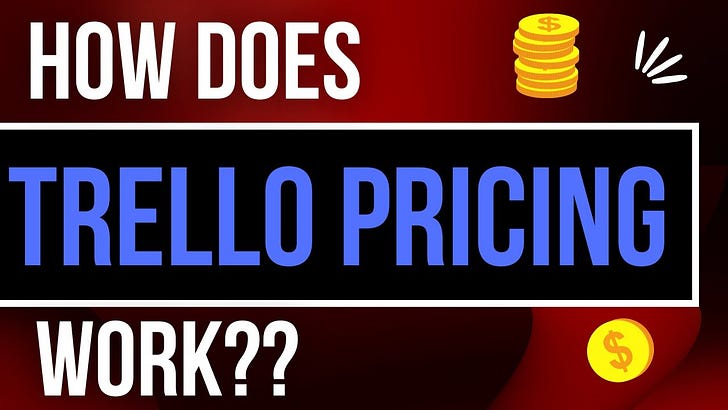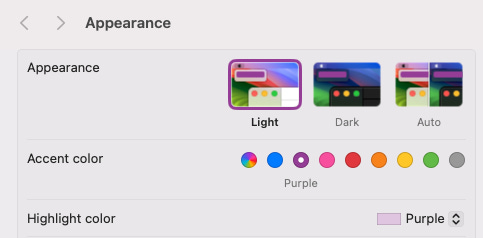Happy Thursday! I’m currently in Breaux Bridge, Louisiana… not far from hometown of Baton Rouge, but the exciting twist is that I’m in an RV experimenting with potential digital nomad life. It’s too soon to tell how it’s going but ask me next week 😂
And yes, this RV adventure is brought to you by Trello boards galore. So let’s get to business.
In This Edition
🌮 How does Trello pricing work?
🗞️ New search filters to find exactly the card you need
🛟 Adding Power-Ups to multiple boards
⚡ New (to me) Time Tracking Power-Up
🌮 Dear Taco
This is a section where readers can submit their Trello questions, and each week I’ll pick one and answer it! It’s like “Dear Abby” but make it trello. Have a question you want to submit? Share it here.
Its not very clear how many workspaces are include with each plan.Don’t worry, you’re not the only one who gets confused by Trello’s pricing! Let’s see if I can make it more clear for ya.
You can have as many workspaces as you want. I think i’ve got about 10 but i primarily operate out of just one.
Most of those are free workspaces that have less than 10 boards in them, and one of them is a premium workspace that has a bunch of boards!
Trello doesn’t charge you for free workspaces… they only charge you for workspaces that are standard or premium, and they charge based on the number of users in that workspace.
So if you’re like me, you can have a bunch of workspaces, and only pay $10/mo for one workspace that has just me and the premium features.
Pricing can be a bit tricky. Check out this video I made that walks you through it.
Want to submit your question? Maybe it’ll be featured next week!
🗞 New(s) And Upcoming
New search filters on Advanced Search!
There’s now a little blue outline when you hover over cards! On most computers, this color can be changed via system settings corresponding to “accent colors”
Unfortunately this doesn’t work on Firefox, or some Windows computers, but should work on Chromium-based browsers and Mac/Linux devices!
Issues with due dates not changing colors? Looks like there was an issue, but Atlassian is on it! 🫡
Are you coming to Arlington, VA on November 9th to learn about team shaping and Trello? I’ll be there signing books (and we are giving away some, so it’s a great chance to get your copy if you haven’t already!)
🛟 How To and FAQs
Erika Storli shared this tip in the Trello Community and my mind is blown…
🌮 Want a fast way to tally up the total number of cards in each list? Simply click on filters and enter '*' as a keyword.
⚡️ Featured Power-Up
I’ve talked about time tracking options in Trello before, and I thought there wasn’t really room for any more options, but the Assista Time Tracking Power-Up has a nice twist on the general time tracking idea.
Most of the others seem to track by time in every single list, or has a start/stop button. Which is nice, but Assista makes it really simple: Drag a card into a list to start the timer, and drag it out to stop.
You define the list that shows you’re working on something (it will automatically grab an In Progress list if you have one).
Clicking the power-up icon in the toolbar shows a handy report that will keep track of what I’ve been working on throughout the day, so when it comes to standup I can just look at this and see what I’ve been working on for the day.
And when I want to see what I’ve been working on for the week, I can click the icon in the top right to go to reports and timeline and view even more information!
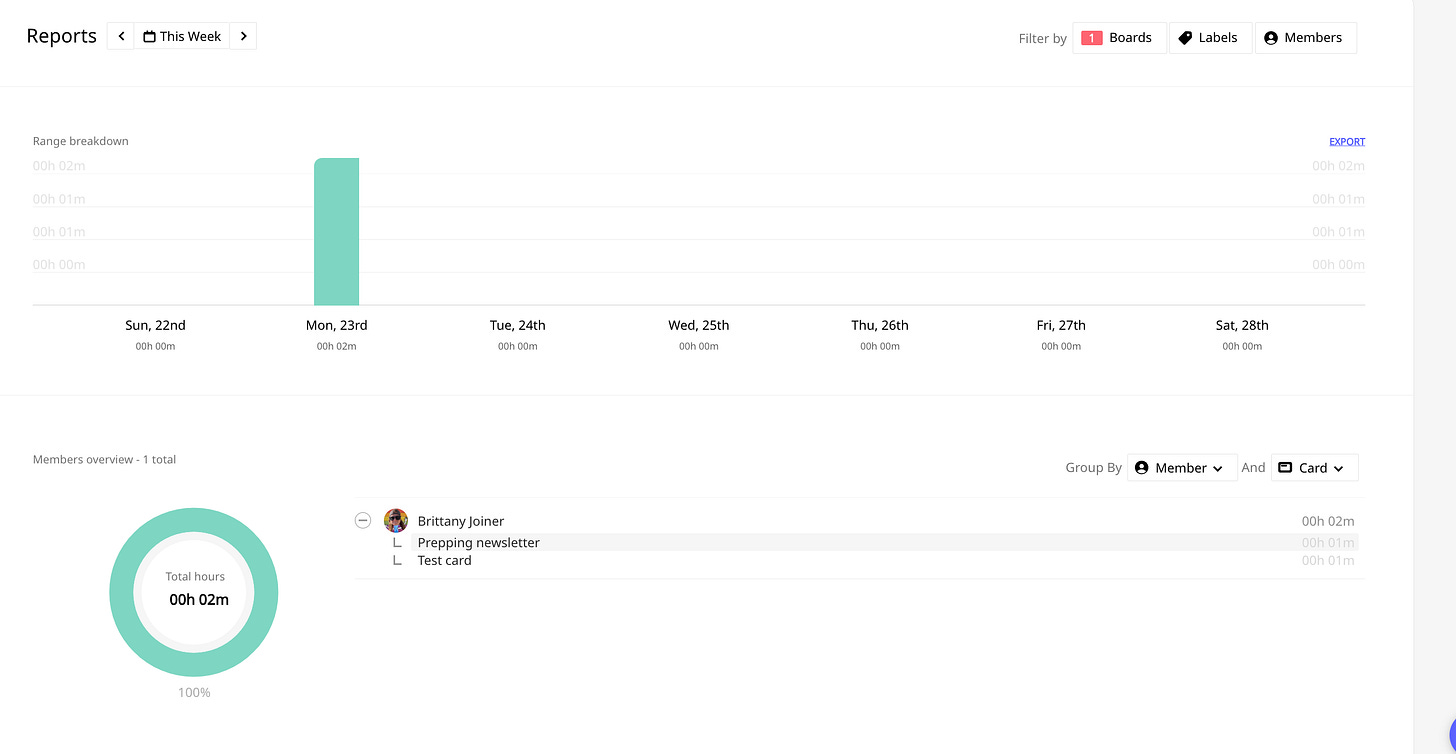
Although it’s labeled as time tracking, this is a pretty good basic reporting Power-Up. And it’s only $4/mo for an active user, and get this - you get to define who is an active user. If I’m understanding correctly, you choose who you want to track, regardless of how many people are in your boards or workspace.
Special shoutout to my premium sponsors!
Thanks to:
Mike Day -
🎉 New Website 🎉Trello Consulting done differently
Gmail by Cardbox
Integrate Gmail and Trello Effortlessly with Cardbox – The Ultimate Email Management & Collaboration ToolTurn Trello into a business hub with robust Power-Ups for recruitment, customer support, employee directory, knowledge base and more.
The best all in one power-up for planning, tracking and managing work across boards. Use extended board, dashboard and Gantt views and setup card mirrors across boards
Unito
Connect Trello to other tools through Unito's deep two-way integrations and build powerful workflows. Keeping work tools in sync shouldn't require dozens of Zaps. Build one Unito flow instead.Make the review and approval process an absolute breeze with Approvals for Trello, and say goodbye to never-ending email chains and having to chase your teammates for feedback.
Email in Trello
Organize & automate your Email in Trello. Connect any Trello board with Gmail, Outlook, Yahoo & more.