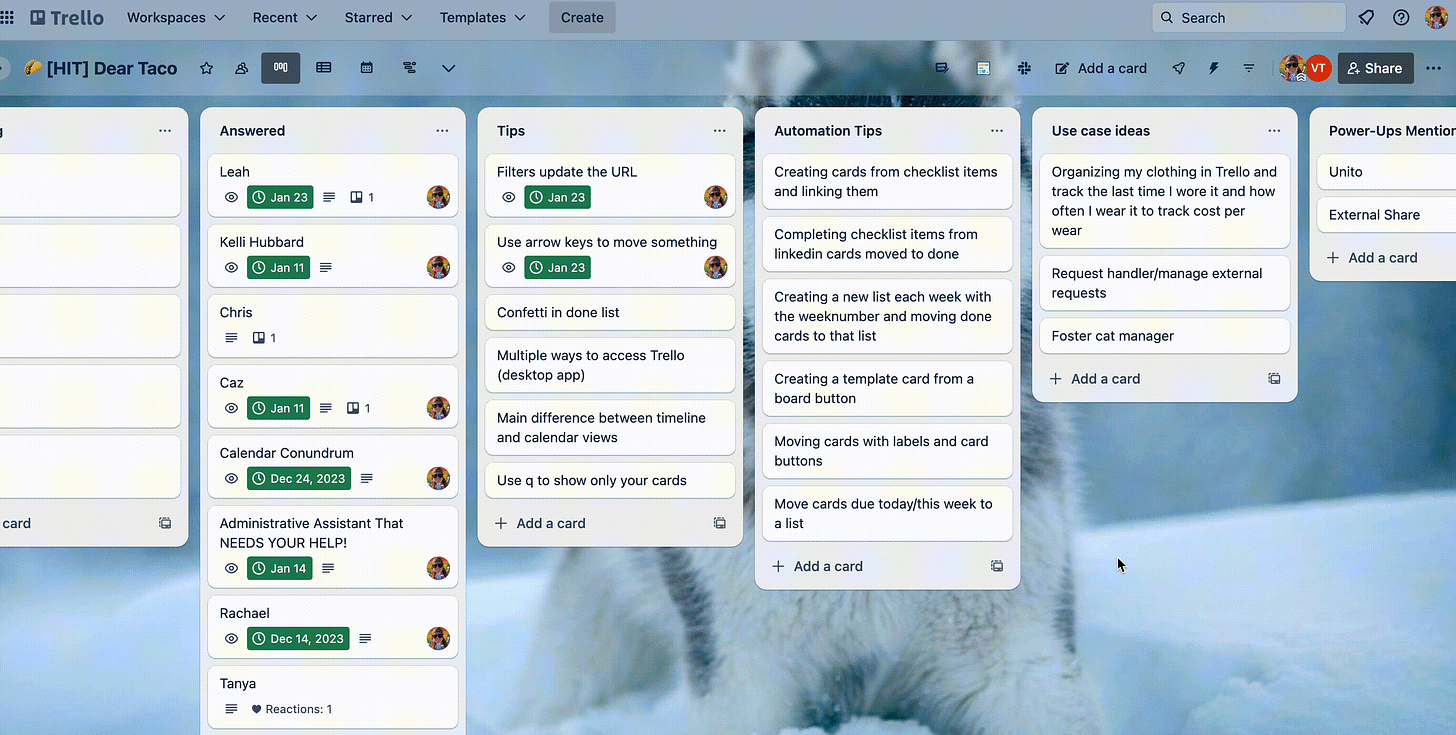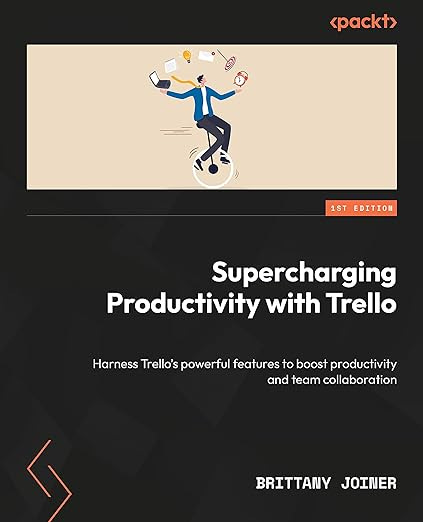Sorting and filtering with Custom Fields in Trello
And review of the fastest growing Power-Ups in 2023!
Happy Thursday!
I got to do one of my favorite things earlier this week… talk about Trello, and one of my other favorite things… camping in my camper! And I got to do them both at the same time. Make sure to read below to check my first ever livestream from the campground- all about the fastest growing Power-Ups of 2023!
And there’s a few other Trello gems in here too.
Here’s what you’ll find each week
🌮 Sorting and filtering by custom fields
🗞️ Add these popular Power-Ups to your workflows
🛎️ Shortcut to see your cards in a board
💪 Organize your cards in a matrix
⚡ Automate your checklists based on your card name
🌮 Dear Taco
This is a section where readers can submit their Trello questions, and each week I’ll pick one and answer it! It’s like “Dear Abby” but make it trello. Have a question you want to submit? Share it here.
Is there a way to filter or use automation to sort or filter based on custom fields?
~ ChrisHey Chris!
There absolutely is!
Sorting
You can trigger this action when a card is added to a list, or you could create a board button that sorts the lists.
Go to the trigger that you want (when a card is added to a list is in Rules).
Then, for the action, look for the lists section, and you’ll see the “sort list by custom field” option.
Then choose the field and you can choose to sort by ascending or descending!
Filtering
While there’s not really a way to do this with automation, you might want to check out reporting Power-Ups that will let you see stats and create lists based on cards with specific custom fields.
Reports by Blue Cat comes to mind because you can create a list of cards based on more advanced filters than what Trello has natively, including custom fields.
For instance, if you have a custom field that tracks priority, then you could filter only cards that have “High” priority value and save that list to reference later.
Want to submit your question? Maybe it’ll be featured next week!
🗞 New(s) and Links
Did you get a chance to catch the livestream on Monday? No worries if not, Robin and I recorded ourselves chatting about the fastest-growing Power-Ups of 2023!
You might find some new Power-Ups to incorporate into your workflows!
🛎️ Trello Tip of the Week
Press the “q” key to filter a board to show only your cards! No need to open up the filter menu and click your name. Just press “q” and you’ll see the cards filtered to only show the cards you’re a member of. Press “q” again to “undo” it and show all the cards on your board.
💪 Featured Power-Up
While going through Blue Cat’s annual Power-Up review, I re-discovered Matrix for Trello. Imagine being able to plot your trello cards on a grid where you control the x and y axis. So you can have quadrants, or … many-rants?
You can then drag your cards around so you can quickly visualize cards that fit your criteria. In the free version, you’ll see a risk prioritization matrix, helping you identify the things you need to focus on.
If you upgrade to pro, you can customize the labels and box colors, add filters, and multiple matrices!
Special shoutout to my premium sponsors!
Thanks to:
Mike Day -
🎉 New Website 🎉
Trello Consulting done differently
Gmail by Cardbox
Integrate Gmail and Trello Effortlessly with Cardbox – The Ultimate Email Management & Collaboration ToolTurn Trello into a business hub with robust Power-Ups for recruitment, customer support, employee directory, knowledge base and more.
The best all in one power-up for planning, tracking and managing work across boards. Use extended board, dashboard and Gantt views and setup card mirrors across boards
Unito
Turn forms and surveys into Trello cards automatically as soon as they’re received in Jotform, Typeform, or SurveyMonkey. Unito’s integrations keep your Trello boards in sync with the rest of your stack.Make the review and approval process an absolute breeze with Approvals for Trello, and say goodbye to never-ending email chains and having to chase your teammates for feedback.
Email in Trello
Organize & automate your Email in Trello. Connect any Trello board with Gmail, Outlook, Yahoo & more.
Btw, haven’t gotten a copy of my Trello book yet? What are you waiting for?
The following content is only available for Premium Subscribers. Go to your substack settings and upgrade to a monthly or annual subscription!
Keep reading with a 7-day free trial
Subscribe to How To Trello to keep reading this post and get 7 days of free access to the full post archives.