Styling your boards and budgeting in Trello 💰
Plus some fun automation and building your own intranet/social media with Trello!
Happy Thursday! The results are in, most folks want a mix up between the short and long content! This week’s a bit longer, but I need your help for next week!
We’re running low on Dear Taco questions, so please please pleaseeeeee submit your burning questions about Trello!
In This Edition
🌮 Taco needs food!! Submit your questions!
🙋 Create custom Trello board backgrounds
🛟 Make a new list and move cards each week
💡 Using Trello as a discussion forum
⚡ Budgeting in Trello
🌮 Dear Taco
This is a section where readers can submit their Trello questions, and each week I’ll pick one and answer it! It’s like “Dear Abby” but make it trello. Have a question you want to submit? Share it here.
ℹ️ I’m out of Dear Taco questions!! 🫨
If you’ve got a question about Trello, send it my way and I’ll answer it in a future edition!
🙋 Britt’s Pick
If you want to style up your Trello boards, I made this fun video showing how to create custom board backgrounds in Canva! If you want to add some more style to your boards, try it out! (Reply back if you want a free month of Canva Pro - i’ve got a code you can use!)
🛟 How To and FAQs
💡 Use Case Idea
Ever thought about using Trello as a discussion forum? Of course you can use slack or any number of other tools, but Trello is a great way to organize and sort content and conversations around that content.
📁 Creating Cards for Topics: Each new topic or article link can be created as a separate card. The creator can write a brief description or summary within the card about the topic or link, or what they want to share or discuss about it.
💬 Comments as Responses: Each card's comment section can be used for discussion. Other board members can look at existing cards and leave their thoughts, ideas, or feedback in response to the topic shared in the card.
↔️ Sorting using Lists: Lists could be created for different categories of discussion topics to keep similar subjects together. For instance, the board can have lists like "Science," "Technology," "Arts" etc, and corresponding cards can be added to the respective lists. Or if you’re in a book club and want to discuss books, maybe each list represents a book!
🏷️ Using Labels for Quick Identification: Labels can be used to provide additional context for the card. For instance, if you’re in a book club maybe you want to use labels for spoilers!
Let me know if you’ve tried it before and how you’ve found it! I did this once with some ex-coworkers and it was a fun way to make our own little private social media 😂
⚡️ Featured Power-Up
It always shocks people when I tell them there is something that I don’t do in Trello.
It’s budgeting 💰
Call me a spreadsheet girly, but I’ve always felt adding up numbers just works better in a spreadsheet. Until now.
I just discovered this Colorful Budget Power-Up that might change it all.
This Power-Up lets you create lists for your budget categories and use cards for tracking expenses with each item in a category, then creates a summary at the top of the list.
You can even view a dashboard that shows how your budgeted vs actual spend and your breakout between categories.
Now of course, the part I really hate about budgeting is actually logging all the expenses. And although Colorful Budget has its own fields, you can have it reference custom fields, which you can set when a card is created on mobile OR automatically with Zapier!
To have it reference custom fields instead of Colorful Budget fields, just open Power-Up Settings (by clicking Colorful Budget button while having any card open) and use "Use custom fields for storing expenses and incomes" checkmark. You will be able then to do any custom fields automation that trello allows on your incomes and expenses!
So, if you’re just looking for a way to keep expenses organized, this could be fun!
Special shoutout to my premium sponsors!
Thanks to:
Mike Day -
🎉 New Website 🎉Trello Consulting done differently
Gmail by Cardbox
Integrate Gmail and Trello Effortlessly with Cardbox – The Ultimate Email Management & Collaboration ToolTurn Trello into a business hub with robust Power-Ups for recruitment, customer support, employee directory, knowledge base and more.
The best all in one power-up for planning, tracking and managing work across boards. Use extended board, dashboard and Gantt views and setup card mirrors across boards
Unito
Connect Trello to other tools through Unito's deep two-way integrations and build powerful workflows. Keeping work tools in sync shouldn't require dozens of Zaps. Build one Unito flow instead.Make the review and approval process an absolute breeze with Approvals for Trello, and say goodbye to never-ending email chains and having to chase your teammates for feedback.
Email in Trello
Organize & automate your Email in Trello. Connect any Trello board with Gmail, Outlook, Yahoo & more.
See y’all next week!

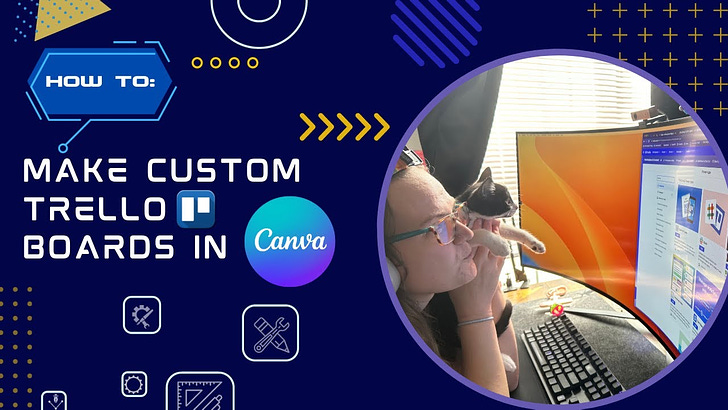



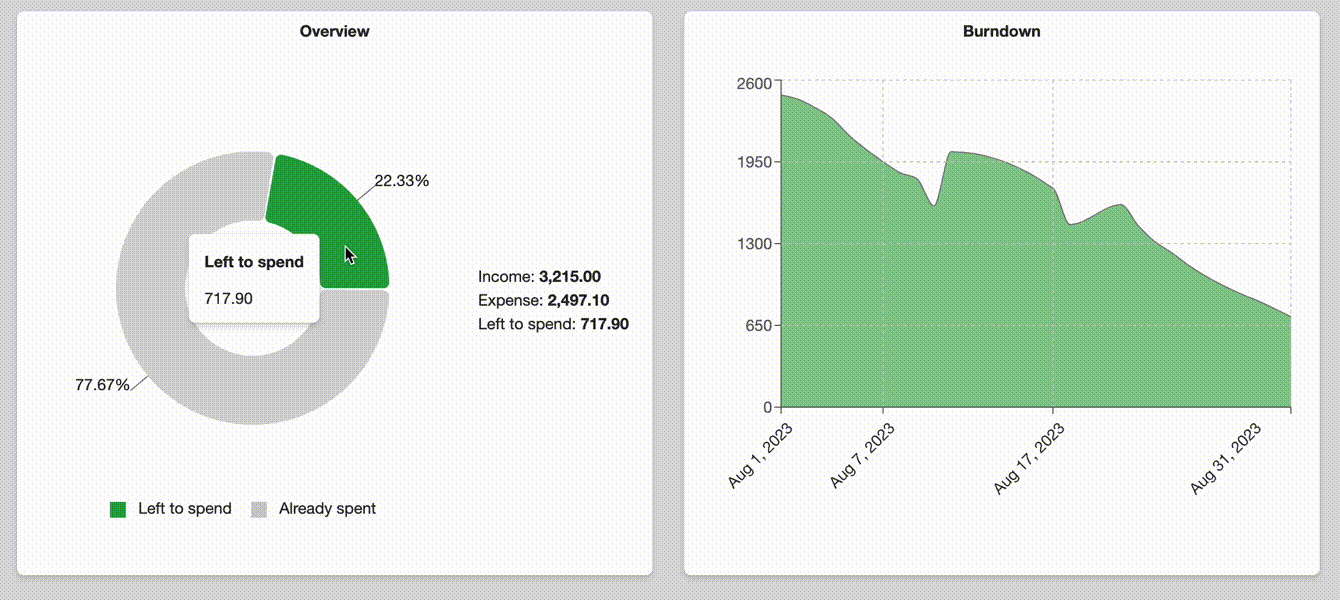

Hi Brittany, very nice post! When it comes to Colorful Budget, you actually can use Trello native custom fields instead of default fields displayed by the Power-Up. To do so, just open Power-Up Settings (by clicking Colorful Budget button while having any card open) and use "Use custom fields for storing expenses and incomes" checkmark. You will be able then to do any custom fields automation that trello allows on your incomes and expenses!