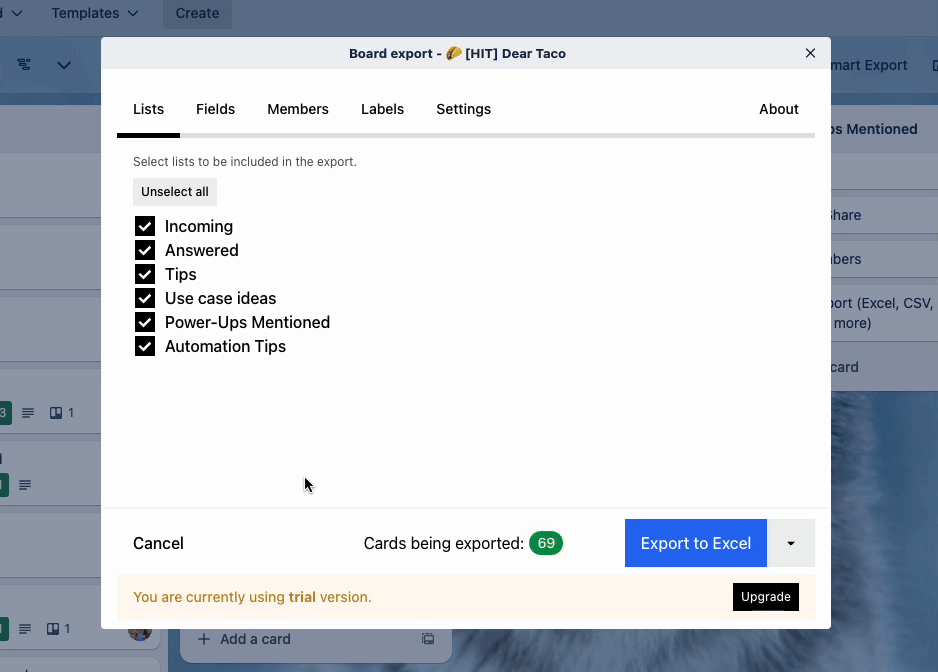No need to panic about the new user limits in Trello
I'll show you why and help you understand what this means for you!
It’s a big week in Trello-verse, so let’s jump right into it!
❗Breaking news: New limits for users in a workspace coming soon
🌮 Lookup spreadsheet info from a Trello card
🗞️ Setting up a triage board in Trello
🛎️ Get to any board with this keyboard shortcut
💡 Capture everything in a Trello brain inbox
💪 Export your Trello boards to Word, and use filters!
⚡ PREMIUM: Moving urgent cards to the top of the list
❗Limits for workspace users
You might have seen the news on the Atlassian Work Life blog or this post in the Trello community, but if you haven’t already here’s the news:
Starting April 8, 2024: If your free Trello Workspace already has 10 or more collaborators, you won’t be able to add new collaborators to the Workspace, unless you upgrade your plan or reduce the number of collaborators to below the limit.
Starting May 20, 2024: If your free Trello Workspace has more than 10 collaborators, the boards in this Workspace will become view-only. You’ll be able to see all the boards in the Workspace but won’t be able to make changes, unless you upgrade your plan or reduce the number of collaborators to below the limit.
There’s some nuances and caveats to this, so don’t go into panic mode right away.
You can still have single board guests! So if you have 100 people on one board in your workspace, you don’t have to pay for all 100 people. You just need to pay for yourself as member of that workspace (as little as $5/mo for the standard plan), and you will not be charged for those 99 people on that one board.
You will never lose any of your data. Even after May, if you are over the limit, you don’t lose those boards, or any content on those boards. They become “read only” boards and are uneditable until you upgrade or get under the limit.
Trello is working on admin tools that will be released to help you see how many people you have in workspace/across all your boards and be able to quickly remove folks to help you clean things up.
Everyone will be able to get another trial of Trello Premium, and it will last for 30 days, so you can effectively get an additional month throughout all of this to work with your changes.
I hope that gives you a bit of peace in the meantime, and I’m working on some content that will help folks understand what they need to do and come up with plans to be prepared for this. So stay tuned for more updates, and if you have any questions, feel free to reply back to this or comment below and I’ll help!
🌮 Dear Taco
how to prefill customer fields from a spreadsheet depending on what is entered in a particular custom field. For example, if I enter the name of the business unit in a specific customer field, how to set up how Trello pulls other custom field information from a spreadsheet data maintained with names of POC, SME, BA, Director names and then populate the custom fields labeled as such on the Trello card? Thanks.
~JWeeksHey JWeeks!
This is possible but is a bit advanced as it will require Zapier or a similar automation tool. Here’s how I’d do it in Zapier.
Start with a trigger for “when there is new activity in trello” and choose the card changed activity. (Maybe save yourself some Zapier tasks by specifying which board/which list to watch).
… and then use actions to look up a row in Google Sheets based on something from that Trello card, like the custom field value. (I haven’t personally used Excel with Zapier, but I assume you can as it’s an app option.)
I love Zapier because it creates a dropdown of the data available for you to search with. So if you have an ID that you put in a custom field called “ID” in your Trello card, you can search for ID in the “Insert Data … “ dropdown on the Lookup Value part of the action. Just click that custom field, which will grab the data from that.
Lastly, add another Zapier action that updates the card in Trello with the information that was returned in Step 2 from the Google Sheet. You’ll reference the data from the row just like you did by referencing the data from the Trello card’s custom field.
I’d probably recommend updating the card description and grabbing the original value of the card description (which should be available to you with the dropdown options from the first step), then appending the new information (that was gathered in the second step).
That should be all that's required, but depending on how your information is set up in your spreadsheet, or how your cards are set up, there may be some nuances. Reply back and let me know if that helps!
Want to submit your question? Maybe it’ll be featured next week!
🗞 New(s) and Links
The Colorful Budget Power-Up just added a new feature to filter budget charts by date!
🛎️ Trello Tip of the Week
Quickly manuever to other boards while in Trello by pressing the B key. This opens a search bar and you can search for a board, then go directly to it!
💡 Use Case Idea
It’s been a while since I chatted about this use case, and since we’ve got some new folks, I wanted to make sure I shared how I quickly capture anything to one Trello board and then sort it later.
The concept is simple: one single “inbox” trello board. (I wrote about how I use PixieBrix to send items to this board with a click on the Trello blog.)
Once a week, I go to this list and move all the cards in Incoming to their respective boards. I use Card Button automation to quickly move cards to where they belong. It only takes me a few minutes to clean out this board each week.
This doesn’t sound very productive if I have to “touch something twice”, does it? So why do I do it?
Because:
1) when I want to capture something, I want to do it quickly. I don’t want to spend seconds thinking about which board it belongs on and scrolling through all my boards to pick the right board and list. I just wanna capture it and move on to my next idea.
2) sometimes I need some distance from something before sorting it. for instance, I might think I want to buy something, so I add it to my inbox instead of my shopping list. I might change my mind at the end of the week and realize I don’t still want the thing, so why bother adding it to my shopping list? Same with ideas. I might have an idea that feels like I need to stop everything and add to my to-do list right now. But a few days later when I review in my inbox, I realize it’s not even that great of an idea and I’ve got about ten other things I’d rather prioritize. Good thing I didn’t hijack my week cause I felt excited about it a few days ago!
Try setting up something like this and if it works for you, awesome! If it doesn’t, then you can simply close the board :) Easy peasy.
💪 Featured Power-Up
If you’ve ever wanted to get your Trello cards into a Word document, you’ve probably found yourself in a real bind. Sure, you can screenshot or print your board as a PDF, but that can be time-consuming, and it’s not really easy to edit or add comments. The Smart Export Power-Up lets you export to your usual channels like CSV and Excel, but also includes Word and PDF as exportable options!
Another thing that makes this Power-Up special is that you can filter what you want to export. Rather than the whole board, you can specify which cards you want export based on lists, fields, members, or labels a card has.
Then you can select the format you want it in, including Word! If you choose Word, it will create a table in a Word doc with the data, like this!
Pretty handy. I particularly like the filtering, but the Word option is a really nice bonus for those who spend their days in Documents!
Special shoutout to my premium sponsors!
Thanks to:
Mike Day -
🎉 New Website 🎉
Trello Consulting done differently
Gmail by Cardbox
Integrate Gmail and Trello Effortlessly with Cardbox – The Ultimate Email Management & Collaboration ToolTurn Trello into a business hub with robust Power-Ups for recruitment, customer support, employee directory, knowledge base and more.
The best all in one power-up for planning, tracking and managing work across boards. Use extended board, dashboard and Gantt views and setup card mirrors across boards
Unito
Turn forms and surveys into Trello cards automatically as soon as they’re received in Jotform, Typeform, or SurveyMonkey. Unito’s integrations keep your Trello boards in sync with the rest of your stack.Make the review and approval process an absolute breeze with Approvals for Trello, and say goodbye to never-ending email chains and having to chase your teammates for feedback.
Email in Trello
Organize & automate your Email in Trello. Connect any Trello board with Gmail, Outlook, Yahoo & more.