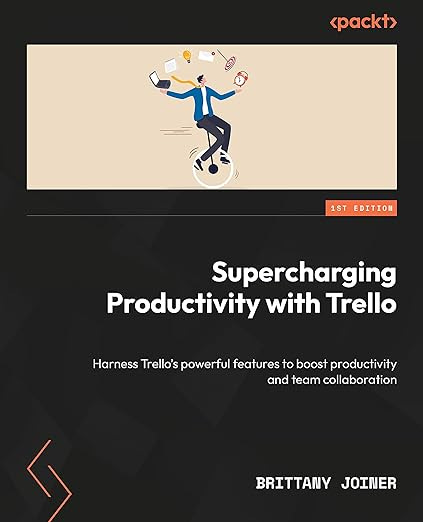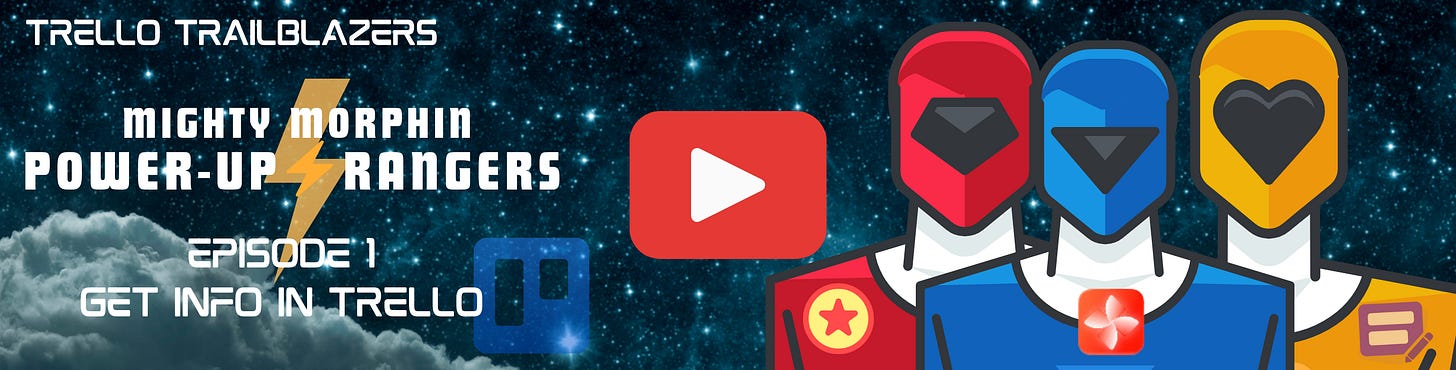Using forms in Trello (watch the livestream recording!)
Plus, learn how to capture quick notes on your iPhone and send them to Trello!
It’s a late Taco Thursday! Sorry I’m hitting your inbox later than usual. I’m in my hometown for the week and the work and non-work activities have been keeping me busy. 😂
Plus, delaying a bit means I get to include a recap link for the Trello Trailblazers event from earlier this morning!
Here’s what on tap:
🌮 Capturing quick notes for Trello on mobile
🗞️ Did you catch the livestream about Forms Power-Ups?
🛎️ Automation for moving cards with attributes
💡 Make a testimonial wall in Trello
⚡ [PREMIUM] Moving cards when all the custom fields are set
Need a guide to setting up Trello, building automations, and adding Power-Ups to improve your workflows? I’m obsessed with Trello and I literally wrote the book on it!
Okay, now back to the show!
🌮 Dear Taco
This is a section where readers can submit their Trello questions, and each week I’ll pick one and answer it! It’s like “Dear Abby” but make it trello. Have a question you want to submit? Share it here.
is there anyway to send a note (from my iPhone) to a specific place in Trello?
I have the Trello app but it’s way easier for me to type in an idea onto my iPhone’s note when I’m on the go.
~Sent from my iPhoneI came up with the name, they didn’t actually set their name as Sent from my iPhone 😂
Hey there Mattia/Sent from my iPhone!
I’ve actually been working on some workflows like this myself lately. I have so many ideas I just want to capture quickly.
Did you know Apple Shortcuts has actions for Trello? I only recently started playing around with this and I think you might like my workflow.
Two things you’ll need.
You’ll want a “quick capture” board. I call mine my Brain Inbox. I talked about creating a Trello board for a brain inbox a few weeks ago— this is super useful for having one catchall place to drop cards which I can then sort out later.
Next, you’ll want to use Apple Shortcuts and connect your Trello account and use the Create Card option.
I’ve got the vibrate device action set so on my phone it just confirms it saved the card, but I took a screenshot of the workflow on my Mac.
I think you can activate it and try it here, and then connect to your Trello boards if you want to give it a shot: https://www.icloud.com/shortcuts/b53dca6607054c6db4ca195f7ff1beec
Couple caveats:
I haven’t figured out the “receive images” and things part yet. I’d love to be able to do this from the share menu. Still working on that piece
It seems like every couple of days I have to go back in and tell it which Trello board im talking about, even though it’s set. Still trying to figure out why it’s doing that and how to get it to just remember haha.
So not a perfect workaround, but I hope this helps!
Android users, I don’t know your equivalent of Apple Shortcuts, but you could probably create something like this with IFTTT or native Android automation tools!
Want to submit your question? Maybe it’ll be featured next week!
🗞 New(s) and Links
Didn’t catch the live stream yesterday?
and I met with a couple of Power-Up developers to show you how to get information into your Trello board from forms!Watch the replay and add any comments or questions here:
🛎️ Trello Tip of the Week
Use Trello automation to move cards into the right list based on certain attributes!
For instance, if you have a list called “My Cards”, you could create a rule that anytime you’re added to a card, move the cart to “My Cards”.
💡 Use Case Idea
I’ve got a new board I’m working on where I’m so thankful for how much people love my content and the work I do, I want to collect all that feedback in one place. So of course that place is…
Trello :)
Nothing super fancy going on here, just some screenshots pasted as cards.
Did you know you can do that? If you’ve got an image on your clipboard, just click to create a new card and then CMD/CTRL + V to create a card with the name of that file and the image as the card cover!
Special shoutout to my premium sponsors!
Thanks to:
Mike Day - Dreamsuite Mike
🎉 New Website 🎉
Trello Consulting done differently
Notes and Docs
Advanced notes and documents like in Notion, OneNote, or Confluence, but designed to be part of your Trello experience. Keep everything together without the need to jump back and forth between apps.Amazing Fields
Build custom workflows with extra data for cards with formulas, formatting, styling, custom fields, and everything else you could imagine needing to make Trello do your bidding.Turn Trello into a business hub with robust Power-Ups for recruitment, customer support, employee directory, knowledge base and more.
The best all in one power-up for planning, tracking and managing work across boards. Use extended board, reports, master boards, Gantt views and card mirroring across boards.
Unito
Turn forms and surveys into Trello cards automatically as soon as they’re received in Jotform, Typeform, or SurveyMonkey. Unito’s integrations keep your Trello boards in sync with the rest of your stack.Make the review and approval process an absolute breeze with Approvals for Trello, and say goodbye to never-ending email chains and having to chase your teammates for feedback.
Email in Trello
Organize & automate your Email in Trello. Connect any Trello board with Gmail, Outlook, Yahoo & more.Do more and enhance your Trello experience with the Handy Power-Ups Pack! Discover a variety of Power-Ups designed to boost your and your team's productivity. Try them out with a free trial and experience the difference today!
🤔 Did you find at least one thing useful in this newsletter? I’d be thrilled if you’d share it on LinkedIn or with a friend!
The following content is only available for Premium Subscribers. Go to your substack settings and upgrade to a monthly or annual subscription!
Keep reading with a 7-day free trial
Subscribe to How To Trello to keep reading this post and get 7 days of free access to the full post archives.