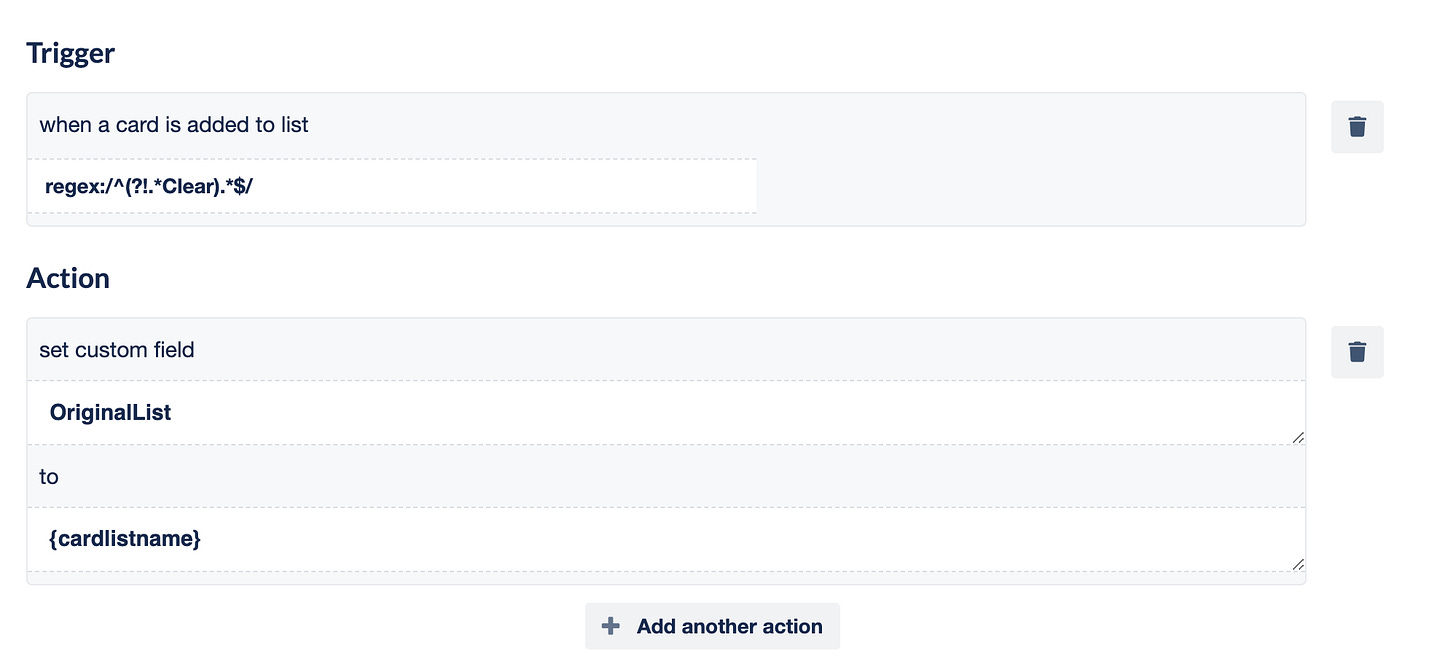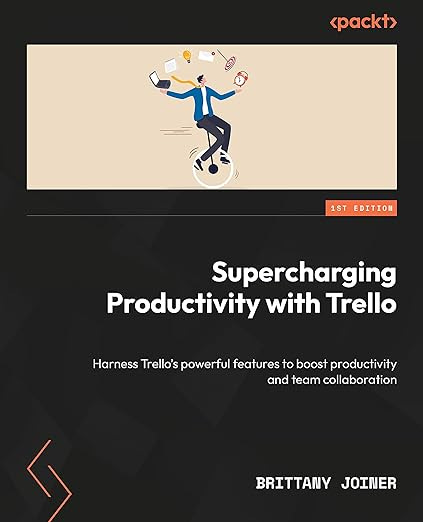🔒 Access control in Trello
And livestream coming up next week!
Happy Thursday!! 🎉
Did you know I offer a monthly Trello AMA for my premium subscribers? We’re having our next one later today, so if you’ve been thinking about upgrading, now might be a good time.
Once a month, I open up a call and invite my premium subscribers to join and share their Trello questions and we work through them together, or we just chat about life in Trello, whatever feels right 😀
If it sounds like something you wanna be part of, upgrade your account here and I’ll add you to the invite! (You don’t have to be an annual subscriber - monthly folks are invited too!)
Here’s what’s on deck for this week.
🌮 Automatically remove labels from cards
🗞️ Join the live stream on Monday!
🛎️ Add people to your board but don’t let them edit
💪 Or… share your board with non-Trello users!
⚡ [PREMIUM] Move cards into a “due today” or “due this week” list
🌮 Dear Taco
I have Butler adding a label to my new cards as they are created. Is there a way I can have that label removed automatically after a set period of time?
Thank You!
~ LeahHey Leah!
You can do this but it’s a bit complicated, and it depends on when you want to remove the label. I’m going to assume it’s after a certain amount of time that the card was created, but the process will be a bit different if it’s something else.
First, you’ll need:
a list called Clear Label (or something like that),
create a custom text field called OriginalList,
create a custom date field called Created.
Next, you’ll need to make four automations for this to work:
Rule 1: Store the created date
Create a rule that sets the custom field created to the current date when a card is created. Go to triggers and choose the very first one, when a card is added to the board. Then go to the Fields section and choose the set date custom field action. Select your field and choose '“now”.
Save that rule, and then create another one!
Automation 2: Set the original list
This time, choose the trigger for “when a card is added to a list”. In the “list” field, put this code:
regex:/^(?!.*Clear).*$/ This tells Trello to watch for a card moving to any list except the “Clear Labels” list. Now go to the Fields section and set the custom field of OriginalList to the current list name by using the variable {cardlistname}. (Learn more about Automation Variables.)
Go ahead and save that and make your next rule! This time we’re heading to the Scheduled section.
Automation 4: Move cards to be cleared
Next, you’ll want to create a rule that moves your specific cards to that Clear Labels list when that created day is more than x days (you’ll see the automation options to change it to whatever number of days you want).
Now save that and make one more rule!
Automation 4: Clear a label and move card back to original list
Head to Rules and use the trigger for “When a card is moved into list Clear Label”, then remove the specified label, and move the card to the list that is specified in the custom field Original List. This is how that looks:
You’ll reference custom field values with those {{}} and the % and the name, so if your custom field is Original List, you’ll reference the value of that by typing {{%OriginalList}}. (Learn more about using custom fields in automation.)
It’s a bit complicated but this should do what you want! Reply back if you need a video or something walking through this as I know it’s a lot of steps and I’m not sure your comfort level with automation!
Want to submit your question? Maybe it’ll be featured next week!
🗞 New(s) and Links
Don’t forget to join me and Robin on Monday to talk about the fastest-growing Power-Ups of 2023!!
🙋 Trello book club??
I’m also putting out some feelers to see if folks would be interested in doing a book club with my Trello book. Maybe meeting once a week or once every other week and going through a chapter(s) and I’ll answer any questions or share anything that I wanted to include but left out of the book. Would you participate and find that helpful?
*Note - it would likely be free as long as you provide proof that you purchased the book*
🛎️ Trello Tip of the Week
If you want someone to be able to view cards and add comments, but not edit your cards, you can add them as an Observer to your board. This is only available in Premium workspaces, but it can be really handy if you want folks to be involved and view content, but unable to edit the content or move anything.
💪 Featured Power-Up
Now, let’s take it a step further and let’s say you want to share a Trello card with someone who isn’t even on Trello, but you don’t want your entire board to be public. How can you do that?
I use External Share by the Tiny Power-Ups Club. This Power-Up lets you generate a public share link for a given card:
You can also share an entire board (or parts of an entire board) and use a password so only certain folks can access, but they don’t need a Trello account to do so.
I like that you can apply filters, so if you only wanted to share certain cards, you can add a label to those cards and just share those cards rather than the entire board. You can also hide custom fields, and give people the ability to comment on the cards, still giving you a way to interact with them even if they don’t have a Trello account or aren’t part of your organization.
Special shoutout to my premium sponsors!
Thanks to:
Mike Day -
🎉 New Website 🎉
Trello Consulting done differently
Gmail by Cardbox
Integrate Gmail and Trello Effortlessly with Cardbox – The Ultimate Email Management & Collaboration ToolTurn Trello into a business hub with robust Power-Ups for recruitment, customer support, employee directory, knowledge base and more.
The best all in one power-up for planning, tracking and managing work across boards. Use extended board, dashboard and Gantt views and setup card mirrors across boards
Unito
Connect Trello to other tools through Unito's deep two-way integrations and build powerful workflows. Keeping work tools in sync shouldn't require dozens of Zaps. Build one Unito flow instead.Make the review and approval process an absolute breeze with Approvals for Trello, and say goodbye to never-ending email chains and having to chase your teammates for feedback.
Email in Trello
Organize & automate your Email in Trello. Connect any Trello board with Gmail, Outlook, Yahoo & more.
Btw, haven’t gotten a copy of my Trello book yet? What are you waiting for?
The following content is only available for Premium Subscribers. Go to your substack settings and upgrade to a monthly or annual subscription!