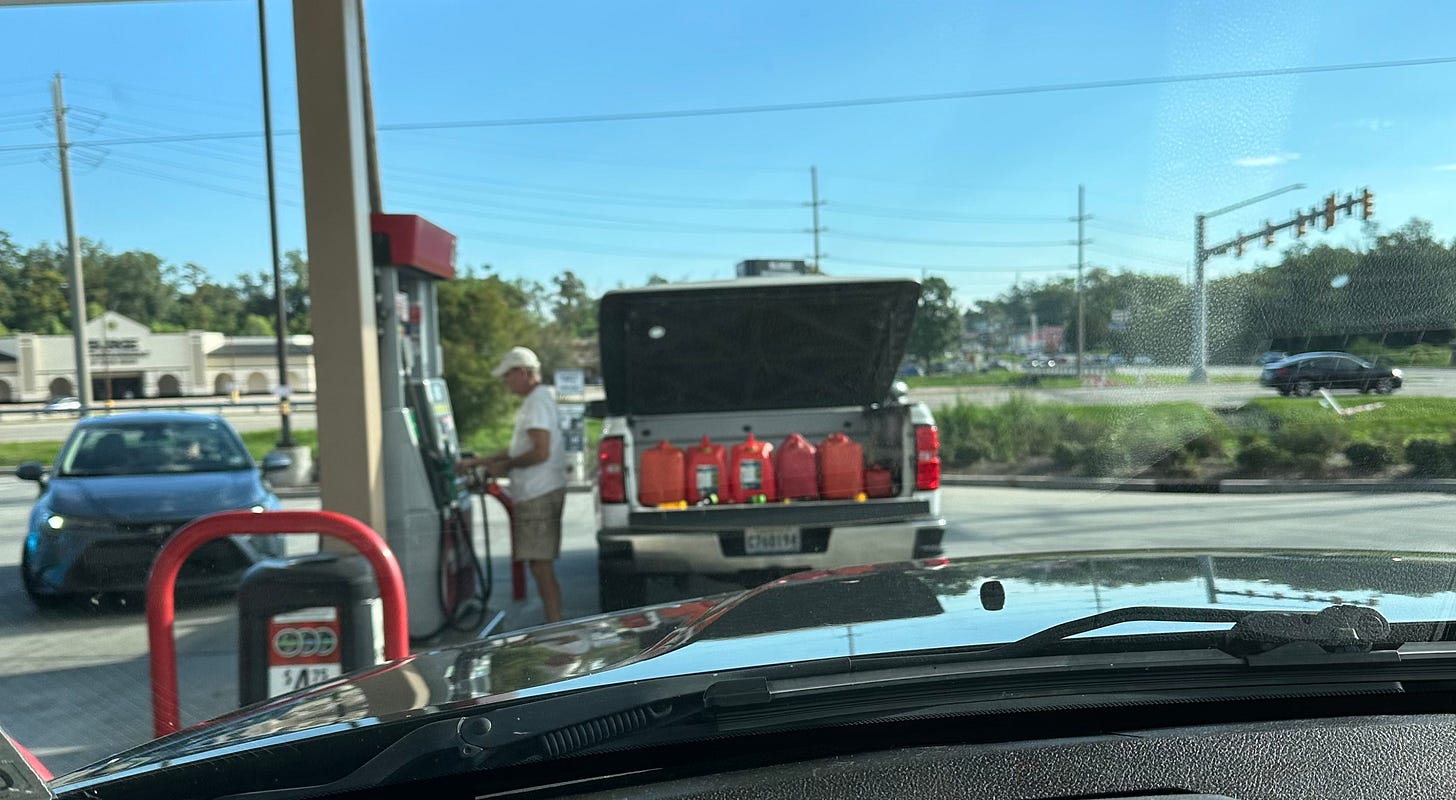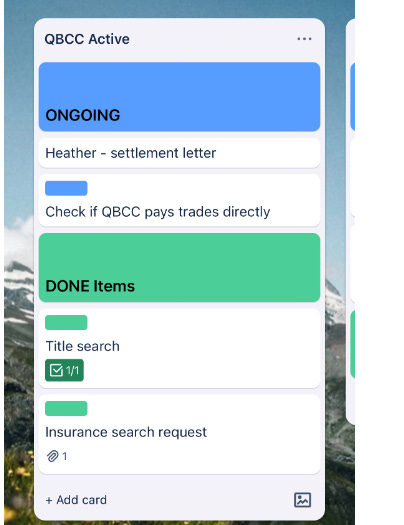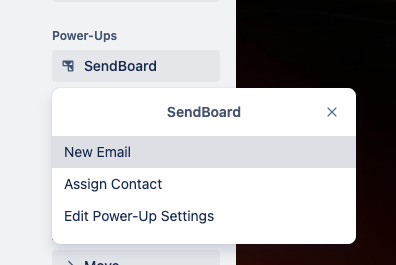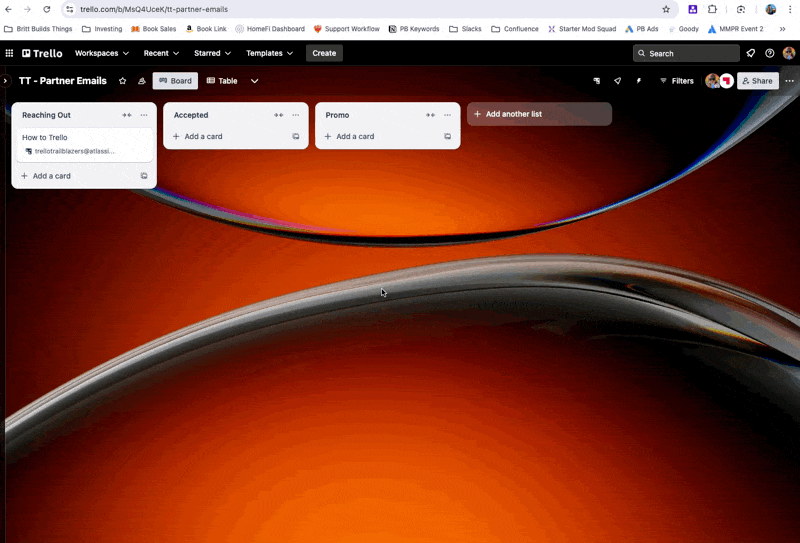Can you automate emails with Trello?
Why yes, yes you can. Plus, join me as I answer the age old Jira or Trello question!
Happy Thursday! It’s hurricane season in Louisiana, so this is what it’s like getting fuel this week 😂
If only Trello could go get gas for me. And pick up groceries. And also make my mortgage broker quit asking me to prove I have flood insurance. (Really, I should have a Trello board for them.)
But let’s talk about the things Trello can do. Here’s what’s on deck today:
🌮 Pinning cards in your lists
🗞️ Jira or Trello?
🛎️ Create a public page with Trello
💡 💪 ⚡ Using Trello as an… email automation tool?!?
🌮 Dear Taco
This is a section where readers can submit their Trello questions, and each week I’ll pick one and answer it! It’s like “Dear Abby” but make it trello. Have a question you want to submit? Share it here.
How do I add automation to place a new card on 2nd place (not top)So you’ve seen my YouTube video about how to pin a card to the TOP of a list so it always stays there. You have seen it, right?
That’s basically what you need to do, but since you’ve got another section for “Done”, you’re actually gonna need to have two cards pinned, and new ones added in between them.
I would do this by creating another label called "pinned2" and one more label called "notPinned". (You can make these labels hidden so they don’t show up on the front of the card.)
Then, add the "pinned2" label to that green “Done” card in the list.
Lastly, update the automation I talk about in the above video to have an additional step where it adds the "notPinned" label to the newly created card that is added to that list, and THEN sort by labels and set the sort to be "pinned", "notPinned", "pinned2", etc.
Of course, it’s turtles all the way down, so you’d need to just replicate these pieces if you have multiple sections in a list.
Taco is hungry!! Got a burning question about Trello? Submit it, and maybe it’ll be featured next week!
Want to submit your question? Maybe it’ll be featured next week!
🗞 Coming Up
Do you have any idea what’s the number 1 question I get asked? It’s not “what’s your favorite Trello board” or even “what’s your favorite feature in Trello”?
It’s “Trello or Jira?”
And if you’ve been wondering the same thing, then you won’t want to miss my live event on Sept 19th, at 2pm ET.
I’m going to help folks understand some scenarios where you might choose Trello over Jira. If you’re using Jira and want to know how Trello fits into that mix, I’ll help you determine which workflows each tool thrives in.
In case you missed it, we just wrapped up Episode 2 of Mighty Morphin Power-Up Rangers, talking all about syncing Trello with Calendars! Don’t worry, if you missed it, you can watch the recording.
What other Power-Up events would you like to see next? Cast your vote below:
🛎️ Trello Tip of the Week
Did you know when you make a Trello board public, anyone can view that board? They don’t even need a Trello account.
This is perfect for hosting content that you want to share with others, without requiring you to create a website. I have a handful of public boards where I create and share resources like my talk schedule and this one with resources about learning to code and even this one that lists Queer businesses to support!
To make a board public, just click the icon in the top toolbar, to the right of the star.You can select “Public” and just share your board link!
💡 Use Case Idea + 💪 Featured Power-Up + ⚡ Automation Tip
I’m bringing it all together for you right here! Here’s a powerful use case, made possible via an amazing Power-Up and Trello’s automation suite.
Are you ready? It’s…
✨ Email automation
Yeah, I bet you didn’t think you’d see Trello come up as an email automation tool, did ya?
Depending on what you need, you very well may need a dedicated ESP (Email Service Provider). BUT you might be surprised just how far you could get by sending automated emails in Trello.
I’m going to start using this to get the things I need from our partners for Trello Trailblazers events.
Here’s how it works:
Create lists for the stages you want to send emails
In my case, I want to send one when someone has agreed to partner with an event, letting them know what I need, and another one just before the event, asking them to help promote it. You could have as many stages as you want.Add the Email for Trello Power-Up to your board and configure it.
Their wizard walks ya through it all.Go to the Power-Up settings and create a new Saved Reply in the Templates section.
Create emails here like you would in gmail. Just type what you would say. You can even inject dynamic values, like a person’s name. Make sure to set the keyword value, which you’ll use to automate the sending of the emails.Rinse and repeat for all the emails you want to send.
Head to Trello Automation and create a rule that posts a comment when a card is moved to a list.
This is where the stages matter. Since I want to send an email when someone agrees to partner, I’m going to choose the Accepted list, and post a comment using Sendboard’s codes for sending emails via comments!Make a new automation for each automated email that you want to send.
Create a new card for your partner/contact
When I decide to reach out to someone, I’m going to create a card with the name of the partner and then create a Sendboard contact with the email address.Drag the card to the list you specified in automation, and watch the magic work!
Okay, color me impressed.
I will probably level this up a bit more and add some custom fields with the event name, and then inject those into the email as well. I might even get fancy and add some more automation to add a checklist to the card with those things, and then when I complete that checklist, another email is automatically sent to thank them for sending it all over!
Special shoutout to my premium sponsors!
Thanks to:
Mike Day - Dreamsuite Mike
🎉 New Website 🎉
Trello Consulting done differently
Notes and Docs
Advanced notes and documents like in Notion, OneNote, or Confluence, but designed to be part of your Trello experience. Keep everything together without the need to jump back and forth between apps.Amazing Fields
Build custom workflows with extra data for cards with formulas, formatting, styling, custom fields, and everything else you could imagine needing to make Trello do your bidding.Turn Trello into a business hub with robust Power-Ups for recruitment, customer support, employee directory, knowledge base and more.
The best all in one power-up for planning, tracking and managing work across boards. Use extended board, reports, master boards, Gantt views and card mirroring across boards.
Unito
Turn forms and surveys into Trello cards automatically as soon as they’re received in Jotform, Typeform, or SurveyMonkey. Unito’s integrations keep your Trello boards in sync with the rest of your stack.Make the review and approval process an absolute breeze with Approvals for Trello, and say goodbye to never-ending email chains and having to chase your teammates for feedback.
Email in Trello
Organize & automate your Email in Trello. Connect any Trello board with Gmail, Outlook, Yahoo & more.Do more and enhance your Trello experience with the Handy Power-Ups Pack! Discover a variety of Power-Ups designed to boost your and your team's productivity. Try them out with a free trial and experience the difference today!
Tables & Spreadsheets
Easily create and manage tables within your cards, track tasks, budgets, and more with customizable columns. Perfect for teams needing organized data at their fingertips. Enhance your Trello experience with flexible tables and boost your productivity today!
🤔 Did you find at least one thing useful in this newsletter? I’d be thrilled if you’d share it on LinkedIn or with a friend!