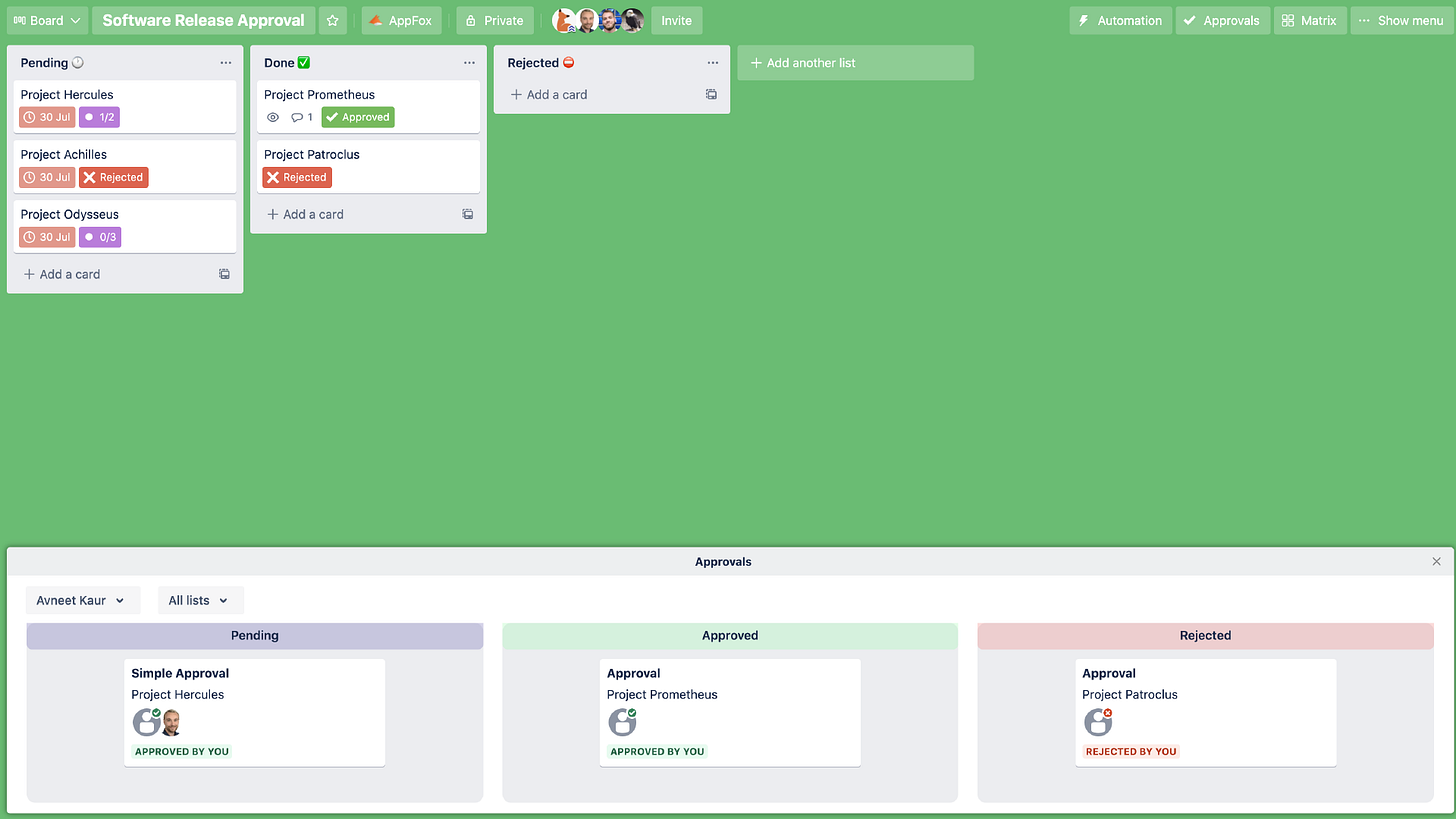Hey friends! Happy Thursday! Hope you enjoyed the holiday week last week (I sure did, from a pool in Miami.) I’ve officially finished the drafting of the final chapter of my book, so I’ve been going through edits this week and I’m SO CLOSE.
Can’t wait to share it all with you soon! I’ll have a prelaunch signup list for you all soon, and I’m going to include some extra goodies. But in the meantime, here’s your weekly dose of Trello.
🌮 Dear Taco
This is a section where readers can submit their Trello questions, and each week I’ll pick one and answer it! It’s like “Dear Abby” but make it trello. Have a question you want to submit? Share it here.
I work on a graphic design team and we are going to be having a new designer join us soon, which will complicate everything, so I won't to set up some sort of approvals system. Any recommendations for the best way to set up a trello board of asks that includes approvals?
~ How I Trello #1 FanFirst of all, thank you #1 Fan, i’m honored! Second of all, this is perfect timing because I recently wrote about Approvals in a chapter for my book!
Here’s the gist. As with most things, there’s a build vs buy option.
The Buy option: Approvals for Trello Power-Up
This Power-Up has a free version, but depending on what you need you probably want the pro version, which is fairly priced for what you get. By adding this Power-Up, you’ll have a new button on your cards that says “Approvals” just under the Power-Up section on the right side. You’ll be able to create an approval and specify the person that you want to approve it. (If you’ve got the pro plan, you can create a “group” so you can say “Legal” and add multiple people to the group.)
Once you create an approval on the card, it will look like this, and the approver can quickly approve or reject.
You can see the status of cards approval from the card front or back, and you can even click the Approvals button at the top of the board to show a nice little section at the bottom of your board grouping cards by approval status.
You can also create automation with Approvals that will move a card to a specific list when it’s been approved and another one when it’s been rejected.
So that’s the “buy” option. But if you want something more custom (or free), you can definitely build something out.
The build option: Use labels (or custom fields) to indicate a card’s approval status and build automation to make this interact at the right time.
You could do this a hundred different ways, but I think here’s how I would do it.
Create a custom field named Approval Status, with dropdown options for Pending, Approved, Rejected. (If you need multiple approvals, make a custom field for each one.)
Create a rule that when a card is moved to “Review” list, set the Approval Status field to “pending”, and assign [person who needs to do review] to the card, and post a comment that says “@[person who needs to do review], this card is ready for review. Please review and update this card at your convenience”.
If I wanted to do a little bonus, I’d also add an action there that updates the due date to be in 2 days, and then a separate rule that says when a card in Review list is due, post a comment that says “@[person who needs to do review] or @[boss] this is still waiting for review!”
Create a rule that when Custom Field Approval Status is “Accepted”, card moves to “Ready to Complete”
Create a rule that when Custom Field Approval Status is “Rejected”, remove @{username} from the card (this should remove the person who updated the field, aka the reviewer), card moves to “In Progress” and posts a comment that says “@card, this card has been rejected, please review”.)
I actually might do a video on this because I know that’s a lot 😂 But let me know if that sends you in the right direction or if I should clarify that more! Comment below and I’m happy to explain any piece of it in more detail!
Want to submit your question? Maybe it’ll be featured next week!
🙋 Britt’s Pick
Lofi beats and air traffic control… all in one!
I can’t even remember where I found it, but I’m hooked. This site plays lofi beats with ATC (air traffic control) radio. Maybe too distracting for some, but perfect balance of background noise for me. And you can even pick which airport you listen to!
Personally, I find it’s just enough noise to stop my brain from trying to find something to distract myself with, but not so much of a distraction that I can’t actually focus on what I need to be doing.
Try it out and tell me if you find it distracting or amazing… it will be one or the other!
🗞 New(s) And Upcoming
Sendboard is releasing new contact management features! These new features will provide better contact overviews, organization groups, contact notes, and the ability to export or import contacts! Learn more and sign up to be a beta tester here.
New attachment interface in Trello.
Looks like there’s a new way to add attachments to your Trello cards! I actually kinda like it. I didn’t need most of those options there as everything was either a file or a link, so being able to add a file or a link is pretty fast. And I’m not using Confluence or Jira, but I love that it’s much easier now to integrate and include those!
🛟 How To and FAQs
Lightweight Ways to Customize Trello (written by yours truly on the Trello blog!)
Keeping it short this week! Enjoy the weekend!
Special shoutout to my premium sponsors!
Thanks to:
Mike Day -
🎉 New Website 🎉Trello Consulting done differently
Gmail by Cardbox
Integrate Gmail and Trello Effortlessly with Cardbox – The Ultimate Email Management & Collaboration ToolTurn Trello into a business hub with robust Power-Ups for recruitment, customer support, employee directory, knowledge base and more.
The best all in one power-up for planning, tracking and managing work across boards. Use extended board, dashboard and Gantt views and setup card mirrors across boards
Unito
The new Jira-Trello Power-Up lets you turn Jira issues into Trello cards and vice versa with real-time updates. So as soon as a card or issue is updated, you’ll see the same changes in the synced card or issue!