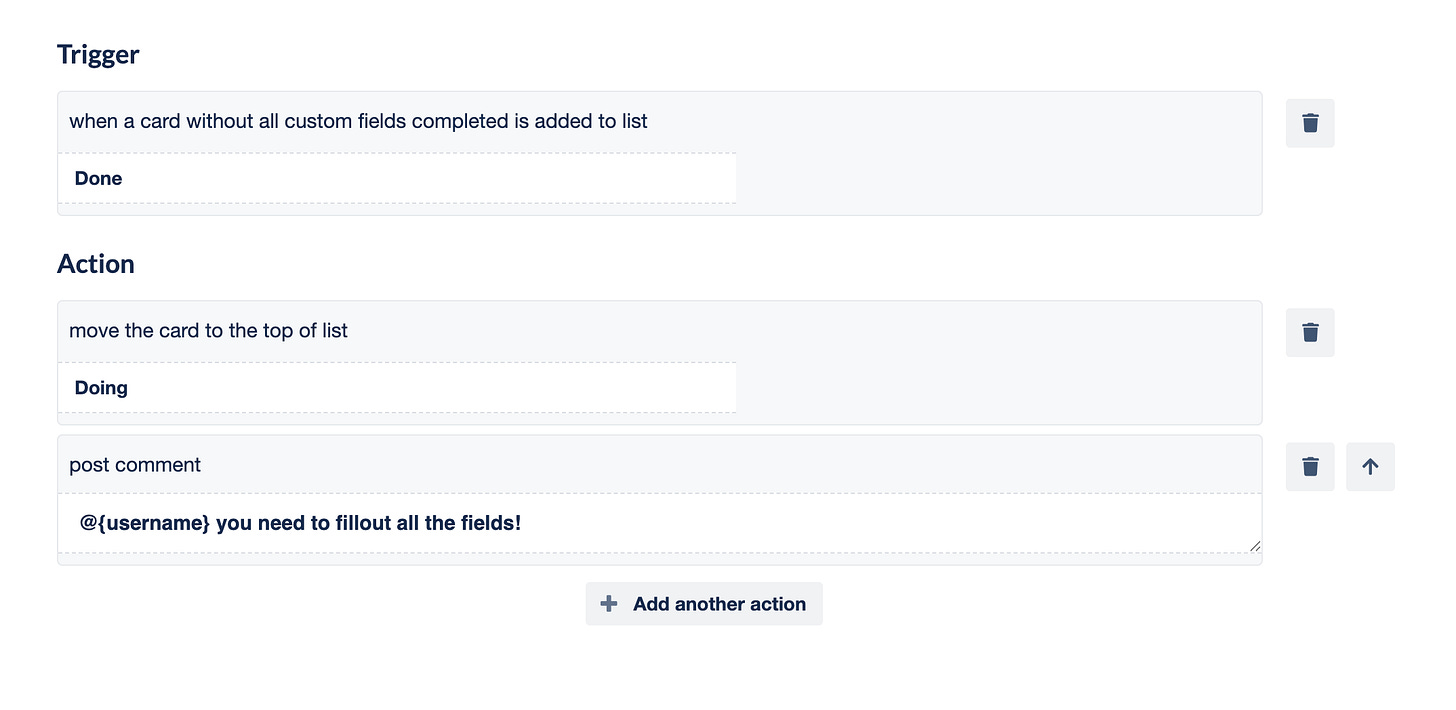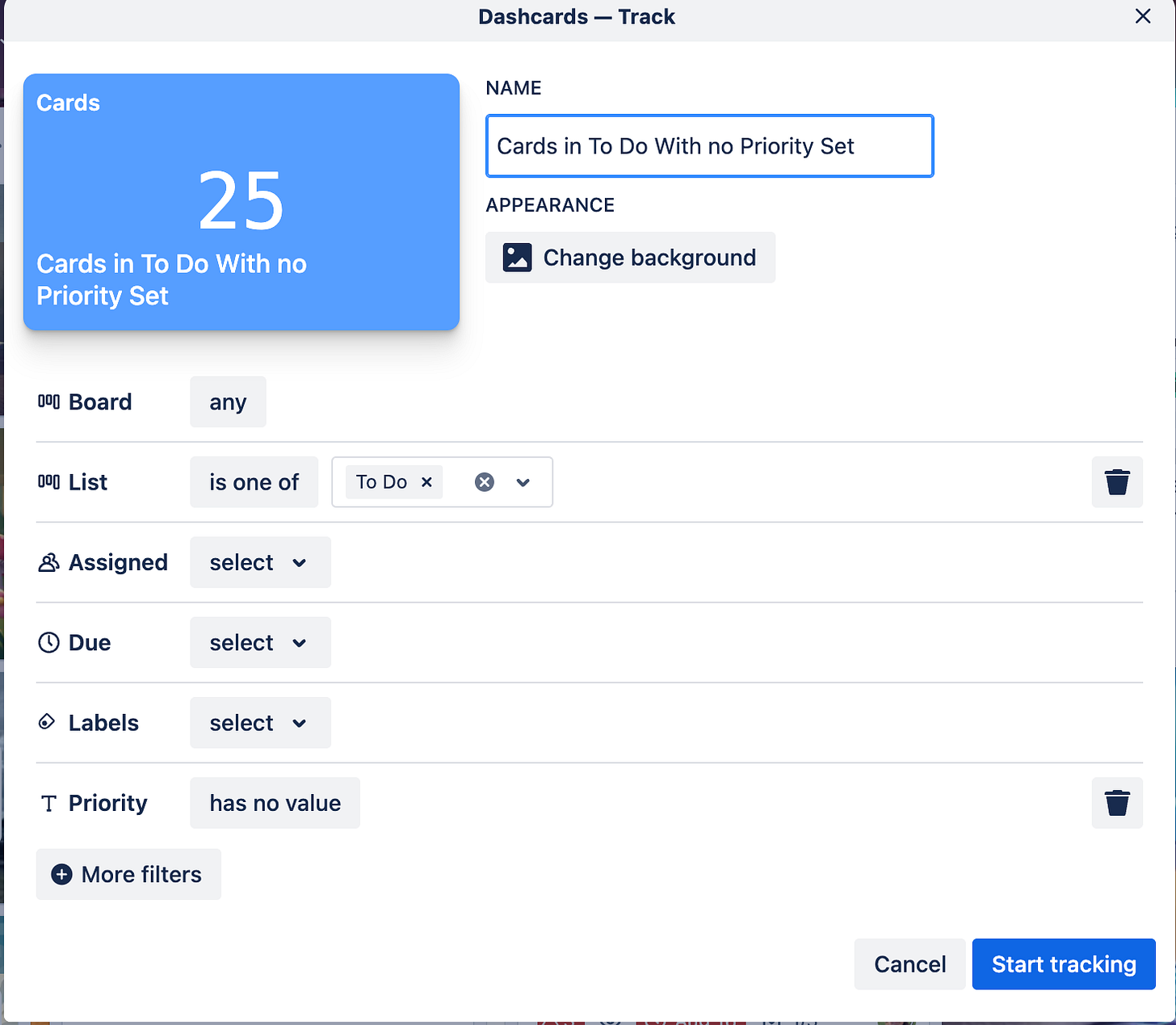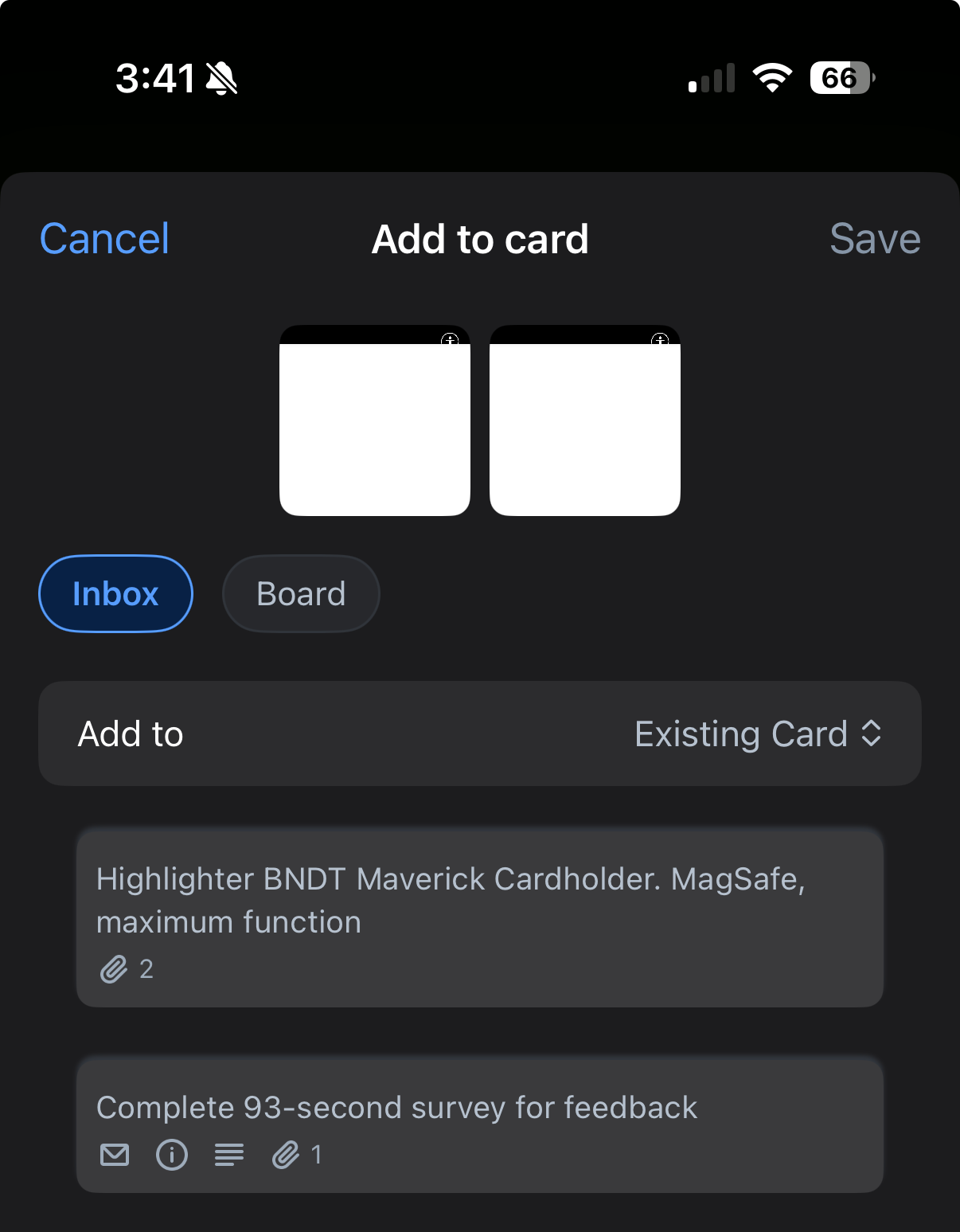Wanted: Trello Cards That Fill Themselves Out (We’re Getting Closer)
Plus, let's make dashcards to show us cards that need attention!
Happy Thursday!! I’ve got Dashcards and Automation on my mind… how about you??
Quick shoutout to those who make this newsletter possible!
Thanks to:
Trello Consulting done differently
Notes and Docs
Advanced notes and documents like in Notion, OneNote, or Confluence, but designed to be part of your Trello experience. Keep everything together without the need to jump back and forth between apps.Amazing Fields
Build custom workflows with extra data for cards with formulas, formatting, styling, custom fields, and everything else you could imagine needing to make Trello do your bidding.Turn Trello into a business hub with robust Power-Ups for recruitment, customer support, employee directory, knowledge base and more.
The best all in one power-up for planning, tracking and managing work across boards. Use extended board, reports, master boards, Gantt views and card mirroring across boards.
Unito
With Unito you can easily connect Trello to your other business critical apps with live bi-directional sync. In just a few minutes you can create your first flow, no coding or technical resources needed. Try it free today.Sendboard - Email for Trello
Organize & automate your Email in Trello. Connect any Trello board with Gmail, Outlook, Yahoo & more.Do more and enhance your Trello experience with the Handy Power-Ups Pack! Discover a variety of Power-Ups designed to boost your and your team's productivity. Try them out with a free trial and experience the difference today!
2-Way Card Mirror & Sync by FullZinc
Sync cards across boards and workspaces! Any edits to one card will be automatically mirrored to any other cards.
Log Work – Time Tracking & Reporting for Trello
Easily log time on cards and build custom reports across multiple boards by users, boards, or any custom field. Powerful, flexible, and built to fit your workflow. Unlock more advanced functionality when used together with Any Fields Power-Up.
🌮 Dear Taco
This is a section where readers can submit their Trello questions, and each week I’ll pick one and answer it! It’s like “Dear Abby” but make it trello. Have a question you want to submit? Share it here.
I'm using the Dashcard Track Power Up. On individual cards, I must indicate a value in order for that card to be included in the tracking. However, sometimes the card is missing a value. Is it possible to create an automation so that when the card's value is less than $1.00 that it triggers an email or anything else that would call attention that we need add a value on the card?
~Promo Queen
I love Daschards!! I actually met with Miss Promo Queen last week, and we chatted through this one live, but I thought the rest of you might want to know how to use automation to create some pseudo-form validation.
In this video, I walk through how to make required fields in Trello, but here’s the gist. You can’t really require it, but you can make a trigger for when a card is moved to a specific list with a field NOT set, and then you can do any number of things like move the card back to a previous list, send an email to you, add a comment letting the user know they need to fill out that field, etc.
This is all part of the power of filters in your automations! Not sure what these guys do? Keep reading and I’ll share more in the ⚡ Automation Tips section below.
Oh, and if you want a Dashcard to show you how many cards in a specific list do NOT have this field filled out? You can create that! (Just click “More Filters” when creating a Dashcard and you’ll see your custom fields.)
I’m thinking about creating a deeper dive on how to use Dashboards (a free Power-Up) to get some cool stats and light reporting on your Trello boards. Would you be interested?
Want to submit your question? Maybe it’ll be featured next week!
🗞 In case you missed it
Have you been listening to my new podcast all about life on the road as a digital nomad? You can check it out on YouTube or on your favorite podcast players like Apple Podcasts, Spotify, or others!
🛎️ Newbie tips
Have the Trello app on your phone? You can quickly capture links and create new cards or add them to existing cards.
From any link (or image!) click the share menu, and choose Trello. You’ll see an option for Add to, which defaults to New Card, but click it to choose Existing Card, then choose the card you want to add the link to as an attachment!
🍷 Pairs well with Trello
Not into coding or graphic design but trying to quickly make pages to explain your products and your business? I’ve started using Zite (by the same makers of Fillout) to help me out with this. Watch how you can make and customize a page in less than five minutes.
They have a very generous free plan!
⚡Use these filters to make your Automations more powerful
Ever wondered what that little filter icon when setting up triggers is for? Or have you ever wanted to be more specific about when an automation runs? Well today’s your lucky day because this will take your Trello automations to the next level making sure you get the right action at exactly the right time.
Keep reading with a 7-day free trial
Subscribe to How To Trello to keep reading this post and get 7 days of free access to the full post archives.