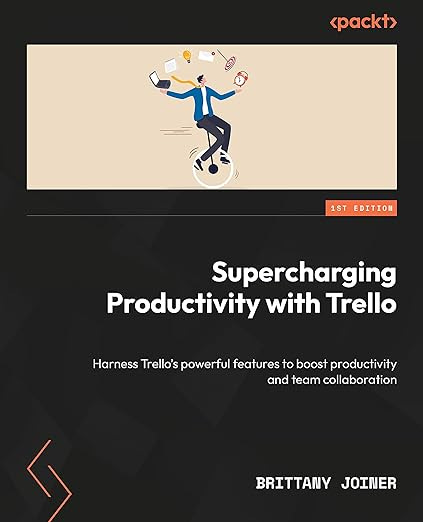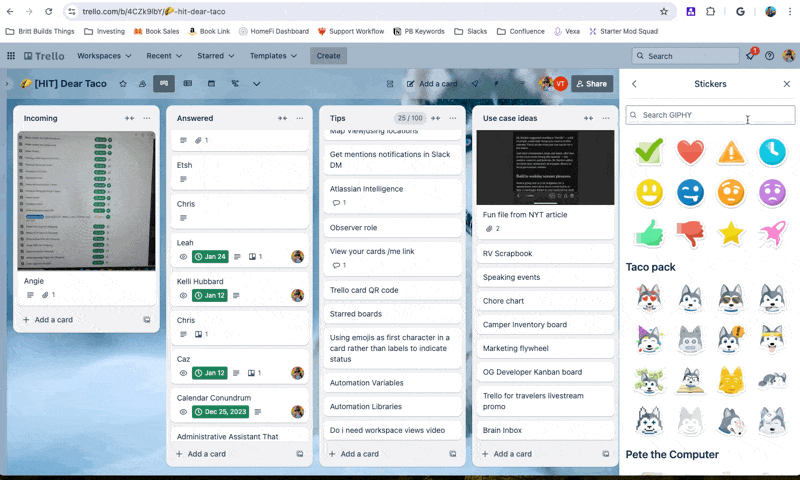Happy Thursday folks! This is my last Thursday newsletter on the road for a while. Lord willing if the creek don’t rise, I’ll back in the Red Stick next week.
But regardless of my location, you know I’ll always have a a smorgasbord of Trello tips for you! Let’s dive into todays.
🌮 Using OR for Dashcards/Reporting
🗞️ Join my Trello AMA tomorrow!
🛎️ Stickers aren’t just for looking pretty
💡 Make a (digital) bulletin board for your company or your fam
⚡ [PREMIUM] Automation to flag cards that need your review
Need a guide to setting up Trello, building automations, and adding Power-Ups to improve your workflows? I’m obsessed with Trello and I literally wrote the book on it!
Okay, now back to the show!
🌮 Dear Taco
This is a section where readers can submit their Trello questions, and each week I’ll pick one and answer it! It’s like “Dear Abby” but make it trello. Have a question you want to submit? Share it here.
Dear Taco,
I'm really glad my previous letter inspired you to create your first Power-Up. I have a new one for you that's been bothering me for some time.
I love the Dashcards Power-Up. I use them in all my boards. The frustrating part is that when I am adding more than 1 filter there's not an OR option. This forces me to create multiple dashcards when one could suffice. Any suggestions?
ForrestHey Forrest,
Thanks again for the inspiration and maybe you’ll inspire another PUP 😂
As far as OR on Dashcards, unfortunately I actually don’t think there’s a way to do that. Although, that’s a fantastic feature request.
The best workaround I can think of would be to use Board Filters, and specify Any Match then use the count at the top of filter menu…
…but that’s only going to really work for “or”ing labels and members (not due dates, lists, or any number of other things).
I’m going to leave you with this half answered for now, but I’m reaching out to some reporting Power-Ups to see if there are some ways you could solve this with something like Blue Cat Reports or Placker. I’ll report back next week with any new findings or workarounds I can find! 🫡
Want to submit your question? Maybe it’ll be featured next week!
🗞 New(s) and Links
Want to talk Trello or ask your questions live? Become a premium subscriber and you’ll get an invite to join me on a Zoom tomorrow morning with other premium subscribers where we’ll chat Trello!
Starting next month, I’ll be changing these up and offering custom workshops for my premium subscribers, much like the Trello book club, where each month my premium subscribers can join a 1-hr workshop about accomplishing something in Trello.
Next month’s will be Trello Automation 101, and I’ll walk through a hands-on workshop for folks to take the next step in their automation journey.b
Want to make sure you’re on the invite? Just become a premium subscriber! (It’s only $9/mo and you can cancel anytime.)
🛎️ Trello Tip of the Week
Add stickers to cards to make your board a little more fun and also to quickly communicate information about tasks!
You can even incorporate stickers with automation to add stickers to cards when certain things happen, like a card is moved, someone comments on it, or anything else! Scroll to the bottom to see my advanced automation tip for the week with stickers!
💡 Use Case Idea
This is an oldie but a goodie. I created this template a long time ago (I think for a post on the Trello blog).
Create one board for everyone in your company to share company-wide information. Think of it just like an actual bulletin board!
You can use the lists to categorize types of updates, like holidays, important events, announcements, links, or even kudos!
Don’t think your company would use this? Fine! Use it for your family! It’s a great way to share updates with family members about things going on, pictures of kiddos, or anything else you want to keep everyone in the loop on.
PRO TIP: Click the three dots at the top right of the board to “watch” a board, and then you’ll get notifications whenever a new card is added!
Quick Poll
Special shoutout to my premium sponsors!
Thanks to:
Mike Day - Dreamsuite Mike
🎉 New Website 🎉
Trello Consulting done differently
Notes and Docs
Advanced notes and documents like in Notion, OneNote, or Confluence, but designed to be part of your Trello experience. Keep everything together without the need to jump back and forth between apps.Amazing Fields
Build custom workflows with extra data for cards with formulas, formatting, styling, custom fields, and everything else you could imagine needing to make Trello do your bidding.Turn Trello into a business hub with robust Power-Ups for recruitment, customer support, employee directory, knowledge base and more.
The best all in one power-up for planning, tracking and managing work across boards. Use extended board, reports, master boards, Gantt views and card mirroring across boards.
Unito
Turn forms and surveys into Trello cards automatically as soon as they’re received in Jotform, Typeform, or SurveyMonkey. Unito’s integrations keep your Trello boards in sync with the rest of your stack.Make the review and approval process an absolute breeze with Approvals for Trello, and say goodbye to never-ending email chains and having to chase your teammates for feedback.
Email in Trello
Organize & automate your Email in Trello. Connect any Trello board with Gmail, Outlook, Yahoo & more.Do more and enhance your Trello experience with the Handy Power-Ups Pack! Discover a variety of Power-Ups designed to boost your and your team's productivity. Try them out with a free trial and experience the difference today!
Tables & Spreadsheets
Easily create and manage tables within your cards, track tasks, budgets, and more with customizable columns. Perfect for teams needing organized data at their fingertips. Enhance your Trello experience with flexible tables and boost your productivity today!
The following content is only available for Premium Subscribers. Go to your substack settings and upgrade to a monthly or annual subscription!
⚡ Automation Tip of the Week
Keep reading with a 7-day free trial
Subscribe to How To Trello to keep reading this post and get 7 days of free access to the full post archives.